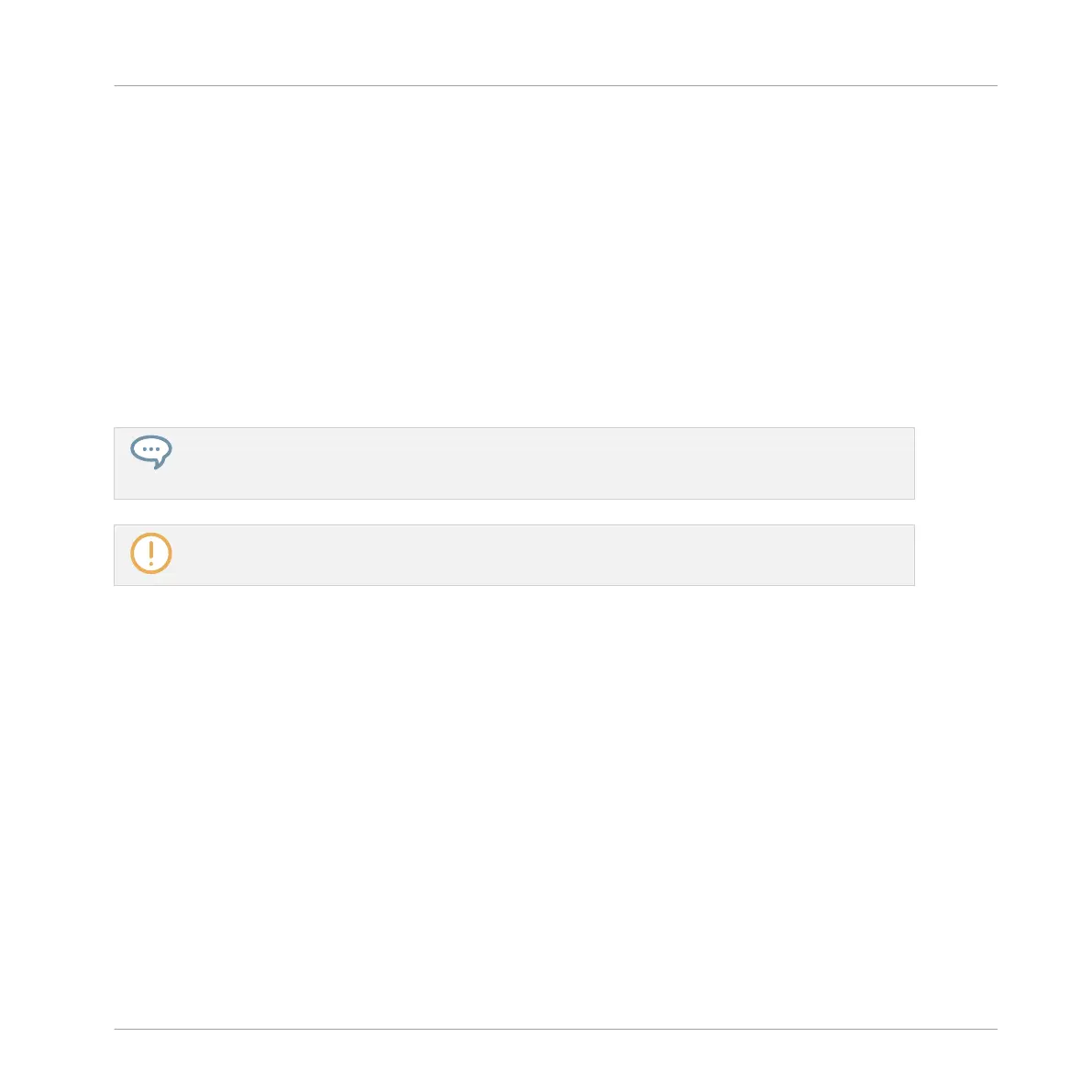3. Press the pad corresponding to the Pattern you want to delete.
4. Press F3 (DELETE).
→ The Pattern is deleted.
Alternate Method
1. Press and hold PATTERN to enter Pattern mode.
2. Press SHIFT + Left/Right Arrow to select the desired Pattern bank.
3. Press ERASE + the pad corresponding to the Pattern you want to delete.
→ The Pattern is deleted.
If the desired Pattern bank is already selected (or if there is only one Pattern bank), this alternate
method can be simplified as follows: Press ERASE + PATTERN + pad to delete the corresponding
Pattern!
If the Pattern was referenced by Clips in the Arranger, these Clips will be removed as well!
11.7.5 Creating and Deleting Pattern Banks
You can create and delete Pattern banks in order to organize your Patterns to your liking.
Creating a Pattern Bank
If the last Pattern bank contains at least one Pattern (even empty), you can create an addition-
al Pattern bank after that last bank. To do this:
1. Open the Pattern Manager (see ↑11.7.1, The Pattern Manager and Pattern Mode).
Working with Patterns
Managing Patterns
MASCHINE MIKRO - Manual - 522
