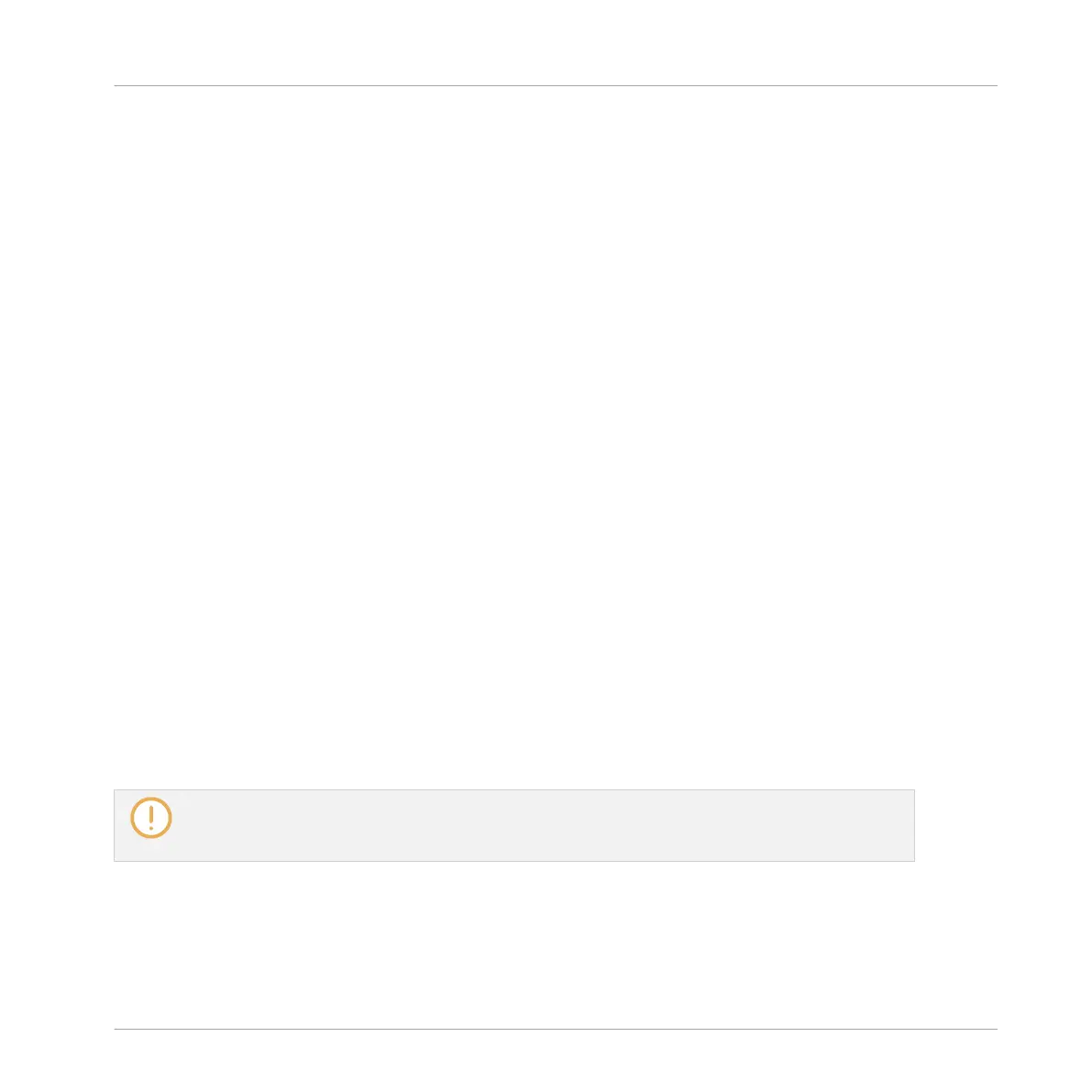▪ The command has the same effect whether your pads are in Pad Mode or in Keyboard
mode.
11.4.6 Cut, Copy, and Paste Events/Notes
You can also cut, copy and paste selected events to another location in the same Pattern or to
a different Pattern and for the same Sound or another one (possibly in another Group).
To cut, copy, and paste the selected events/notes in the software, do the following:
1. To cut or copy the selected events, press [Ctrl] + [X] or [Ctrl] + [C] ([Cmd] + [X] or [Cmd]
+ [C] on macOS), respectively. You can also right-click ([Ctrl]-click on macOS) in the
background of the Event area and select Cut or Copy from the context menu.
The selected events are placed in the clipboard, ready to be pasted. If you selected the
Cut command, they are additionally removed from their original location.
2. If you want to paste the events in another Pattern, open the Pattern Manager, double-
click the Pattern in which you want to paste the events (see section ↑11.7.1, The Pattern
Manager and Pattern Mode for more information on the Pattern Manager).
3. Click anywhere in the Event area of the newly selected Pattern.
4. To paste the events, press [Ctrl] + [V] ([Cmd] + [V] on macOS). You can also right-click
([Ctrl]-click on macOS) the desired location in the background of the Event area and se-
lect Paste from the context menu.
→ The events will be pasted according to the rules described hereinafter. If no event is se-
lected, all displayed events will be affected: in Keyboard view these are all events of the
focused Sound; in Group view these are all events of all Sounds within the Group (see
section ↑11.1.5, Group View and Keyboard View for more information on Group view and
Keyboard view).
If you have copied events from multiple Sounds as the Pattern Editor was in Group view, and then
switch to Keyboard view before pasting the events, only the copied events from the Sound previous-
ly focused will be pasted in the new focused Sound.
Pasting Rules
The location at which the cut or copied events will be pasted depends on the following:
Working with Patterns
Editing Events
MASCHINE MIKRO - Manual - 492