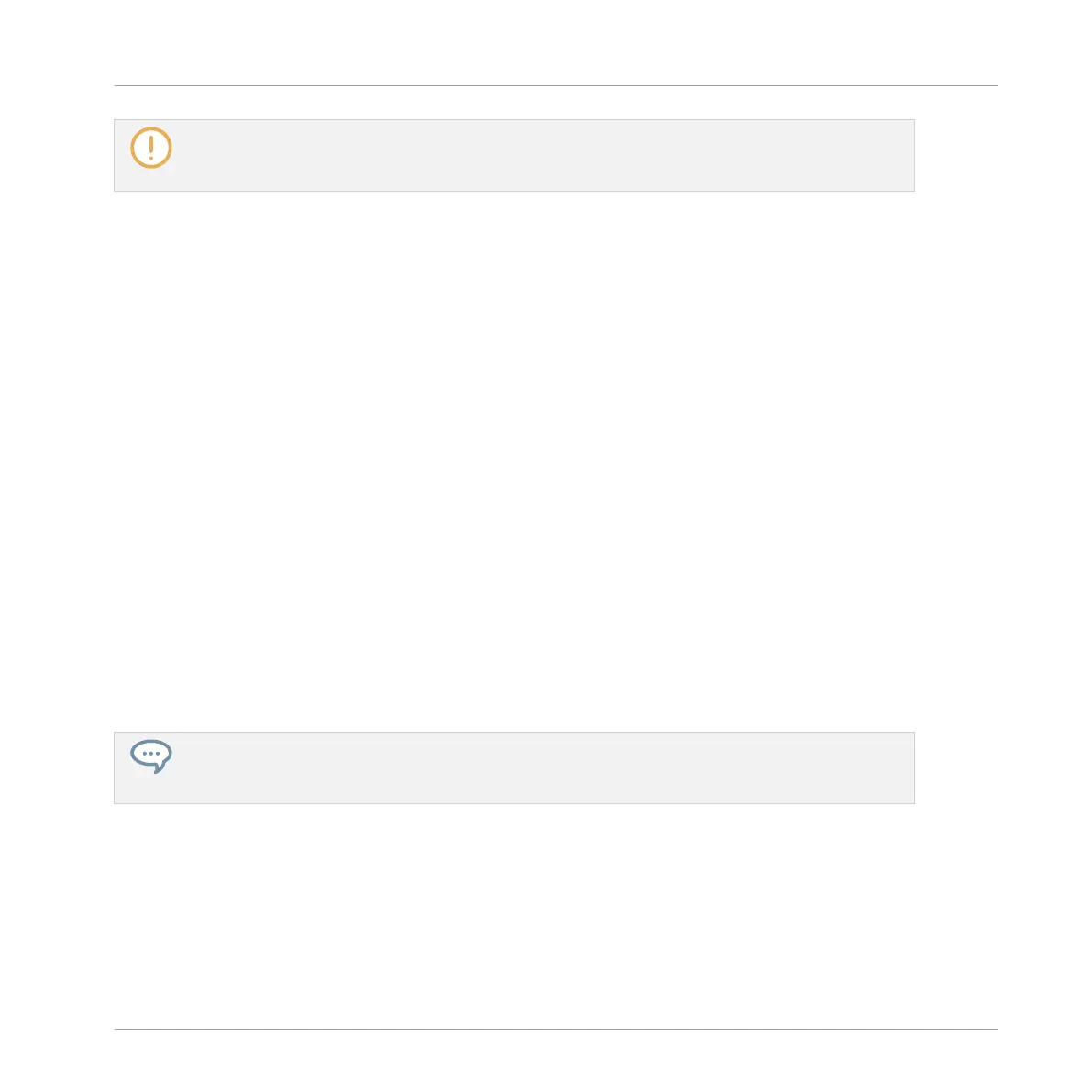Instead of deleting the Scene, which removes it entirely, you can also clear the Scene: This will only
remove its content — the Scene will stay in your arrangement, but empty. For more information on
clearing Scenes, see section ↑16.2.7, Clearing Scenes.
Deleting Scenes on the Controller
To delete a Scene on your controller:
1. Press SHIFT + SCENE to enter Ideas view.
2. Press and hold SCENE to enter Scene mode.
3. Press SHIFT + Left/Right Arrow to select the desired Scene bank.
4. Press the pad corresponding to the Scene you want to delete.
5. Press F3 (DELETE).
→ The Scene is deleted with all its Patterns. Scenes to the right shift to fill the gap.
Alternate Method
1. Press SHIFT + SCENE to enter Ideas view.
2. Press and hold SCENE to enter Scene mode.
3. Press SHIFT + Left/Right Arrow to select the desired Scene bank.
4. Press ERASE + the pad corresponding to the Scene you want to delete.
→ The Scene is deleted with all its Patterns. Scenes to the right shift to fill the gap.
If the desired Scene bank is already selected (or if there is only one Scene bank), this alternate
method can be simplified as follows: Press ERASE + SCENE + pad to delete the corresponding
Scene.
16.2.6 Creating and Deleting Scene Banks
A new Scene bank is automatically created once you fill an entire bank with Scenes.
Working with the Arranger
Using Ideas View
MASCHINE MIKRO - Manual - 772