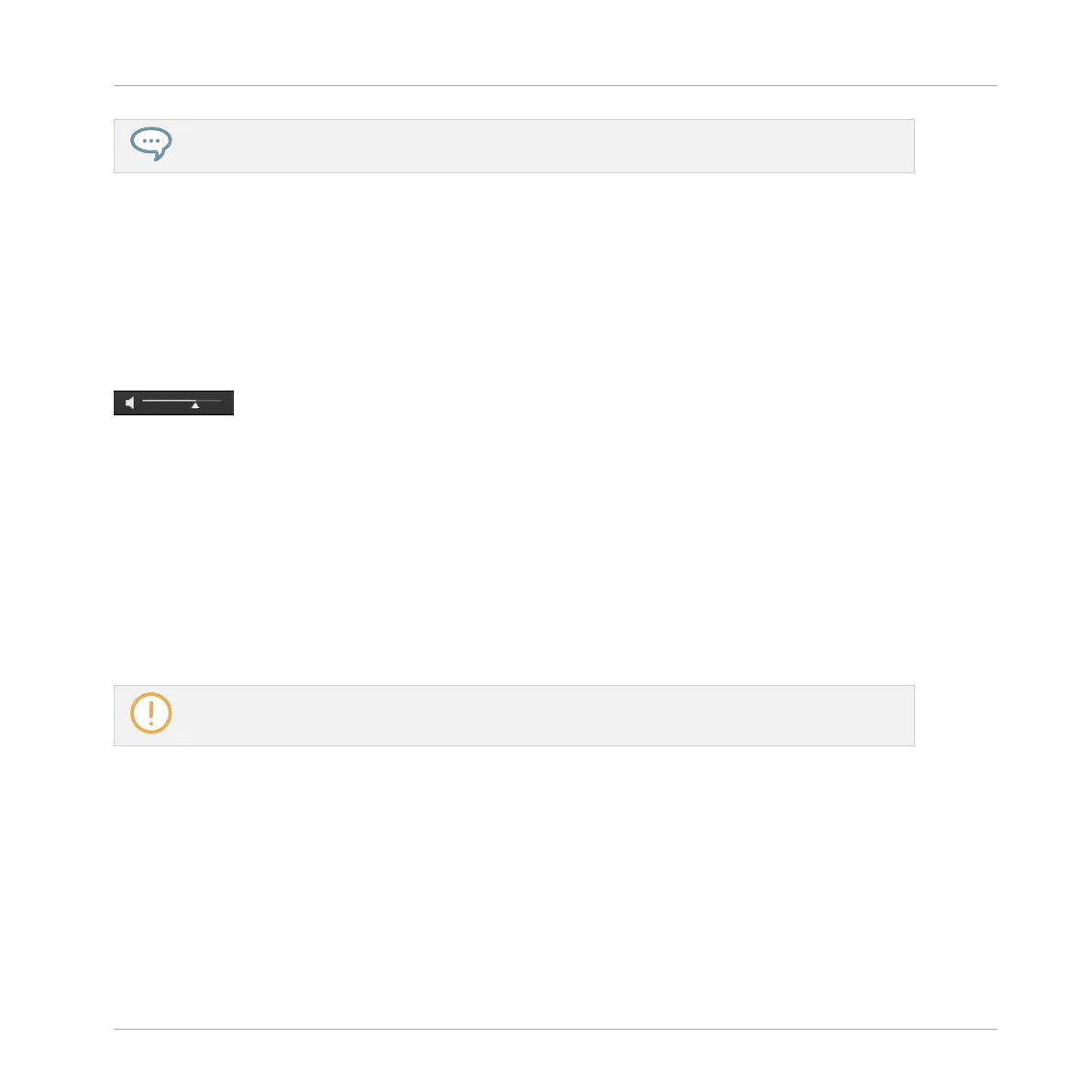The Prehear signal is sent to the Cue bus of MASCHINE. For more information on the Cue bus, see
section ↑13.2.6, Using the Cue Bus.
See also
2 Loading the Selected Files Automatically [➙ 167]
4.3.3 Auditioning Samples
When you are browsing Samples, a Prehear button and Prehear Volume slider appear next to
the Autoload button.
The Prehear controls.
► Click the Prehear button (showing a little speaker icon) to enable/disable Prehear.
When Prehear is enabled, you can directly hear Samples as you select them in the Result list
of the LIBRARY pane or FILES pane.
► Drag the Prehear Volume slider next to the Prehear button to adjust the volume of the
Samples you are pre-listening to.
The Prehear signal is sent to the Cue bus of MASCHINE. This allows you to pre-listen to Sam-
ples on a distinct output pair (e.g., in your headphones) without affecting MASCHINE’s main
output! For more information on the Cue bus, see section ↑13.2.6, Using the Cue Bus.
Prehear and Autoload are mutually exclusive: Only one of them can be active at a time. For more
information on the Autoload feature, see section ↑4.3.1, Loading the Selected Files Automatically.
Auditioning Samples using the Controller
When browsing Samples on your controller:
1. Press F2 to select the LIST page.
2. Press F3 (PREH.) to enable/disable the Prehear function.
When Prehear is enabled, following things happens:
Browser
Additional Browsing Tools
MASCHINE MIKRO - Manual - 170