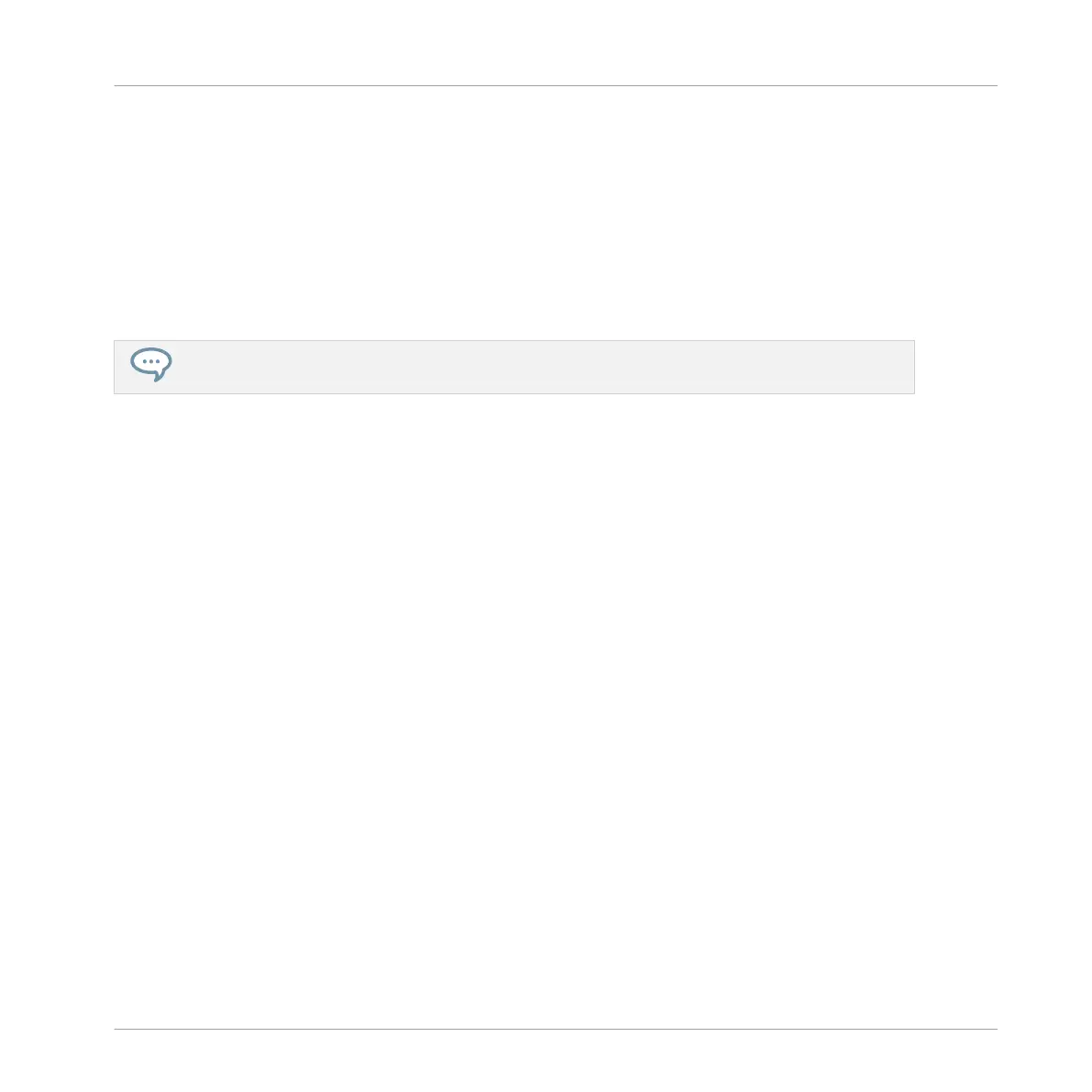When Prehear is enabled, you can directly hear Instrument presets as you select them in the
Result list of the LIBRARY pane or FILES pane.
► Drag the Prehear Volume slider next to the Prehear button to adjust the volume of the In-
strument presets you are pre-listening to.
The Prehear signal is sent to the Cue bus of MASCHINE. This allows you to pre-listen to Instru-
ment presets on a distinct output pair (e.g., in your headphones) without affecting MA-
SCHINE’s main output. For more information on the Cue bus, see section ↑13.2.6, Using the
Cue Bus.
Prehear is particularly useful on your controller! See below for more details.
Auditioning Your Instrument Presets using the Controller
When browsing Instrument presets on your controller:
1. Press F2 to select the LIST page.
2. Press F3 (PREH.) to enable/disable the Prehear function.
When Prehear is enabled, following things happens:
▪ The Instrument preset selected in the result list can be triggered from the pad of the fo-
cused Sound or from any pad without being loaded into that Sound.
▪ Pressing any other pad triggers its Sound without changing the focus. To set the focus to
another Sound you have to press SELECT + its pad or to disable Prehear.
▪ Turn the Control encoder to select the previous or next Instrument preset in the result list.
Upon selection this Instrument preset is played back and the previous Instrument preset
stops playing.
▪ The Left/Right Arrow buttons do not automatically load the Instrument preset they select as
they usually do (see section ↑4.3.1, Loading the Selected Files Automatically), but instead
they play it back as well.
▪ To load the Instrument preset, press the Control encoder.
When you disable Prehear, the playback of any Instrument preset still being pre-listened is
stopped.
Browser
Additional Browsing Tools
MASCHINE MIKRO - Manual - 169