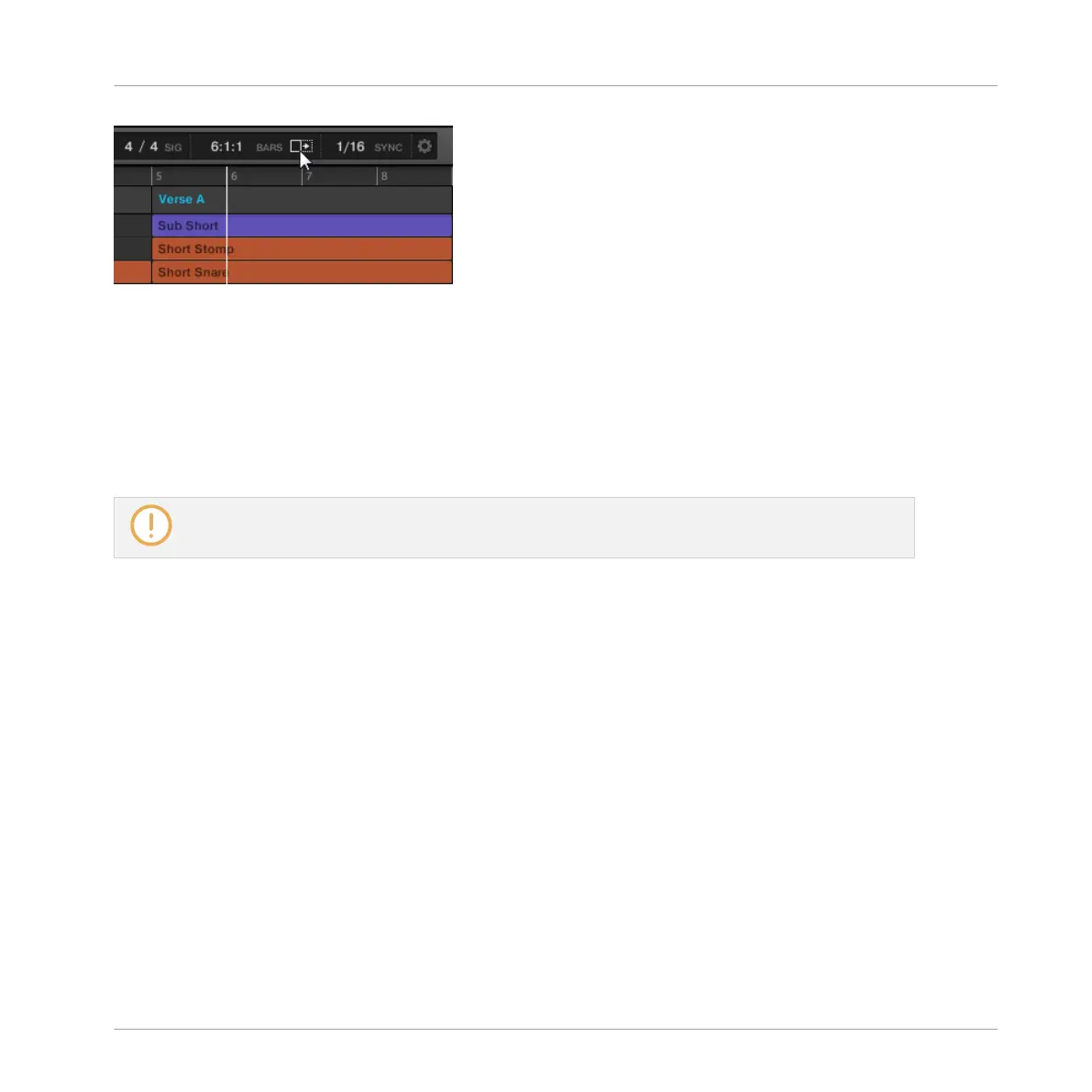Activate the Follow button to keep following the playhead in the Arranger.
► To follow the playhead position in the Arranger during playback, click the Follow button in
the MASCHINE Header.
→ The Follow button lights up in the MASCHINE Header. The Arranger will now switch to
the next portion of your Project (with the same zoom factor) as soon as the playhead
reaches the end of the portion currently displayed. This way, you always see the portion of
your Project that is currently played.
The Follow function will be automatically disabled as soon as you manually scroll in the Arranger or
the Pattern Editor (in the software or from your controller).
The Follow function affects both the Pattern Editor and the Arranger simultaneously (see sec-
tion ↑11.1.3, Following the Playback Position in the Pattern for more information on the Fol-
low function in the Pattern Editor).
16.1.3 Performing with Scenes and Sections using the Pads
MASCHINE provides you with settings to fine-tune the timing of the jump between the Scenes
and Sections:
▪ The Perform Grid lets you quantize the Scene transitions: You can choose the point at which
the playback will leave the current Scene (Ideas view) or Section (Song view). For example,
you might not want a newly selected loop to fire off immediately — you might want it to
wait until the next bar line. The available quantization values are: one bar, one half note,
one quarter note, one eighth note, one sixteenth note, the whole Scene/Section, and Off. If
you choose Off, the Scene/Section change will be performed immediately after you select
the next loop.
Working with the Arranger
Arranger Basics
MASCHINE MIKRO - Manual - 760
