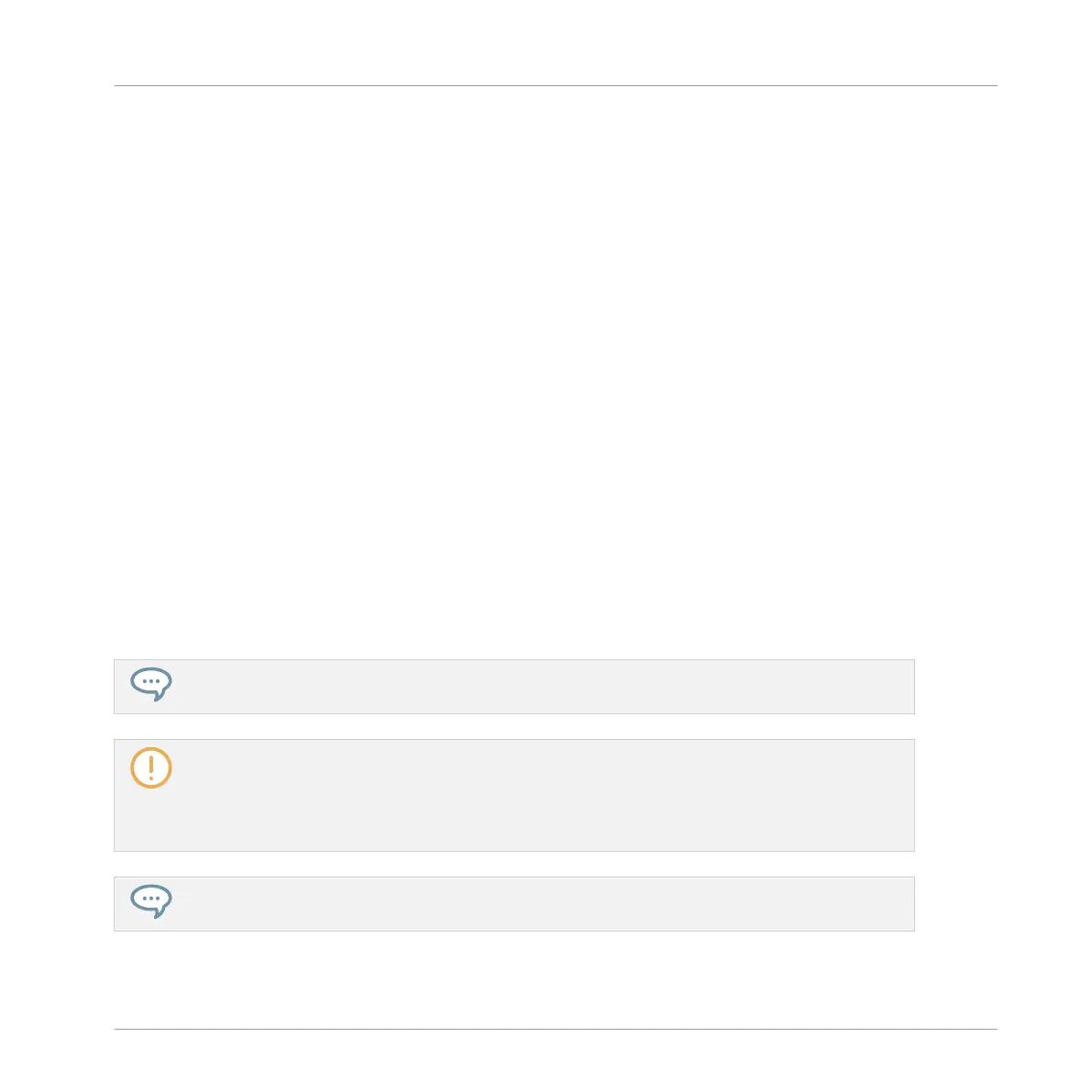1. Hold the PAD MODE button to enter Pad Mode (or press PAD MODE + CONTROL to pin
it).
2. Use the Left/Right Arrow buttons to display the 1/6: CHOKE GROUP parameter.
3. Turn the Control encoder to select the desired Choke group 1–8 for that pad or choose
NONE (default setting) to remove the pad from its current Choke group.
4. Press the Right Arrow button to display the 2/6: CHOKE MODE parameter.
5. Turn the Control encoder to select the desired Choke mode from MASTER (default set-
ting) or SLAVE for that pad.
6. Release PAD MODE (or press it again if you pinned the mode).
6.1.5 Using Link Groups
When your pads are in Pad Mode, Link groups allow you to link pads with each other: this can
be used to trigger multiple Sounds when pressing only one pad. Each pad of a Group can be
assigned to one of eight Link groups. A pad may be set as a Master or Slave in the Link group:
▪ If the pad is set to Master (default setting) it will trigger other pads in the same Link group.
▪ If the pad is set to Slave it will only trigger its own Sound, even if it is part of a Link group
— but be triggered by pads set to Master within the same group.
You may set more than one pad as Master or Slave within the same group.
Link groups affect not only the notes you play on the pads and the notes triggered by the Patterns,
but also the MIDI notes controlling your Sounds.
Link groups are a “live” feature: They only affect the note triggers. In Record mode, Link groups
don’t affect the notes recorded in your Patterns — in other terms notes won’t be recorded for the
linked pads! Notably, this allow you to modify your Link group assignments after recording. If you
want to copy the notes from a Sound to another Sound in Patterns, please refer to section ↑11.4,
Editing Events.
You can select multiple Sound slots and quickly assign them all to a particular Link group at once!
Playing on the Controller
Adjusting the Pads
MASCHINE MIKRO - Manual - 260