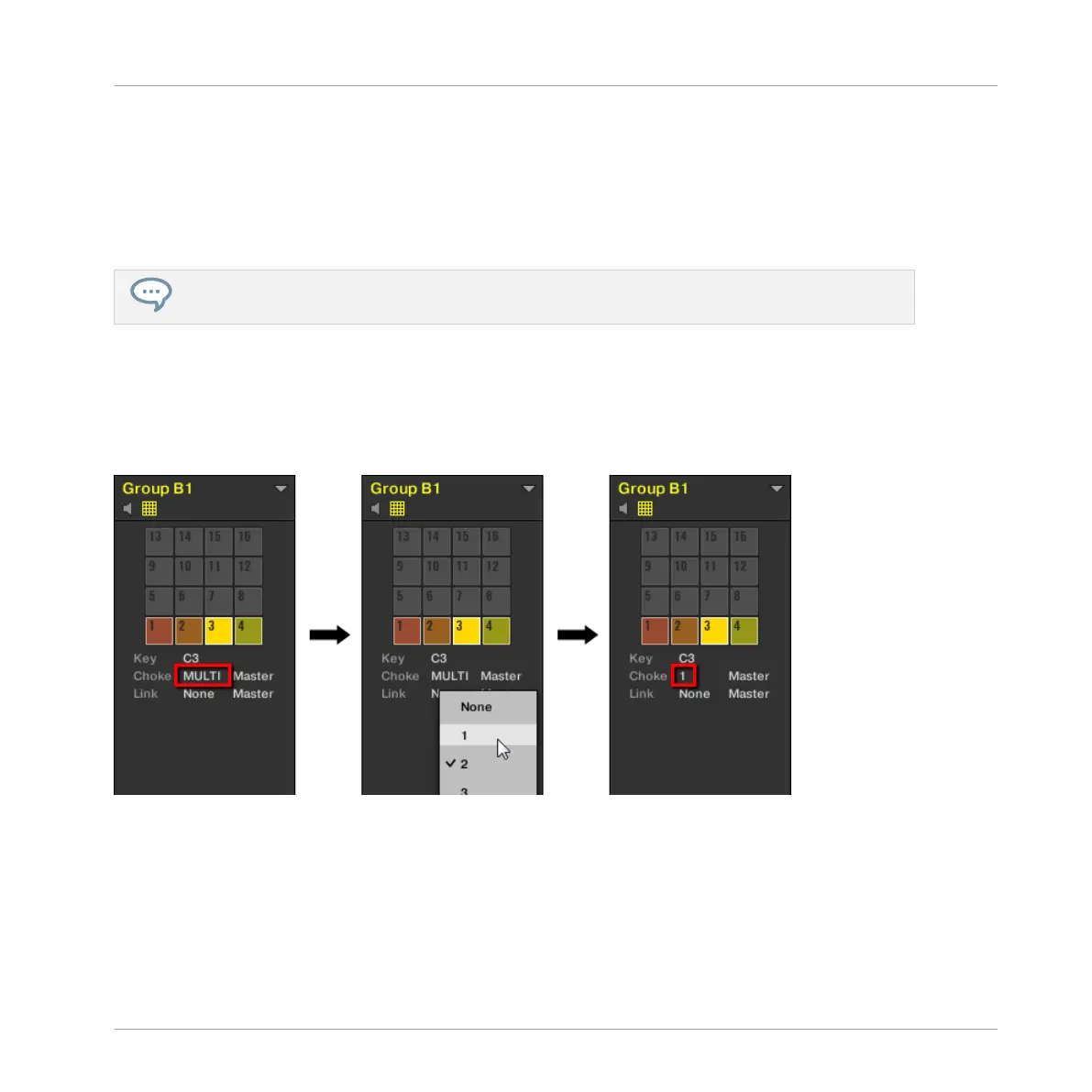2. In the Choke section click the Group value and select the desired group 1–8 from the list
or choose None (default setting) to remove the Sound from its current Choke group.
3. In the same Choke section click the Mode value (Master or Slave) to switch the Sound
between Master (default setting) and Slave mode.
4. Repeat the steps above to assign other pads to the same Choke group.
The Hi-hat is an ideal candidate for making use of Choke groups! See ↑9.4.3, Hi-hat – Memory for
more details!
Adjusting the Choke Multiple Sounds with different Choke Values
► Click the MULTI label next to Choke and select the desired value from the list to set all
selected Sounds to that same Choke group. This also applies to the Master/Slave setting
next to it.
Sound slots 1 to 4 are selected. If they have different Choke values, a MULTI label appears (left). When you click it and
select a new Choke from the list (middle), this new group is applied to all selected Sounds.
This is also true when adjusting the parameter from your controller.
To assign the selected pad(s) / Sound slot(s) to a Choke group and set its/their Choke mode on
your controller:
Playing on the Controller
Adjusting the Pads
MASCHINE MIKRO - Manual - 259