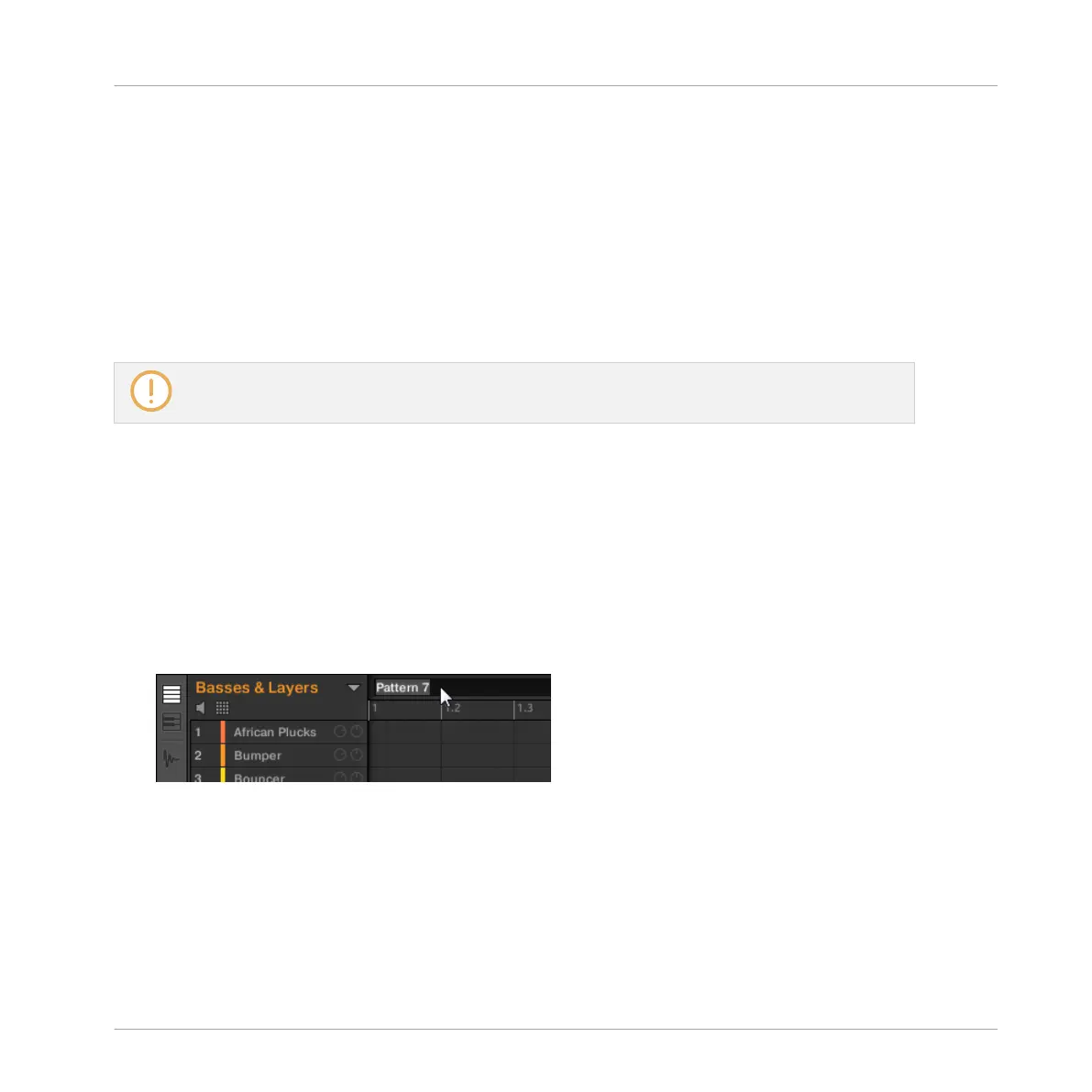Creating Pattern Banks on the Controller
If the last Pattern bank contains at least one Pattern (even empty), you can create an addition-
al Pattern bank after that last bank. To do this:
1. Press and hold PATTERN to enter Pattern mode.
2. Press SHIFT + Right Arrow button repeatedly to select the last Pattern bank.
3. Press SHIFT + Right Arrow button once more to create another Pattern bank.
→ A new empty Pattern bank is created and its content appears on the right display.
If the last Pattern bank is empty, you cannot create any new Pattern bank.
11.7.6 Naming Patterns
You can replace the Patterns’ default names with custom names of your own. This can be done
in the Pattern Editor, in the Pattern Manager or in the Arranger.
Renaming Patterns in the Pattern Editor
To rename the selected Pattern in the Pattern Editor:
1. Double-click the Pattern name at the top left of the Pattern Editor:
2. Type a name and press [Enter] on your computer keyboard to confirm (or press [Esc] to
cancel you change).
→ The Pattern is renamed. In the Arranger, all Clips referencing this Pattern in the Arranger
will mirror the new Pattern name.
Working with Patterns
Managing Patterns
MASCHINE MIKRO - Manual - 525