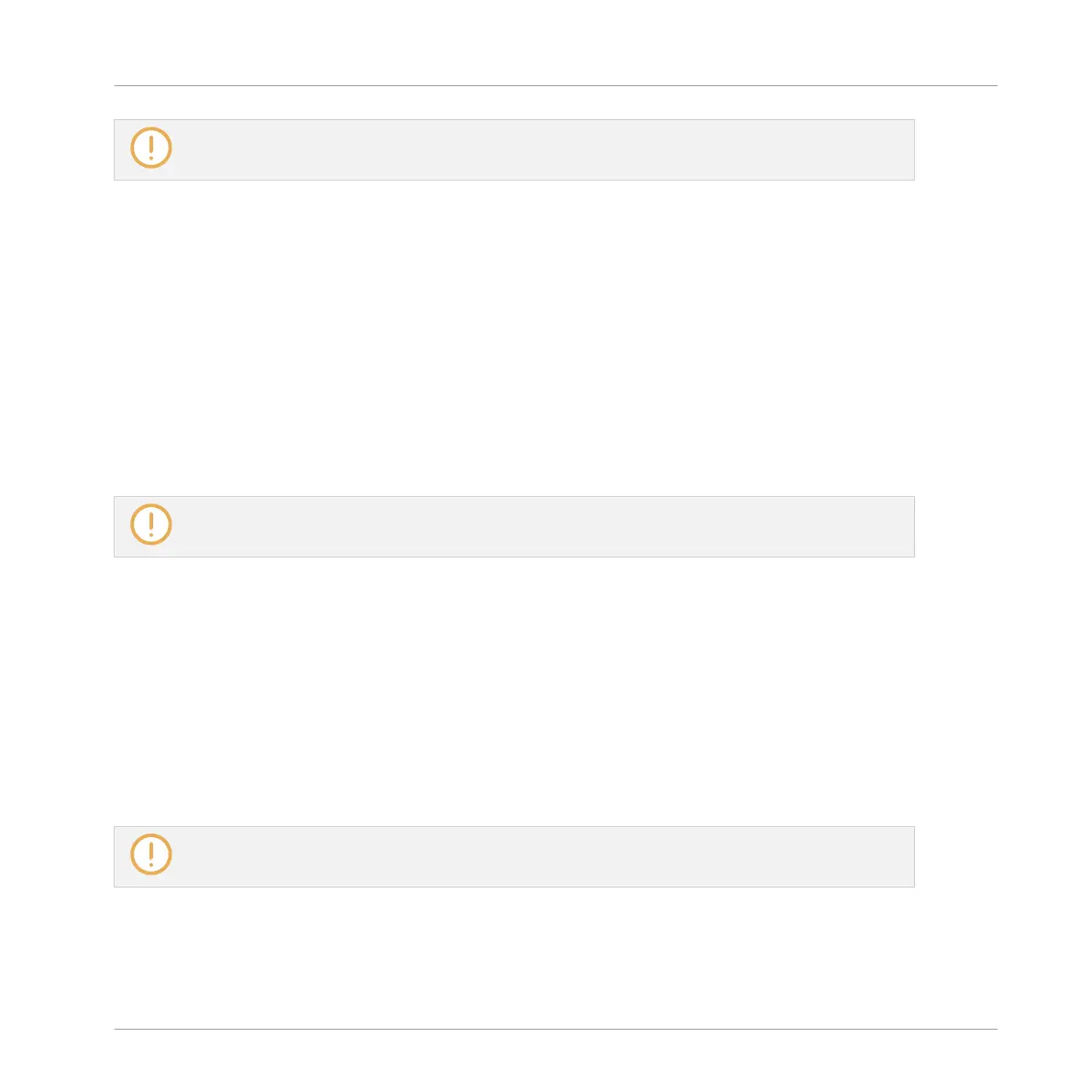If the Patterns of the deleted Pattern bank were referenced by Clips in the Arranger, these Clips will
be removed as well!
Creating a Pattern Bank on Your Controller
If the last Pattern bank contains at least one Pattern (even empty), you can create an addition-
al Pattern bank after that last bank. To do this:
1. Press and hold PATTERN to enter Pattern mode.
2. Press Button 8 repeatedly to select the last Pattern bank.
If this last bank contains at least one Pattern, the label under Button 8 turns to a “+”
symbol.
3. Press Button 8 once more to create another Pattern bank.
→ A new empty Pattern bank is created and its content appears on the right display.
If the last Pattern bank is empty, there is no “+” symbol under Button 8 and you cannot create any
new Pattern bank.
Deleting a Pattern Bank on Your Controller
To delete a Pattern bank:
1. Press and hold PATTERN to enter Pattern mode.
2. Press Button 7 and 8 to select the desired Pattern bank.
3. Press SHIFT + Button 6 (DELETE) to delete the selected Pattern bank.
→ The Pattern bank is deleted including all its Patterns, if any. The following banks are
shifted up to fill the gap.
If the Patterns of the deleted Pattern bank were referenced by Clips in the Arranger, these Clips will
be removed as well!
Working with Patterns
Managing Patterns
MASCHINE MIKRO - Manual - 524