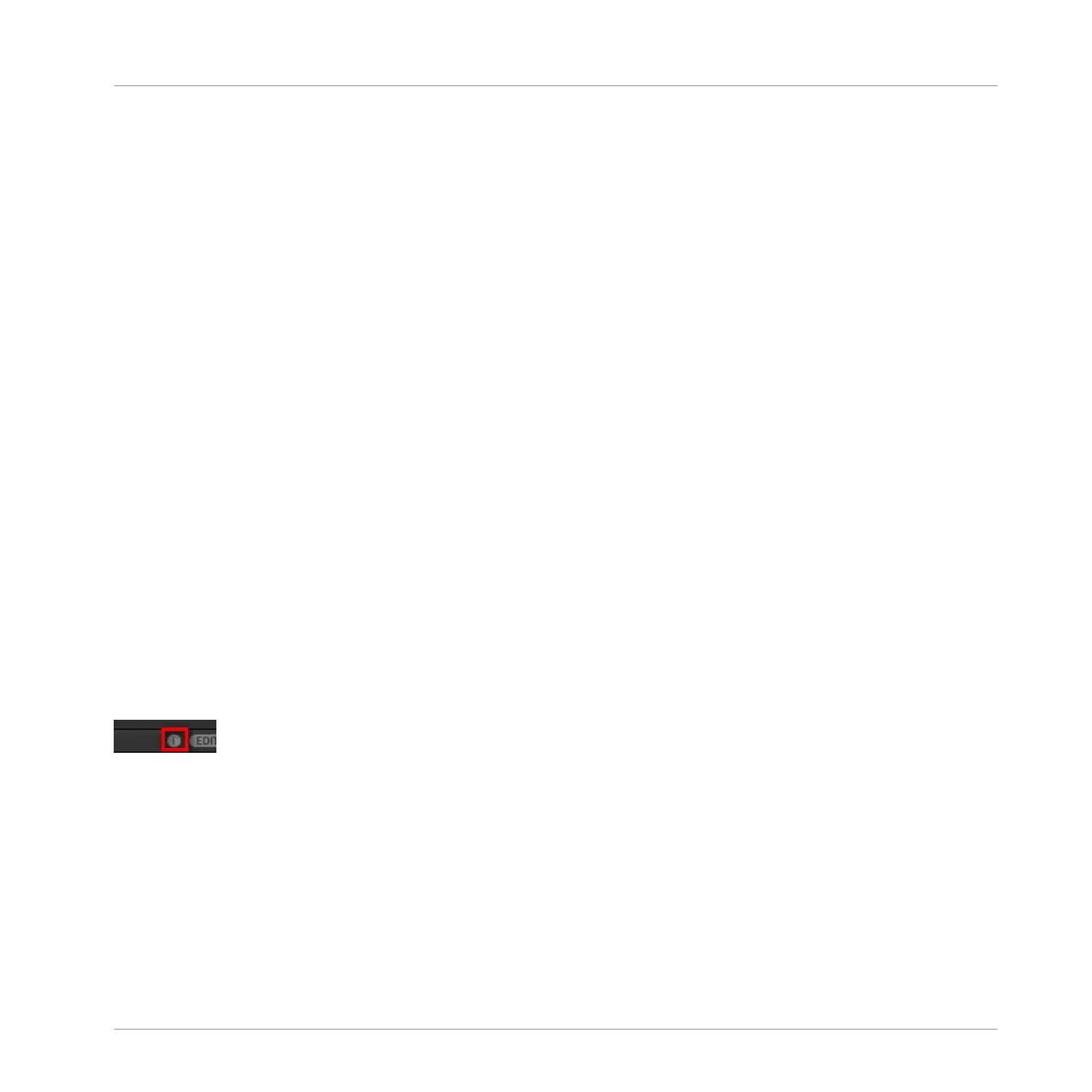Loading Groups with Patterns using the Controller
When browsing Groups on your controller:
► Press F3 (+ PAT) to include or exclude Patterns when Groups are loaded.
→ When the option is enabled (F3 lit and + PAT label highlighted), Groups are loaded to-
gether with their Patterns.
4.3.5 Loading Groups with Routing
When the file type Groups is selected, the +ROUTING button is available in the Control bar of
the Browser. When the +ROUTING button is enabled the audio and MIDI routings stored in the
Group are also loaded (potentially overwriting previous routings in the selected Group). When
the +ROUTING button is off, any audio and MIDI routings saved in the Group will not be load-
ed, thus preserving any existing routings in the active Group.
Loading Groups with Routing using the Controller
► Press SHIFT + Button 3 (+ ROUTING) to include or exclude routing when Groups are
loaded.
→ When the option is enabled (Button 3 lit and + ROUTING label highlighted), Groups are
loaded together with their audio and MIDI routing.
4.3.6 Displaying File Information
The Information button.
► Click the Information button (showing a little “i”) next to the EDIT button in the right part
of the Control bar to display information on the file(s) selected in the Result list.
→ A box appears above with various information on the selected file(s): File Format, Date
modified, File Size, Type, as well as the Author and Vendor properties, if any (see section
↑4.5, Editing the Files’ Tags and Properties).
Browser
Additional Browsing Tools
MASCHINE MIKRO - Manual - 172
