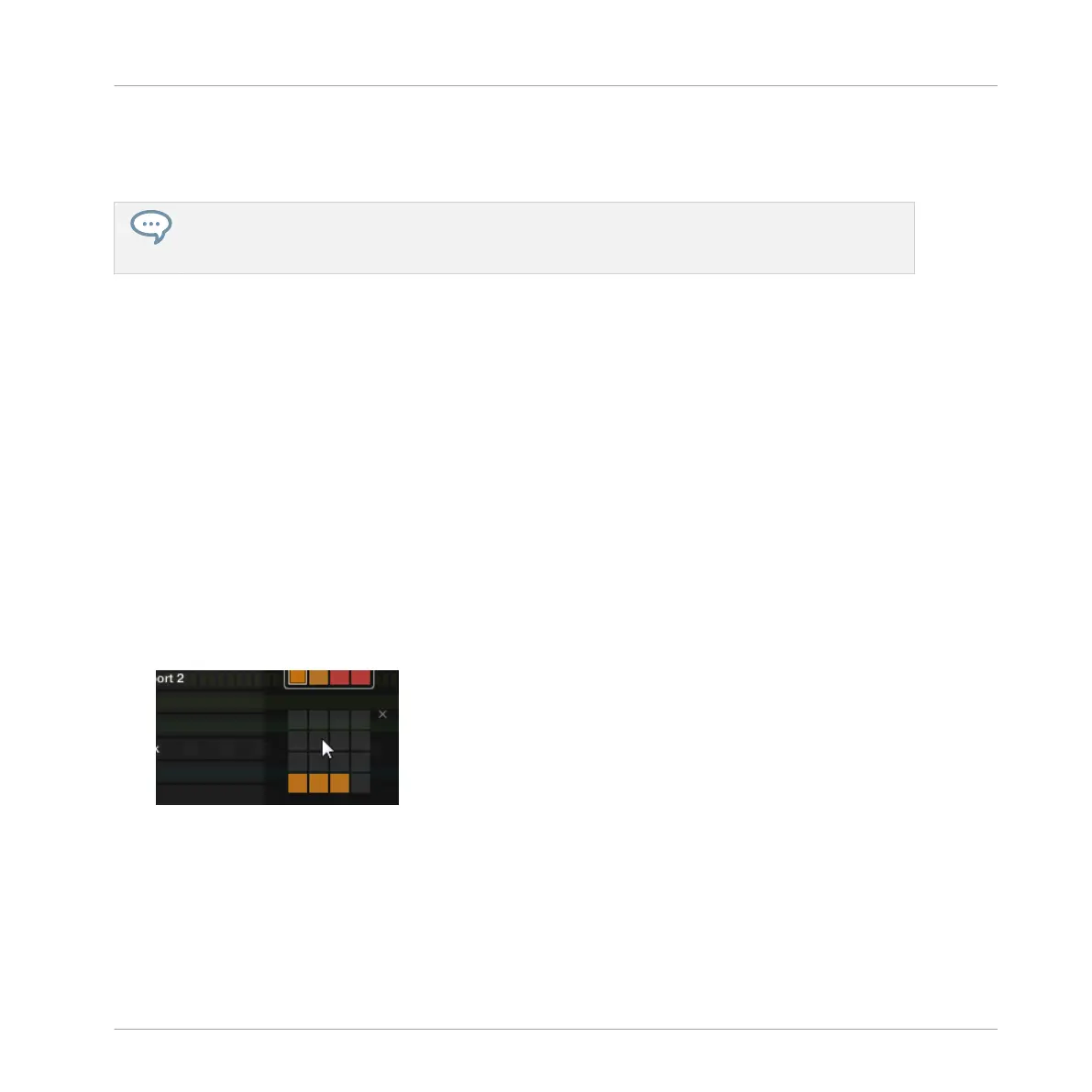▪ This Pattern is referenced for the selected Group in the current Scene. This Pattern repla-
ces any previous Pattern selected for the Group in that Scene (see chapter ↑16.3, Using
Song View for more on this).
If you only want to quickly select another Pattern without using any from the editing commands
available, we recommend you to unpin the Pattern mode so you can quickly use the shortcut PAT-
TERN + pad to select the desired Pattern.
11.7.3 Creating Patterns
First of all, you don’t need to explicitly create a new empty Pattern before filling it with events:
▪ If no Pattern is selected, as soon as you create an event (in the empty Event area of the
software or by recording pads on your controller) a new Pattern will be created for it! See
section ↑11.4.2, Creating Events/Notes for more information on creating events.
▪ If you double-click in a cell of the Arranger, a Clip is created referencing a new empty Pat-
tern for the corresponding Group at that location in your arrangement (see section ↑16.2.3,
Assigning and Removing Patterns).
You can still manually create a new empty Pattern in the software:
1. Open the Pattern Manager (see ↑11.7.1, The Pattern Manager and Pattern Mode).
2. If it is not already selected, click the desired pad grid on the right to select the Pattern
bank where you want to create a Pattern.
The selected Pattern bank is surrounded by a white border, and the left part of the Pat-
tern Manager displays the Pattern slots in that bank.
Working with Patterns
Managing Patterns
MASCHINE MIKRO - Manual - 519