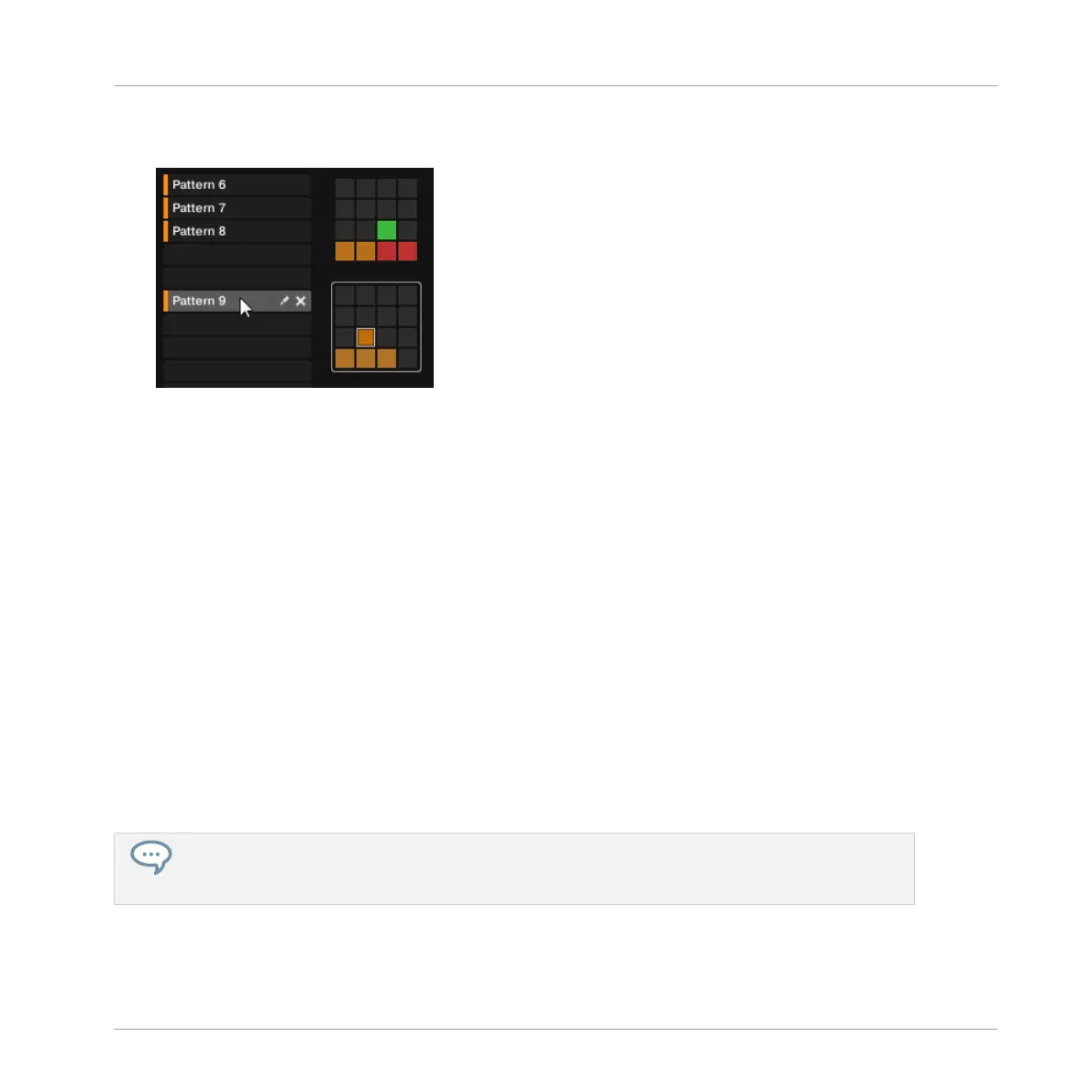3. Click any empty Pattern slot in the list on the left or click any dark cell in the selected
pad grid on the right to create a new empty Pattern there.
→ A new empty Pattern is created in the selected Pattern slot. The new Pattern is loaded in
the Pattern Editor with an empty Event area. Furthermore, this Pattern is referenced by a
Clip for the selected Group in the current Scene in the Arranger. This Clip replaces any
previous Clip for the Group in that Scene (see chapter ↑16.3, Using Song View for more
on this).
11.7.3.1 Creating a New Pattern on Your Controller
► To create a new empty Pattern in the current Pattern bank, press PATTERN + any unlit
pad.
→ A new empty Pattern is created at this position in the current Pattern bank. Additionally:
▪ The new Pattern is selected and displayed in the software’s Pattern Editor. You can then
modify it both from your controller and in the software.
▪ The new Pattern is referenced by a Clip for the selected Group in the current Scene. This
Clip replaces any previous Clip for the Group in that Scene (see chapter ↑16.3, Using Song
View for more on this).
You don’t need to explicitly create a new empty Pattern before filling it with events: If no Pattern is
selected, as soon as you record events a new Pattern will be created for them! See section ↑11.4.2,
Creating Events/Notes for more information on creating events.
Working with Patterns
Managing Patterns
MASCHINE MIKRO - Manual - 520