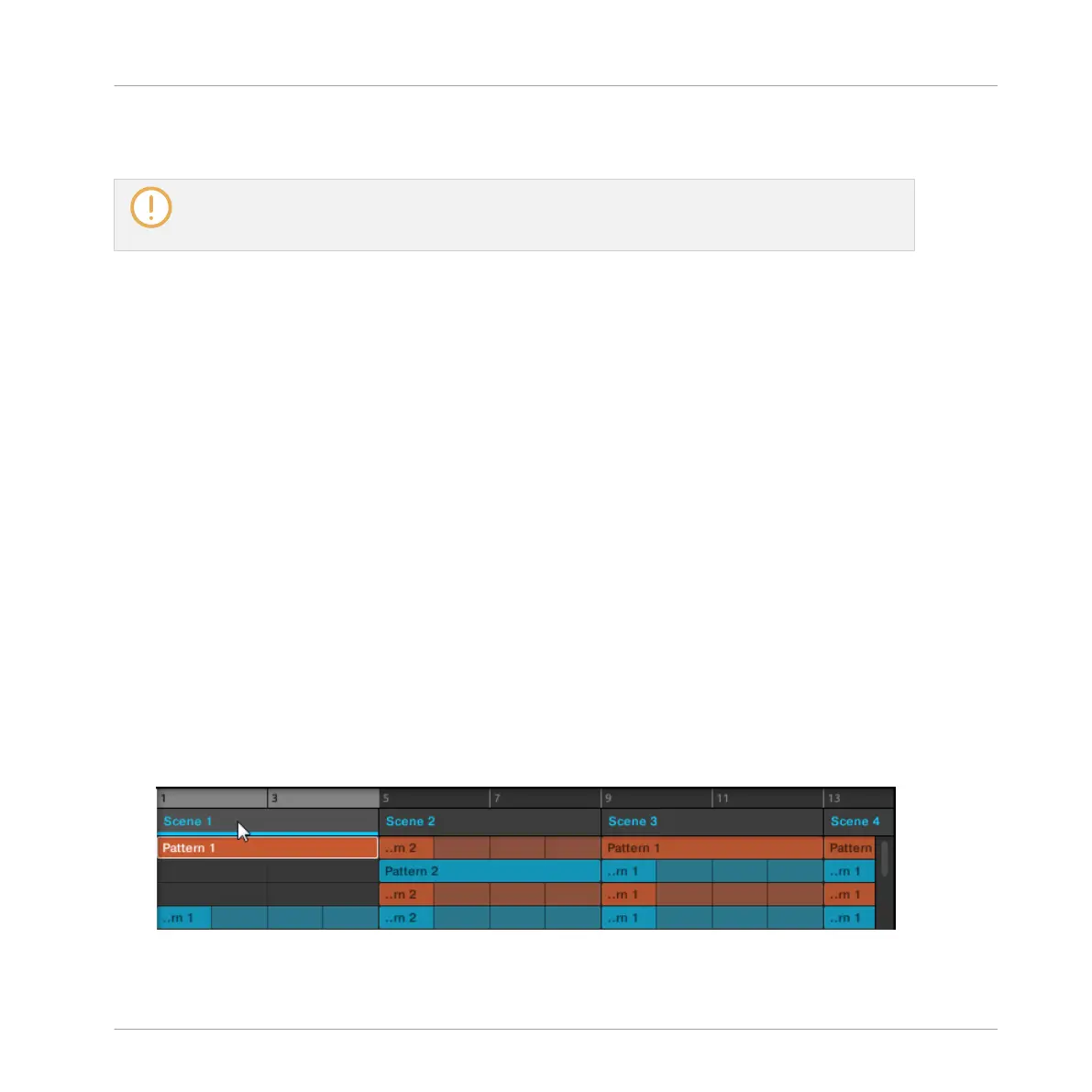3. Press SHIFT + Left/Right Arrow button to select the previous/next Section bank, respec-
tively.
If the last Section bank is selected and not empty, pressing SHIFT + Right Arrow button will create
a new, empty Section bank, see section ↑16.3.12, Creating and Deleting Section Banks for more
info.
Selecting a Section
► To select a Section in the current Section bank, press SCENE + the dim lit pad corre-
sponding to this Section.
Upon your selection, the following happens:
▪ The Pattern Editor displays the Pattern for the focused Group in this Section. If there is no
Pattern for the focused Group in the Section you have just selected, the Pattern Editor is
empty.
▪ The Loop Range is set to the selected Section, see section Selecting a Loop Range.
▪ If playback is off the playhead immediately jumps to the beginning of the selected Section.
If playback is on the playhead jumps according to the Perform Grid settings, see section
Jumping to Other Scenes.
16.3.5 Reorganizing Sections
Reordering Sections is essential to organize your Sections and arrange your song.
In the software you can reorganize sections both in the Arranger and in the Section Manager.
To move a Section:
1. Click and hold the Section name in the Arranger.
Working with the Arranger
Using Song View
MASCHINE MIKRO - Manual - 789