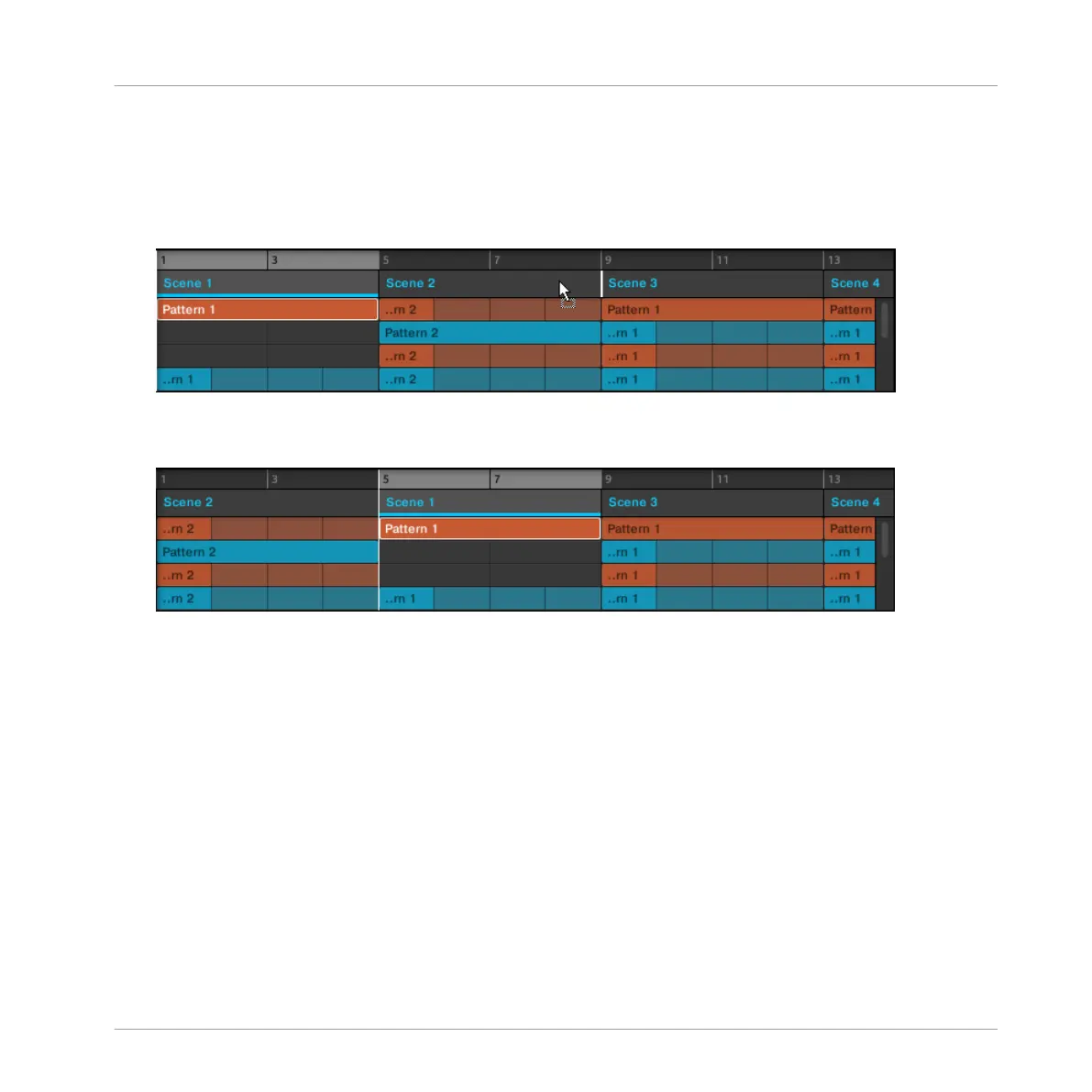2. While holding the mouse button, drag your mouse horizontally in the Arranger to the de-
sired location.
As the mouse cursor moves, an insertion line appears at the potential places where you
can drop the Section.
3. When the insertion line appears at the desired location, release the mouse button.
→ The Section takes its new place. On your controller in Section mode, you can now select
this Section via the pad corresponding to its new location.
Moving a Section using the Controller
To move a Section using your controller:
1. Press SHIFT + SCENE to access Song view (if you are not already in the Song view).
2. Press and hold SCENE to enter Section mode (you can pin it by pressing CONTROL).
3. Press SHIFT + Left/Right Arrow buttons to select the Section bank containing the Section
you want to move.
4. Press the pad of the Section you want to move.
5. Press the Left Arrow button to select the POSITION parameter at the bottom of the dis-
play.
6. Turn the Control encoder to move the selected Section to another position in your arrange-
ment.
Working with the Arranger
Using Song View
MASCHINE MIKRO - Manual - 790