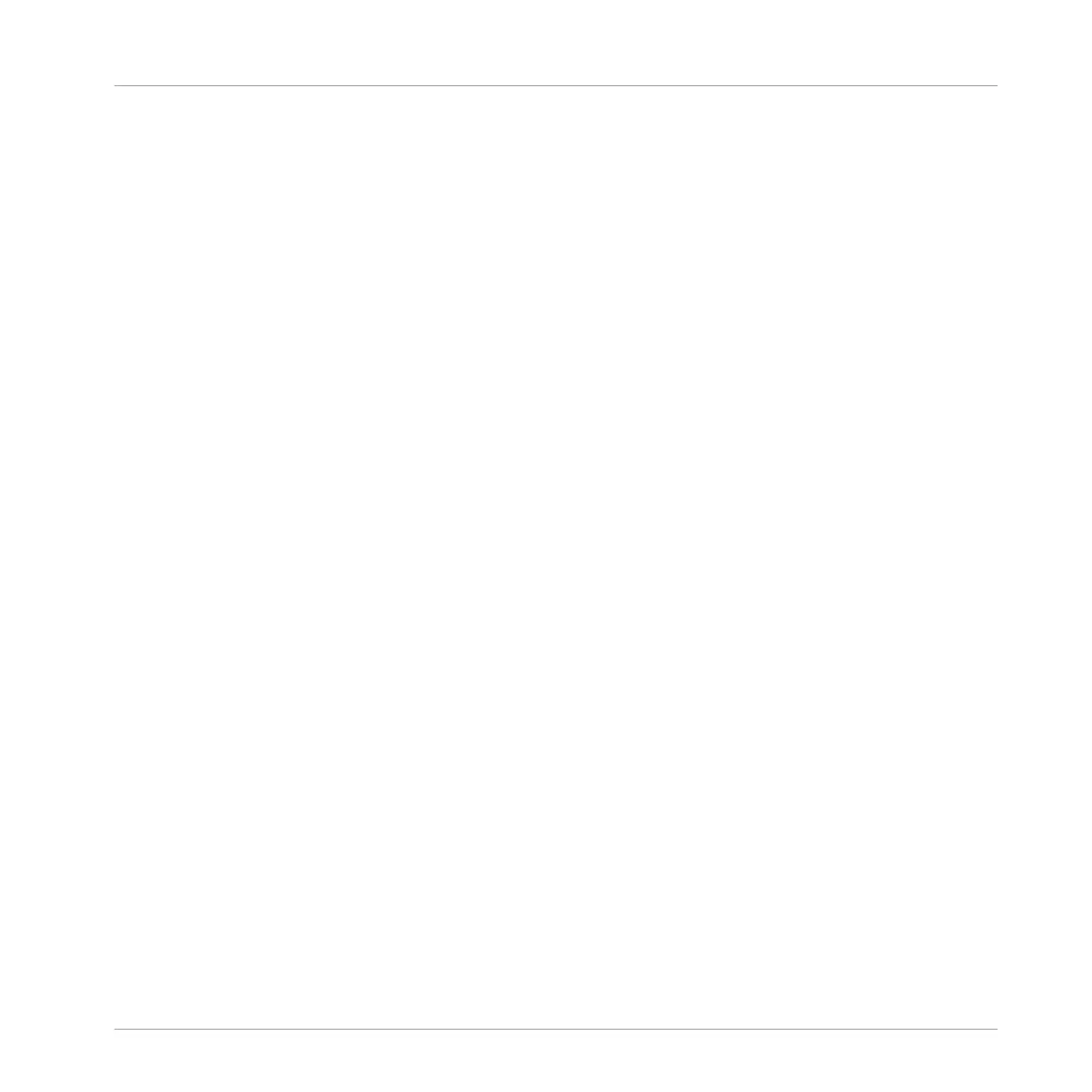Exporting a Single Slice
Instead of exporting all Slices, you can also export the selected Slice only:
1. On the SLICE page, select the Slice you want to export by pressing its pad.
2. Press F2 (APPL.TO).
3. Press F1 (EDIT) to edit the Slices further.
4. Press F3 (APPLY) to export the selected Slice.
APPLY: Exporting the Slices to the Same Sound
► On the SLICE page, press F3 (APPLY) to export all Slices to the focused Sound itself.
→ The Sample currently loaded in that Sound will be replaced by its own Slices, each of
them being mapped to a particular note.
This is equivalent to pressing F2 (APPLY TO) and selecting the Sound in which you already are
preparing the Slices.
17.5 Mapping Samples to Zones
Mapping Samples is a way to create Sounds with more than one Sample across the MIDI key-
board and with different velocities. You can create and adjust Zones that define a key (or pitch)
range and a velocity range for each Sample included in the Sound. In other terms, the Sample
will be triggered only if the played note is within its Zone’s key range and velocity range.
The Zones can overlap, allowing you to trigger different Samples at once or triggering different
Samples depending on how hard you hit the pads. You can adjust various playback settings for
the Sample of each Zone individually. The set of all Zones define the Sample Map (or “Map” for
short) of the Sound.
17.5.1 Opening the Zone Page
Mapping is done in the Zone page of the Sample Editor.
► Select a Sound slot, then open the Sample Editor (by clicking the button with the wave-
form icon on the left of the Pattern Editor), and click the Zone tab to show the Zone page.
Sampling and Sample Mapping
Mapping Samples to Zones
MASCHINE MIKRO - Manual - 869