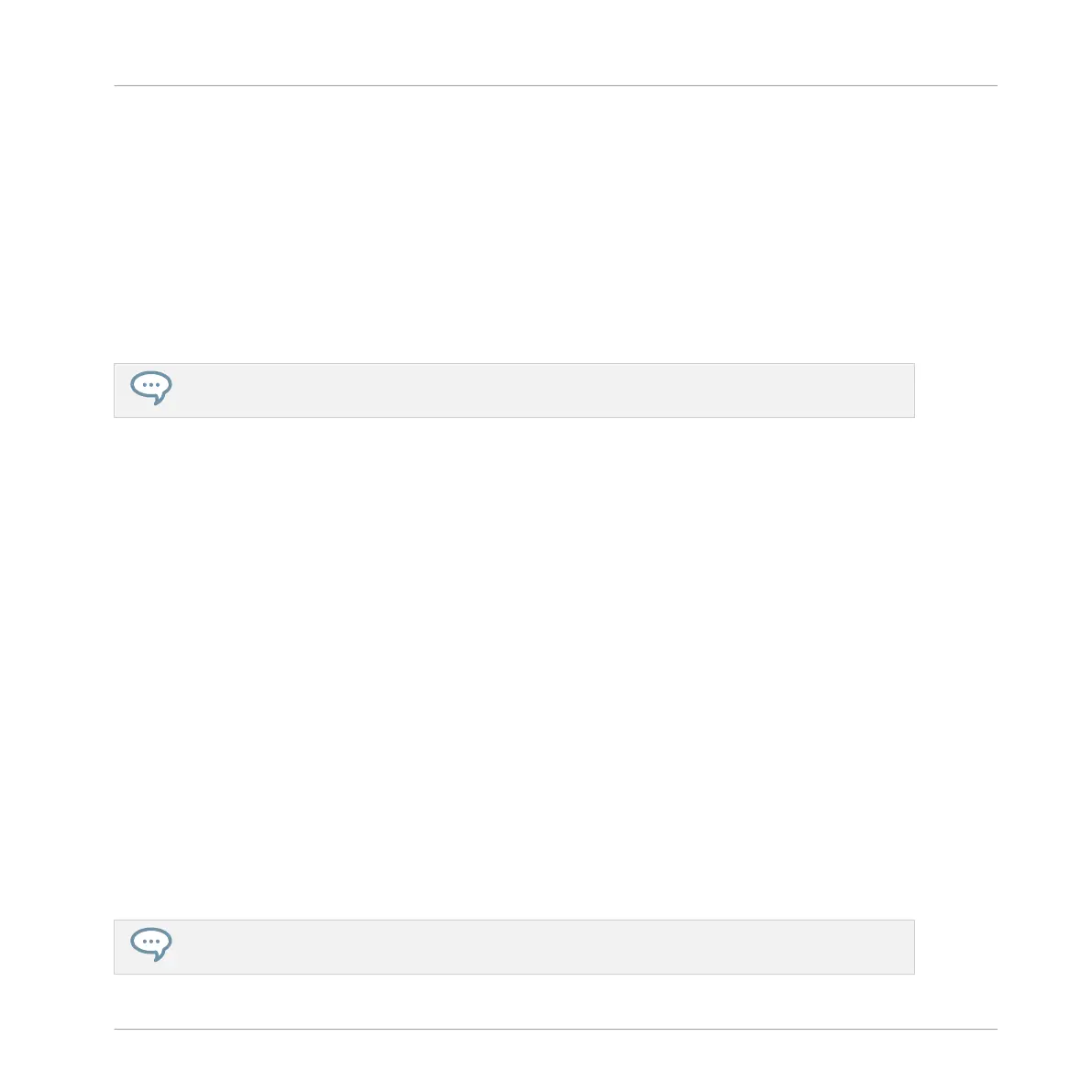6. Press F3 (APPLY) to export the Slices.
→ The Slices will be mapped to individual notes of the selected Sound, starting with the
bottom C (C-2 in MASCHINE convention). The base key of the Sound will be set to the
bottom C as well (see section Adjusting the Base Key for more information on the base
key). Any previous content in the Sound will be replaced. Your controller will leave Sam-
ple mode and return to Control mode. The pads will switch to Keyboard mode so that you
can directly play your Slices on the pads. Additionally, depending on the setting of the
Pattern Creation selector in the Slice page of the software, notes will be automatically cre-
ated for each Slice (see above for more information).
At any time you can press the lit F2 button (APPL.TO) to cancel the export and return to the SLICE
page.
Exporting the Slices to a Group
1. Press F2 (APPL.TO).
The F2 button lights up, the APPL.TO label is highlighted, and a message at the bottom
of the display invites you to select a Sound or a Group to export the Slices to.
2. Press GROUP to start selecting the Group containing the target Sound.
The GROUP button turns fully lit.
3. Press the desired pad 9–16 to select the Group. If your Project has more than eight
Groups, once you have pressed GROUP you can use the Left/Right Arrow button to switch
to another Group bank.
The selected pad starts flashing.
4. Press F3 (APPLY) to export the Slices.
→ The Slices will be mapped to individual Sound slots, replacing their current content (if
any). Only the first 16 Slices will be exported. Your controller will leave Sample mode and
return to Control mode. The pads will switch to Group mode so that you can directly play
your Slices on the pads. Additionally, depending on the setting of the Pattern Creation se-
lector in the Slice page of the software, notes will be automatically created for each Slice
(see below).
At any time you can press the lit F2 button (APPL.TO) to cancel the export and return to the SLICE
page.
Sampling and Sample Mapping
Slicing a Sample
MASCHINE MIKRO - Manual - 868