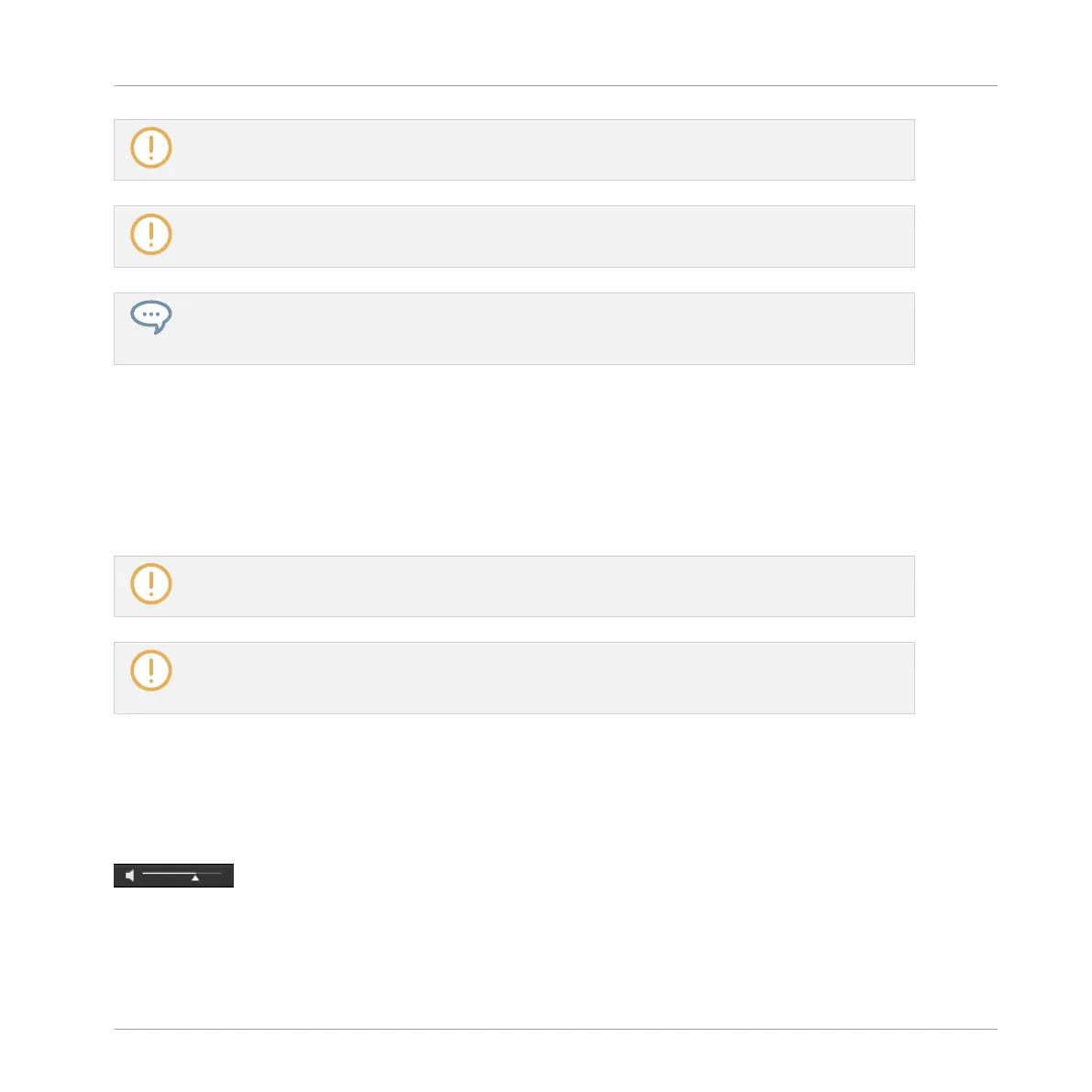Autoload is not available when browsing Projects.
Autoload is not available when browsing Samples with Prehear enabled — see section ↑4.3.3, Audi-
tioning Samples.
Autoload is not only useful to look for an appropriate Sound, Group, Plug-in preset or Sample, but
can also be very inspiring: With a Pattern playing, browse through your Library with Autoload acti-
vated and listen to Sounds and Samples you normally would not use in that context.
Autoload using the Controller
On your controller in Browse mode:
1. Press F2 to select the LIST page.
2. Press the Left/Right Arrow buttons below the display to directly load the next or the previ-
ous file from the result list.
Autoload is not available when browsing Projects.
Autoload is not available when browsing Samples with Prehear enabled — see section ↑4.3.3, Audi-
tioning Samples. When Prehear is enabled, Button 5 and 6 select the previous/next Sample in the
result list without loading it automatically.
4.3.2 Auditioning Instrument Presets
When you are browsing Instrument presets, a Prehear button and Prehear Volume slider appear
next to the Autoload button.
The Prehear controls.
► Click the Prehear button (showing a little speaker icon) to enable/disable Prehear.
Browser
Additional Browsing Tools
MASCHINE MIKRO - Manual - 168