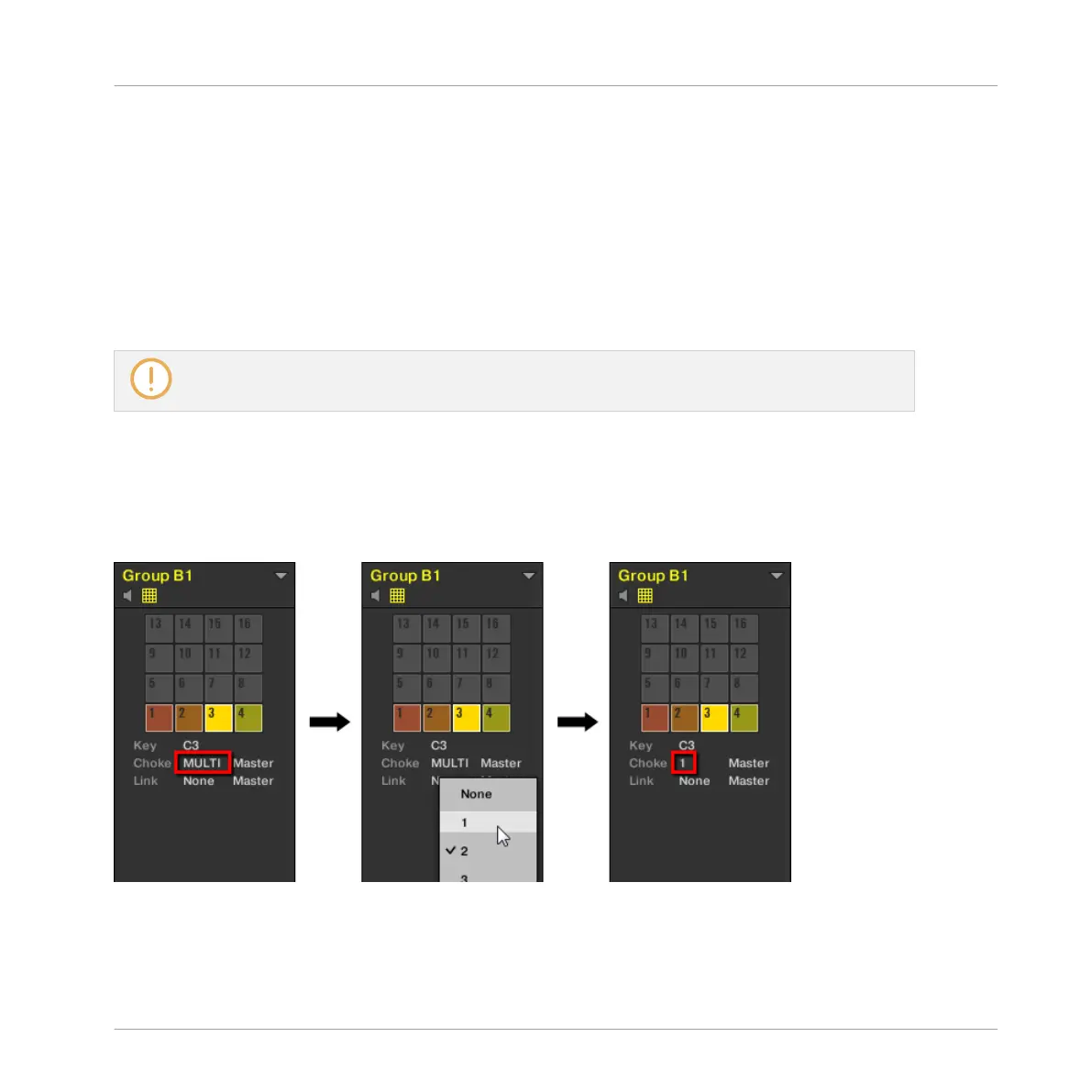To assign the selected Sound(s) to a Link group and set its/their Link mode (Master or Slave),
do the following:
1. Click the Pad View button above the Sound List in the Pattern Editor to show the Pad
view for the focused Group.
2. In the Link section click the Group value and select the desired group 1–8 from the list or
choose None (default setting) to remove the Sound from its current Link group.
3. In the same Link section click the Mode value (Master or Slave) to switch the Sound be-
tween Master (default setting) and Slave mode.
A Link group makes sense only if more than one pad/Sound are assigned to it!
Adjusting the Link Parameter for Multiple Sounds with different Link Values
► Click the MULTI label next to Link and select the desired value from the list to set all
selected Sounds to that same Link group. This also applies to the Master/Slave setting
next to it.
Sound slots 1 to 4 are selected. If they have different Choke values, a MULTI label appears (left). When you click it and
select a new Choke or Link group from the list (middle), this new group is applied to all selected Sounds.
This is also true when adjusting the parameter from your controller.
Playing on the Controller
Adjusting the Pads
MASCHINE MIKRO - Manual - 261