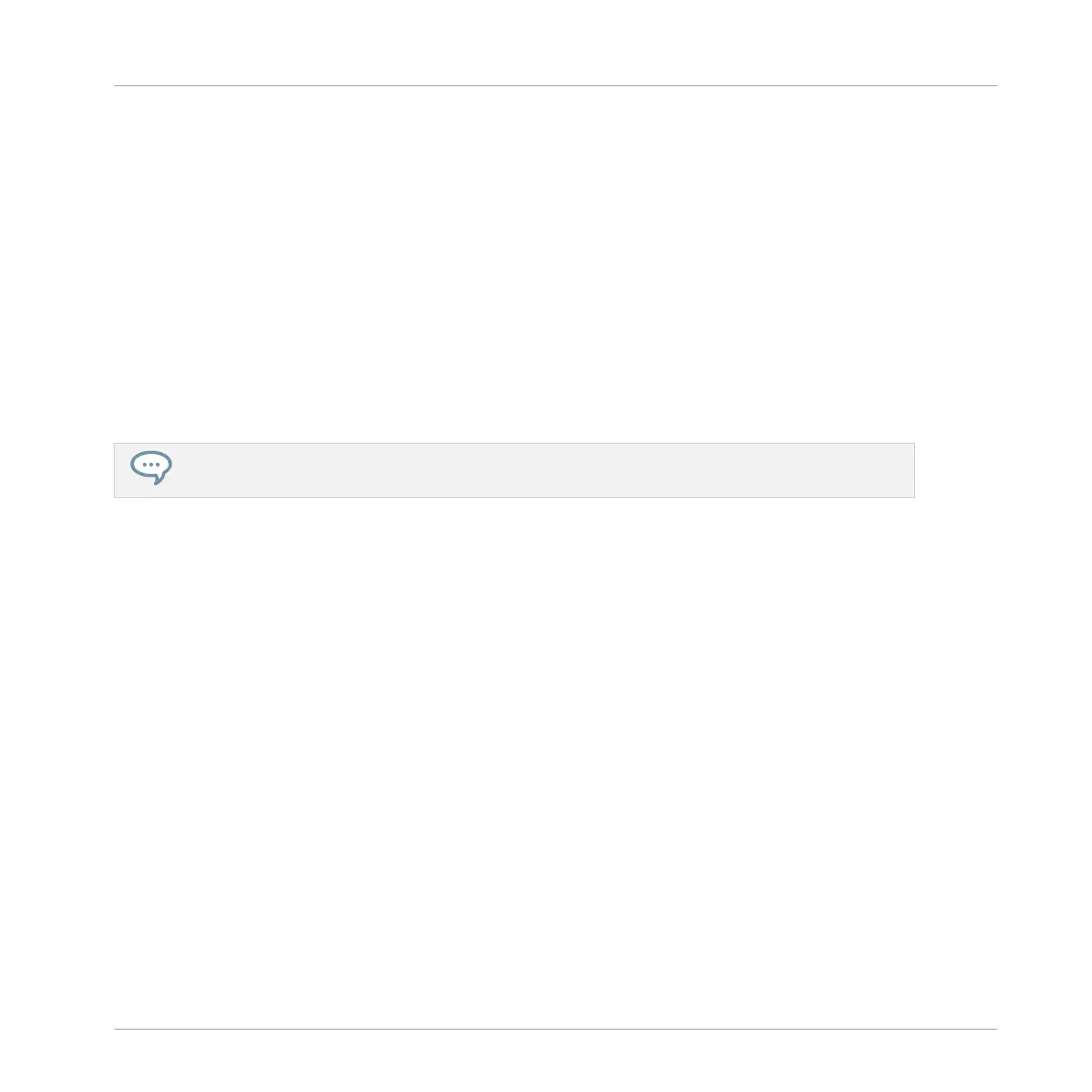► Press SHIFT + pad 9 (CLEAR) to erase the selected events. If nothing is selected, all
event/notes in the Pattern will be affected.
Deleting Events or Notes while Playing
If the sequencer is currently playing, you can selectively erase events at the play position:
► While the Pattern is playing, hold ERASE + the desired pad to progressively delete the
events for that Sound (if pads are in Pad Mode) or the notes at that pitch for the focused
Sound (if pads are in Keyboard mode) as they are reached by the playhead.
→ As long as you hold the pad, the corresponding events are deleted as the playhead moves
on.
You can use this to selectively erase notes at a particular place in the Pattern.
This might take some time getting used to, especially when the tempo is very fast, but you can al-
ways use undo/redo (SHIFT + pad 1, SHIFT + pad 2) to get back to where you were before.
Deleting Events for the Entire Group at Playback Position
► While the Pattern is playing, hold ERASE + GROUP + the desired pad 9–16 to progres-
sively delete events for all Sounds in that Group as they are reached by the playhead.
Deleting Events or Notes via the Transport Functions
If the sequencer is not playing, you can erase events on either side of the playhead by manual-
ly moving the playhead:
► While playback is off, hold ERASE and press the Locate buttons (in the TRANSPORT sec-
tion) to jump to the previous/next step and delete all events found on the way for the se-
lected Sound(s).
Please note the following:
▪ If multiple Sounds are selected, all of them will be affected. See section ↑5.1.3, Selecting
Multiple Sounds or Groups for more information.
▪ The jumps are based on the step size that is on the Step Grid setting. See section ↑11.1.7,
Adjusting the Step Grid and the Nudge Grid for more information.
Working with Patterns
Editing Events
MASCHINE MIKRO - Manual - 491