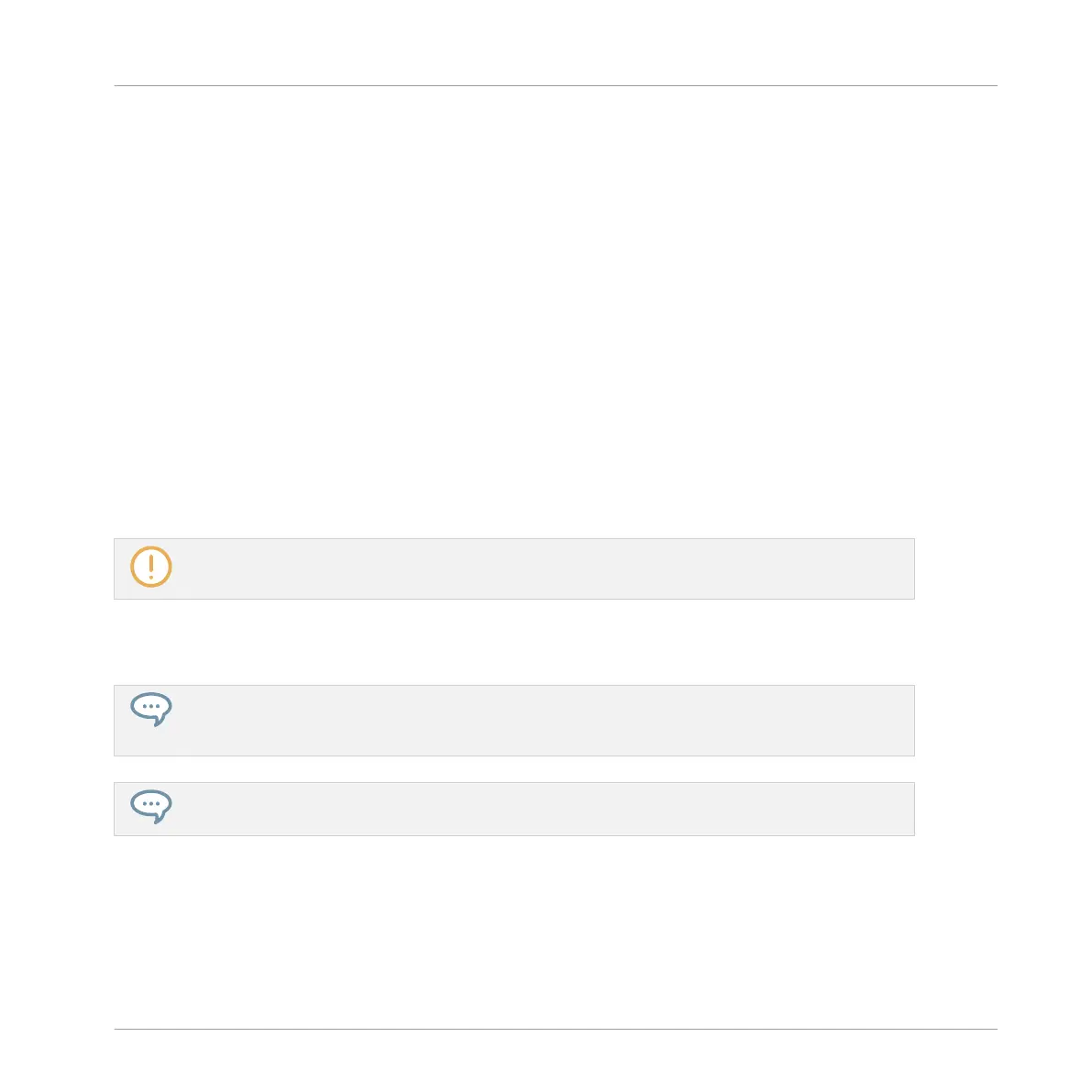Deleting Events/Notes on the Controller
Your controller provides you with several tools to delete notes/events from the current Pattern.
Quick Erasing Events or Notes
The quickest and easiest way to delete events is the following:
► Press SELECT + ERASE + the desired pads to delete from the Pattern all of their events.
As soon as you hold ERASE + SELECT, some pads light up to indicate where there is some-
thing to delete:
▪ If your pads are in Pad Mode, the lit pads show you the Sounds for which the Pattern con-
tains events.
▪ If your pads are in Keyboard mode and EVENTS (F2) is enabled in the left display, the lit
pads show you the pitches (of the focused Sound) for which the Pattern contains events.
▪ If your pads are in Keyboard mode and EVENTS (F2) is disabled in the left display, the lit
pads show you the Sounds for which the Pattern contains events (as in Pad Mode).
For more information on pad modes, please refer to section ↑6.1.1, The Pad View in the Software.
In other terms when holding SELECT + ERASE you don’t need to press any unlit pad, since
there are no events to delete there.
If Select mode is pinned, you can release SELECT and only hold ERASE when pressing the pads to
erase the desired events. See section ↑3.3.1, Pinning a Mode on the Controller for more information
on pinning modes.
If you accidentally deleted events, press SHIFT + pad 1 to undo it!
Deleting the Selected Events or Notes
Once you have selected particular events (see ↑11.4.3, Selecting Events/Notes for more on
this), you can delete them from the Pattern:
Working with Patterns
Editing Events
MASCHINE MIKRO - Manual - 490