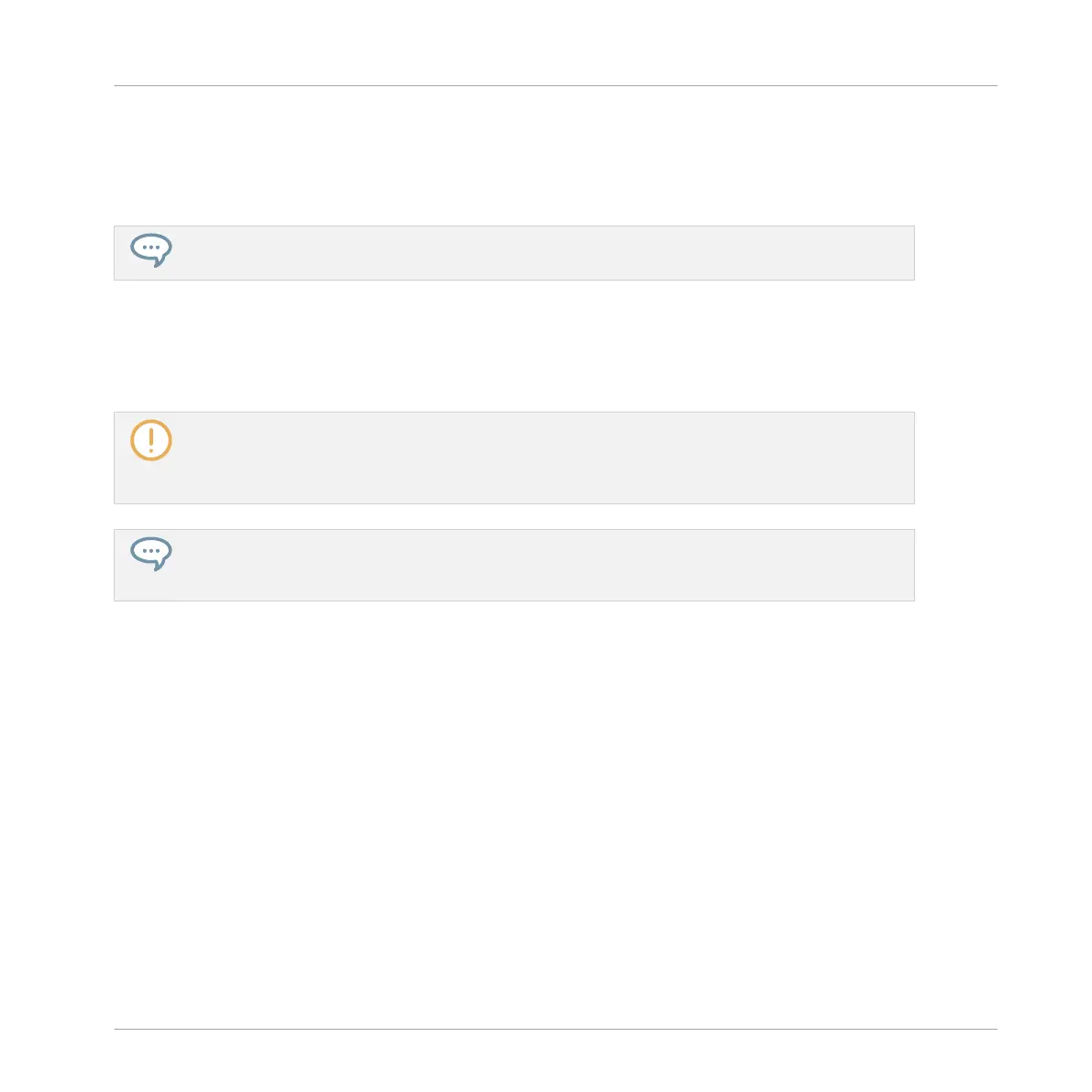▪ When you paste a selection of Groups onto an existing Group, the pasted Groups replace
that Group and the following Groups. Example: If you paste the Groups A1 and B1 onto the
Group E2, the duplicates of A1 and B1 will replace the Groups E2 and F2, respectively (if,
say, F2 didn’t exist it is automatically created).
If you want to duplicate a Group more than once, just keep choosing Paste from the context menu
on other Groups: the source Group stays in the clipboard, ready for the next use.
When you copy/paste Sounds or Groups in the software, the entire content of the copied
Sound(s) or Group(s) is pasted, including their events and Patterns. Notably, pasting a Sound
into a Sound slot of a different Group will create the needed Patterns if they do not exist, and
replace the events for that Sound slot in an existing Patterns.
In the sentence above, “existing Patterns” means the Patterns with the same IDs (i.e. the same po-
sition in the Pattern List) as in the source Group. Example: If the source Sound contains events in
Pattern 1, 2, and 3 of its Group and you paste that Sound into another Group that only has Pattern
1 and 4, Pattern 2 and 3 will be automatically created to host the events of the pasted Sound.
You can also duplicate a Group in Ideas view and Song view by clicking the Group slot while holding
the [Alt] key (or [Ctrl] key on PC), and dragging the mouse. After the mouse is released a duplicate
copy of the Group is created.
Duplicating Groups on Your Controller
On your controller in Control mode, do the following to copy a Group to another:
1. Press and hold DUPLICATE.
2. If you want to duplicate a Group including its Patterns, enable the +EVENT option (F1).
3. While holding DUPLICATE, press GROUP, and press the pad of the Group you want to
copy.
The pad starts blinking.
4. Press the pad of your target Group (this can also be in another Group bank, in this case
first press the Left/Right Arrow button under the display to select the Group bank). If you
want to paste the Group without affecting the existing Groups, press the dim white pad
after the last colored pad to create the new Group and automatically paste the copied
Group there.
Managing Sounds, Groups, and Your Project
Managing Groups
MASCHINE MIKRO - Manual - 234