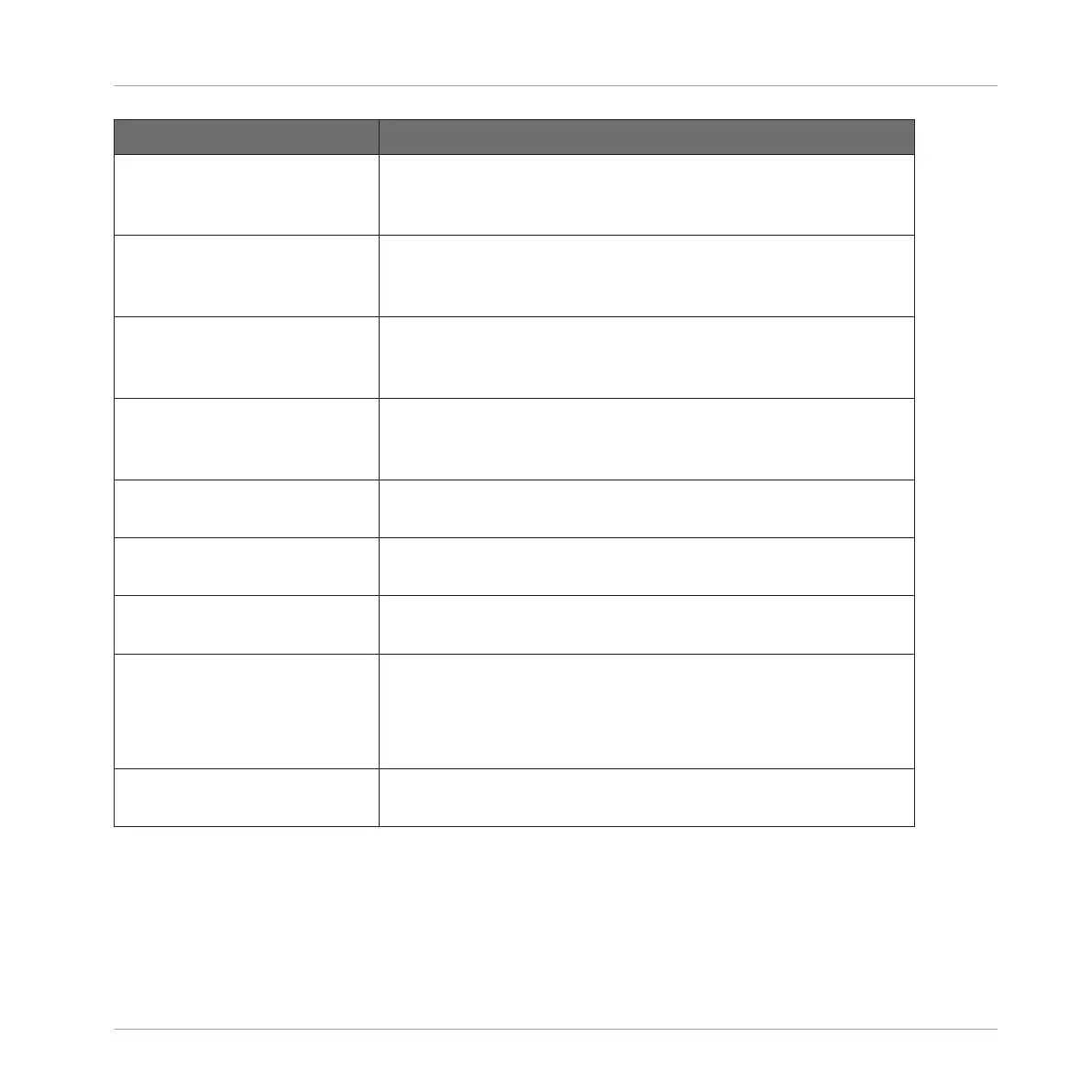Action Procedure
Move an effect within the
Plug-in List
Click and hold the effect in the Plug-in List, drag your mouse
to the desired location (an insertion line appears where the
effect will be dropped), and release the mouse button.
Move an effect to another
channel (Sound, Group, or
Master)
First, open the source slot’s Plug-in menu and select Cut.
Then open the Plug-in menu of the desired slot in the target
channel (Sound, Group, or Master) and select Paste.
Duplicate an effect First, open the source slot’s Plug-in menu and select Copy.
Then open the Plug-in menu of the desired slot in the target
channel (Sound, Group, or Master) and select Paste.
Bypass an effect Click the FX icon (in Arrange view) or the little square (in Mix
view) at the left of the effect name in the Plug-in List. Click
again to re-enable the effect.
Save the current effect
settings as preset
Open the Plug-in menu, and select Save As… at the bottom
of the menu.
Recall an effect preset Use the Browser (see chapter ↑4, Browser), or open the Plug-
in menu and select Open… at the bottom of the menu.
Native Instruments and External
Effects
Open/close the effect window Arrange view: Click the little window icon in the top left
corner of the Parameter area (at the left of the first page tab).
Mix view: In the Plug-in Strip under the Mixer, click the little
arrow in the top left corner of the effect panel.
Save the current settings as
default preset for this effect
Open the Plug-in menu, and select Save As Default… at the
bottom of the menu.
For detailed information on these topics, please refer to ↑7.1, Plug-in Overview. For more de-
tails on the specific operations available for Native Instruments and External Effects, see ↑7.3,
Using Native Instruments and External Plug-ins.
Using Effects
Applying Effects to a Sound, a Group or the Master
MASCHINE MIKRO - Manual - 645