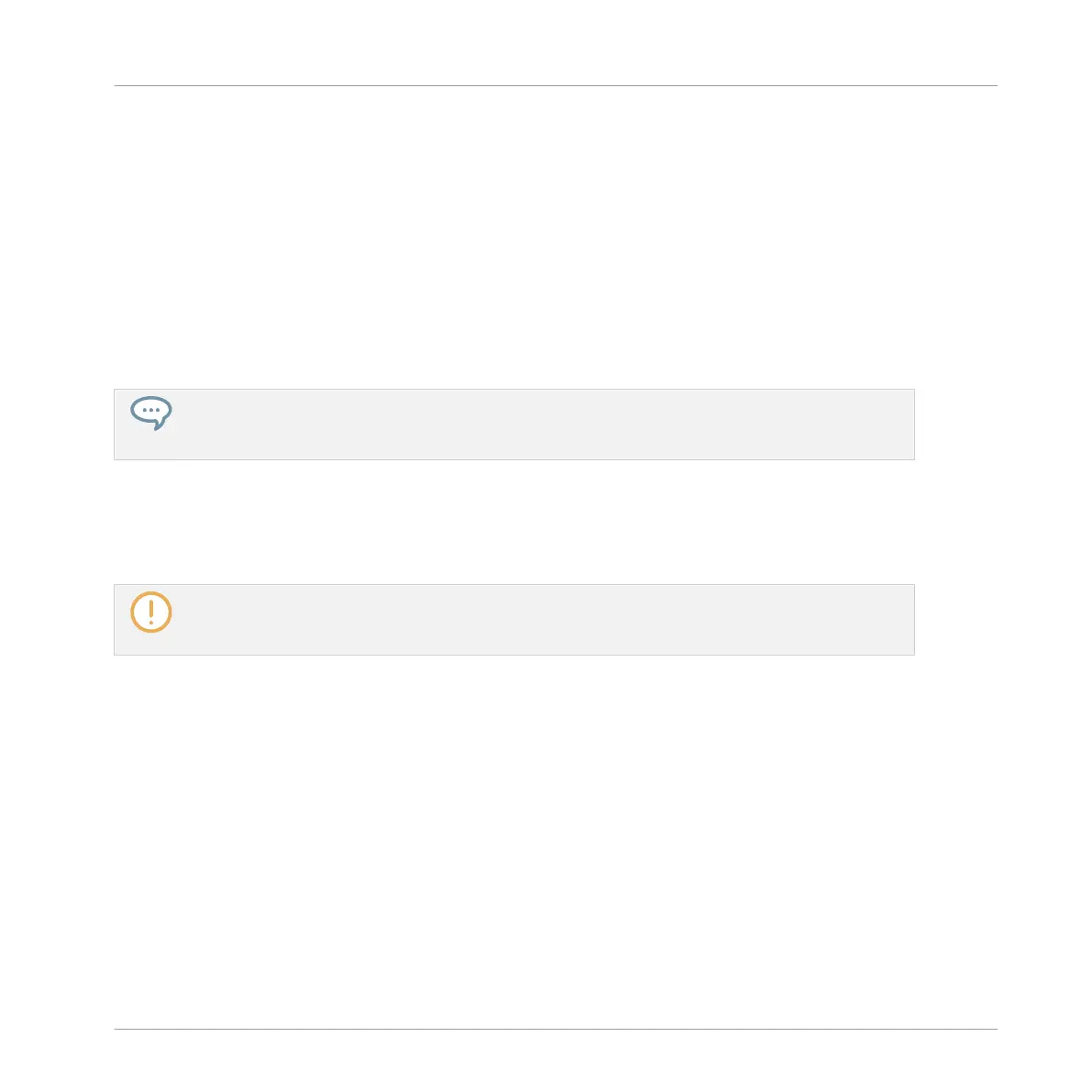Tip: Use the Parent Channel Strip at the Far Right
In both display modes of the Mixer, the rightmost channel strip (the “output” strip of the mix-
ing desk) represents the parent channel:
▪ If the Mixer currently shows all Groups, the rightmost strip represents the Master (or Cue)
channel.
▪ If the Mixer currently shows the Sounds of the focused Group, the rightmost strip repre-
sents that Group.
In particular, at the Sound level this allows you to quickly check the level and adjust the set-
tings of the parent Group without having to switch the Mixer display to the Group level.
For example, if a kick drum is too loud in a drum kit, while decreasing its level you can check at the
far right how your change affects the overall Group level — and you can quickly adjust this Group
level if needed.
Available Settings in Sound/Group Channel Strips
We list here all the elements available in a full channel strip. For each element we indicate the
basic operation and the corresponding parameter in Arrange view.
If some of the settings are not visible, check that the Mixer is not minimized and that the relevant
button is enabled at the left of the Mixer — see section ↑13.2.2, Adjusting the Mixer Layout for
more information.
Controlling Your Mix
The Mixer
MASCHINE MIKRO - Manual - 613