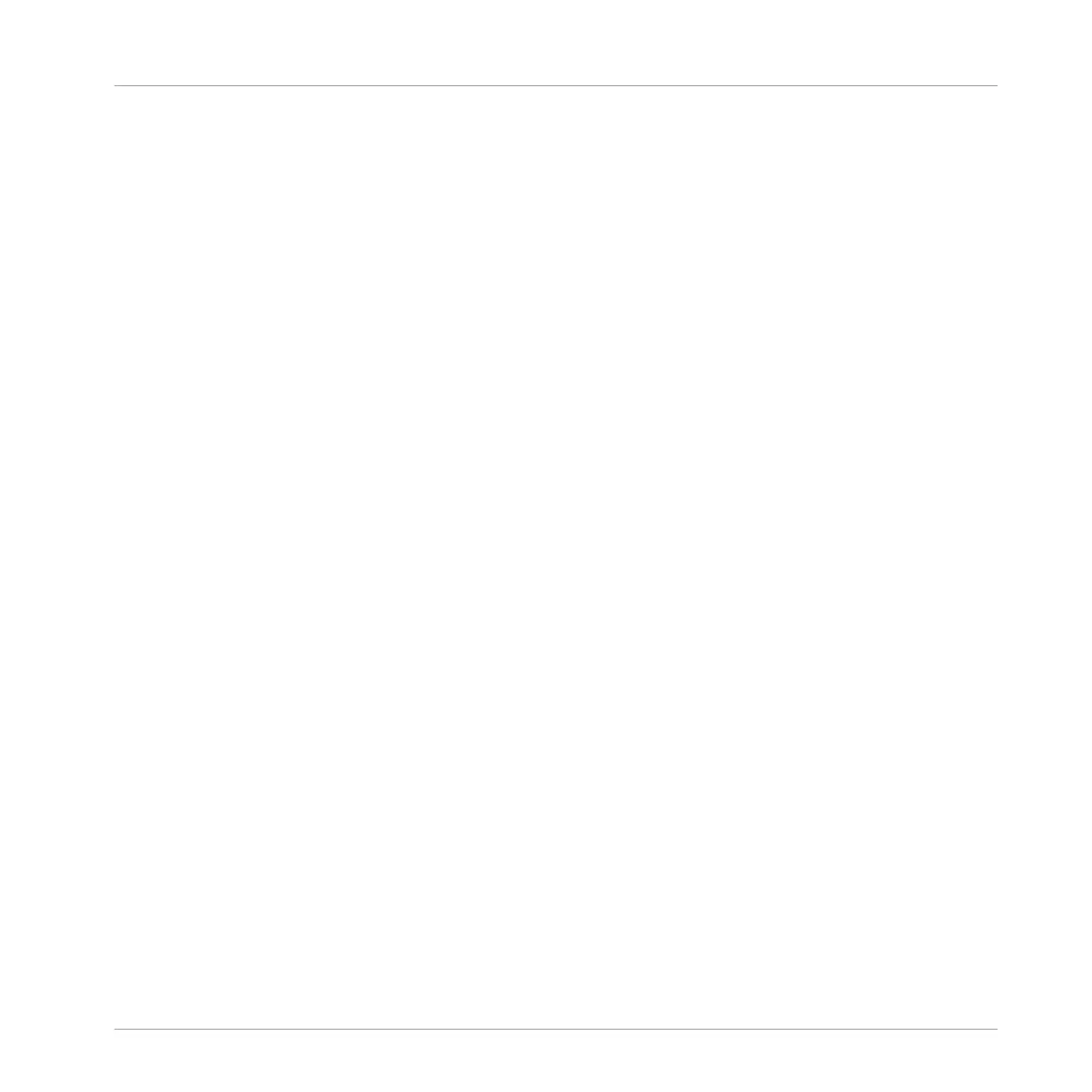Creating a New Empty Pattern in Ideas View
You can also create a new empty Pattern in Ideas view:
► In the Ideas view, double-click the empty Pattern slot located in the column of the de-
sired Group.
→ A new empty Pattern is created.
Removing a Pattern in Ideas View
You can also remove a Pattern from a Scene in Ideas view:
► Click the highlighted Pattern for any Group to remove it from the Scene.
→ The Pattern is removed from the Scene:
▪ The corresponding Pattern will not be played by that Scene anymore.
▪ The Pattern itself is left untouched.
Assigning a Pattern on the Controller
Assigning a Pattern is done in Pattern mode.
First select the Scene in which you want to assign a Pattern:
1. Press and hold SCENE to enter Scene mode.
2. Press SHIFT + Left/Right Arrow buttons to select the desired Scene bank.
3. Press the pad corresponding to the Scene in which you want to assign a Pattern.
Then create the Pattern for the desired Group:
1. Press GROUP + the pad 9–16 of the Group from which you want to select a Pattern.
2. Press and hold PATTERN.
3. Lit pads indicate the available Patterns. If a Pattern already exists in the selected Scene
for that Group, the corresponding Pattern is indicated by the fully lit pad.
4. While you are holding PATTERN, press SHIFT + Left/Right Arrow buttons to select the de-
sired Pattern bank, then press the desired pad to select the Pattern you want to use in
that Scene.
Working with the Arranger
Using Ideas View
MASCHINE MIKRO - Manual - 768