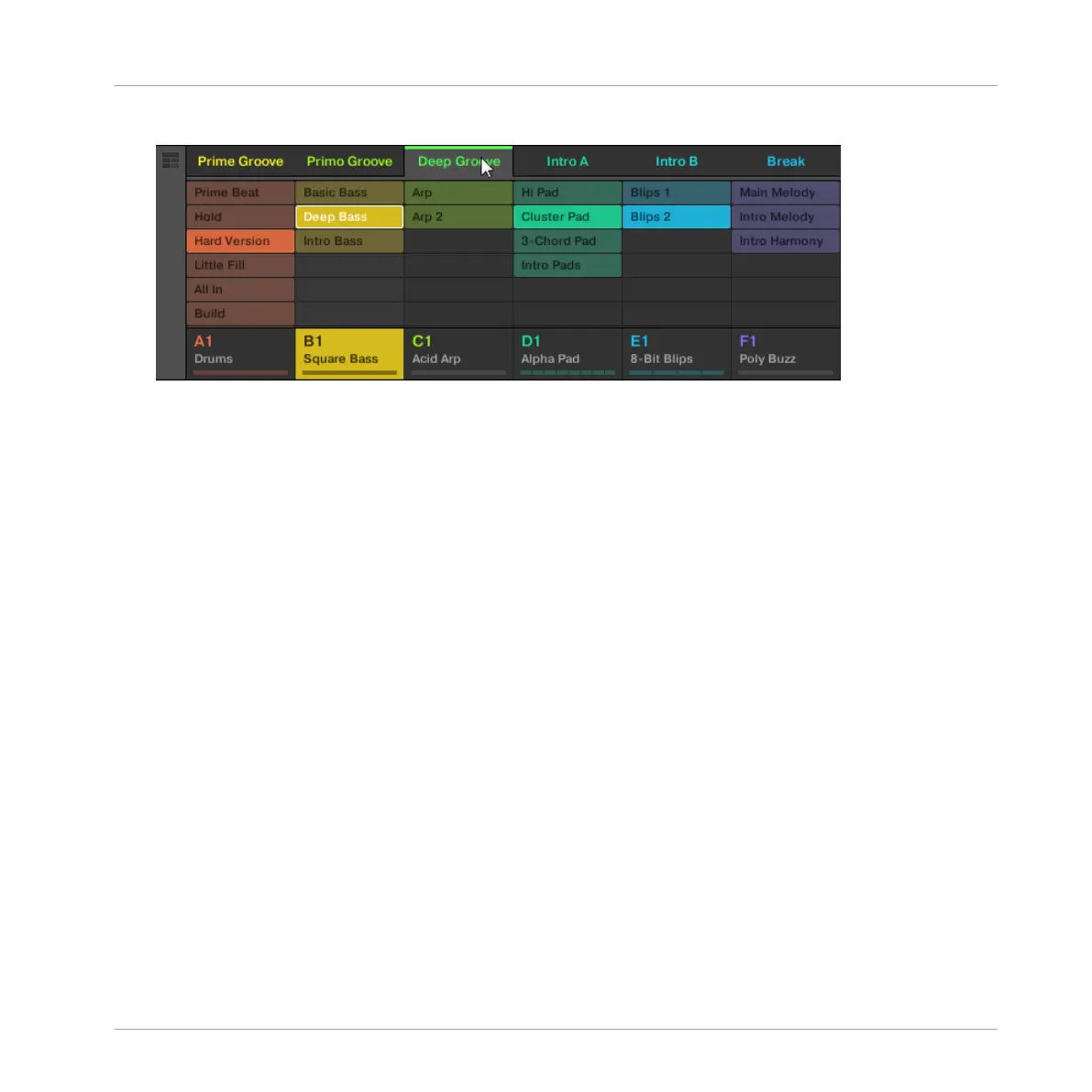► Select the desired Scene by clicking its name at the top of the Ideas View:
→
The Scene name is now highlighted to indicate that this Scene is selected.
Once a Scene Has Been Selected…
Once you have selected a Scene, the following happens:
▪ The selected Patterns slots for the focused Scene are highlighted. The Pattern slot with a
white frame is displayed in the Pattern Editor. Unselected Pattern slots are dimmed. If
there are no Patterns slots select for the Scene in focus, or if there are no Patterns at all,
the Pattern Editor is empty.
▪ If playback is off the playhead immediately jumps to the beginning of the selected Scene.
If playback is on the playhead jumps according to the Perform Grid settings.
Selecting Scenes and Scene Banks on the Controller
Selecting a Scene Bank
To select a Scene located in another Scene bank:
1. Press SHIFT + SCENE to enter Ideas view.
2. Press and hold SCENE to enter Scene mode.
3. Press SHIFT + Left/Right Arrow button to select the previous/next Scene bank.
Working with the Arranger
Using Ideas View
MASCHINE MIKRO - Manual - 770