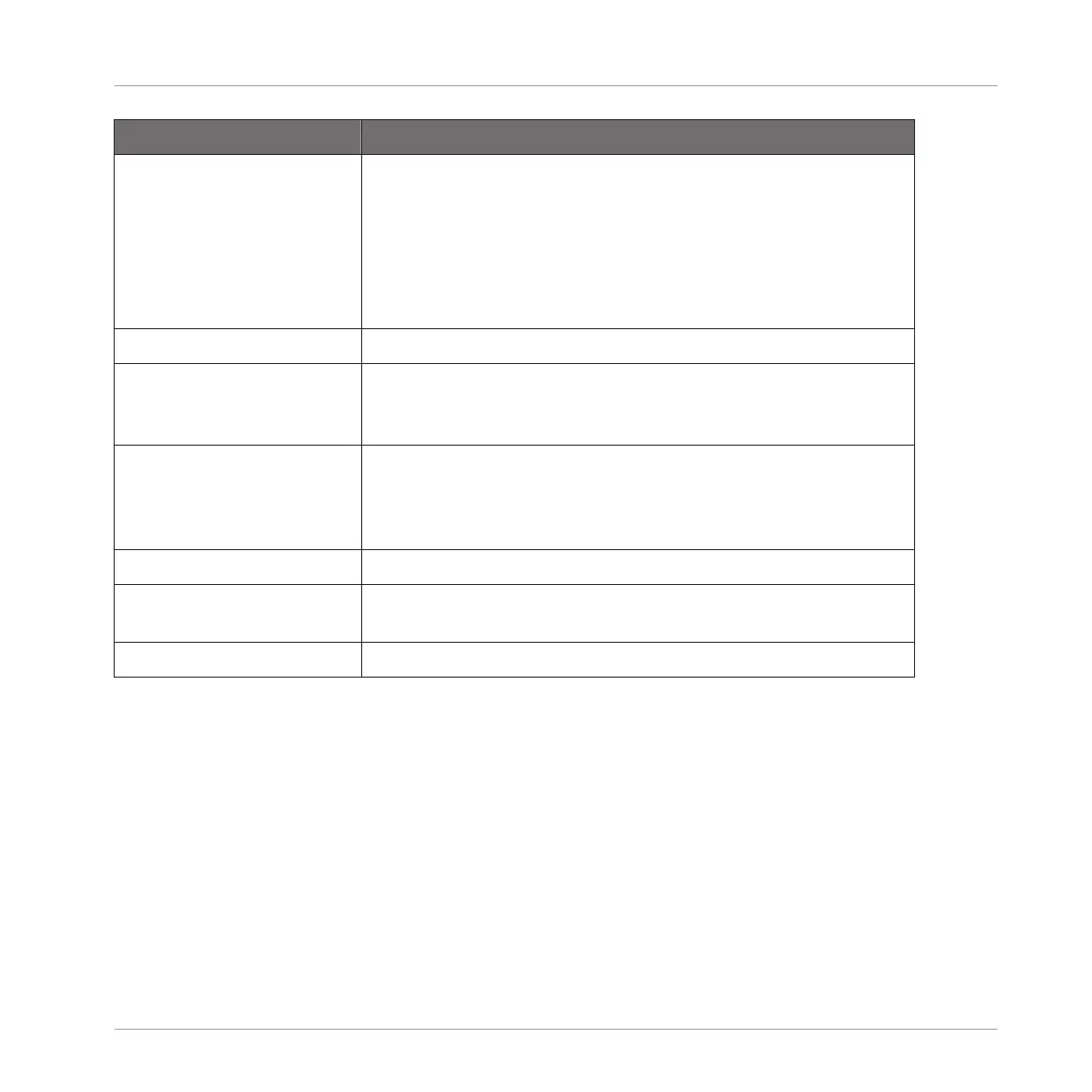Setting Description
Controller The Controller menu allows you to select a connected device
and modify its settings. You can have two devices
simultaneously focused on a MASCHINE instance: a controller
from the MASCHINE family and a KOMPLETE KONTROL S-
SERIES keyboard. After a new device has been selected from
the Controller menu, the Hardware page will update to display
the available options.
Pads
Sensitivity Use the Sensitivity slider to adjust how sensitive the pads
respond to your touch. This sets the minimum threshold at
which the MASCHINE MIKRO controller will register a “hit.”
Velocity Scaling Velocity Scaling determines how your playing is translated into
velocity values: starting from Soft 3 (a soft touch is enough to
get a big velocity value) through Linear to Hard 3 (you really
have to hit the pad hard to get a big velocity value).
Display
Brightness The Brightness slider allows you to adjust the brightness of the
display on your MASCHINE MIKRO controller.
Contrast With this slider you can adjust the contrast of the display.
Adjusting the Settings from the Hardware
You also have access to the Sensitivity, Brightness, and Contrast settings from your controller.
To do this, you first have to enter MIDI mode:
1. Press SHIFT + F1 (MIDI) to switch your controller to MIDI mode.
2. Press NAV + F3 (SETUP) to show the Setup Display mode.
▪ Press the Left Arrow button repeatedly until BRIGHTNESS appears in the display, and turn
the Control encoder to adjust the Brightness parameter described above.
▪ Press the Right Arrow button to show the CONTRAST parameter in the display, and turn
the Control encoder to adjust the Contrast parameter described above.
Basic Concepts
Preferences
MASCHINE MIKRO - Manual - 127