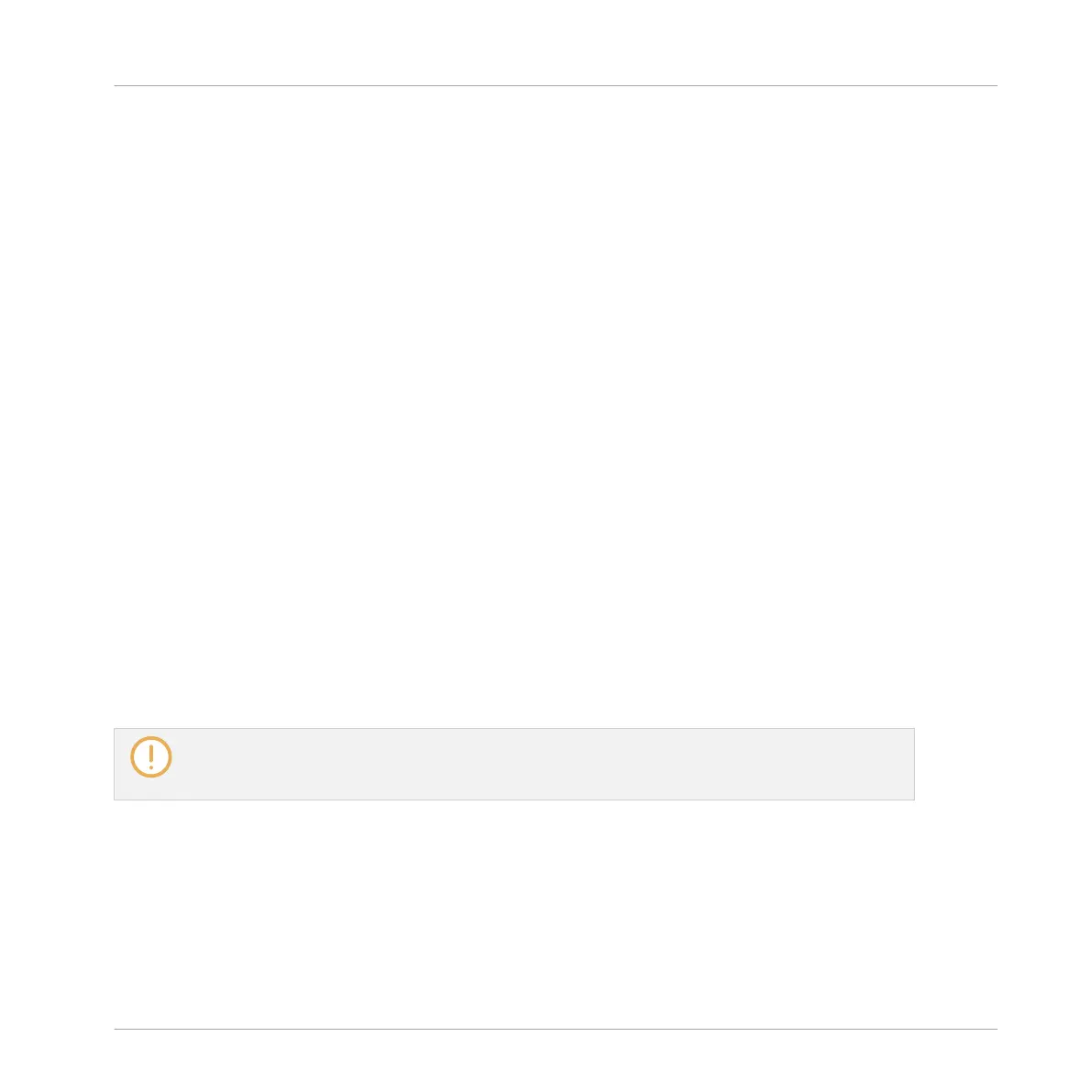To select adjacent files in the list, do the following:
► Hold [Shift] on your computer keyboard and click two files in the Result list to select
these files and all files in-between.
To select distant files in the list, do the following:
► Hold [Ctrl] ([Cmd] on macOS) and click all the files you want to select.
Loading Files via Double-Click
Double-clicking one of the matches will load the respective file. Depending on what file type
you have selected, the file will be loaded to different locations within MASCHINE:
▪ If it is a Project it will load all associated files replacing all files currently in memory. If
your current Project contains unsaved changes a dialog will appear asking you if you want
to save them. This is to prevent you from losing changes by accidentally loading a new
Project without saving the old one.
▪ If it is a Group, it will be loaded into the Group currently in focus.
▪ If it is a Sound, it will be loaded into the Sound slot currently in focus.
▪ If it is an Instrument preset, it will be loaded into the first Plug-in slot of the Sound slot
currently in focus.
▪ If it is an Effect preset, it will be loaded into the selected Plug-in slot.
▪ If it is a Sample, it will be loaded into the Sound slot currently in focus. The Sampler Plug-
in will be automatically loaded in the first Plug-in slot in order to play the Sample. The
Sample will spread over the entire velocity and note range.
The file loaded will replace the object previously at that position or in this slot, if any! If needed,
you can undo/redo your action via the shortcuts [Ctrl] + [Z]/[Y] (Windows) or [Cmd] + [Z]/[Y] (ma-
cOS).
Loading Files via Drag and Drop
Except for Projects, you can also load files from the Result list into the desired location via
drag and drop. This notably has the following benefits:
▪ You can load the file into a Group or a Sound slot that is not currently focused, or into a
Plug-in slot that is not selected.
Browser
Searching and Loading Files from the Library
MASCHINE MIKRO - Manual - 163