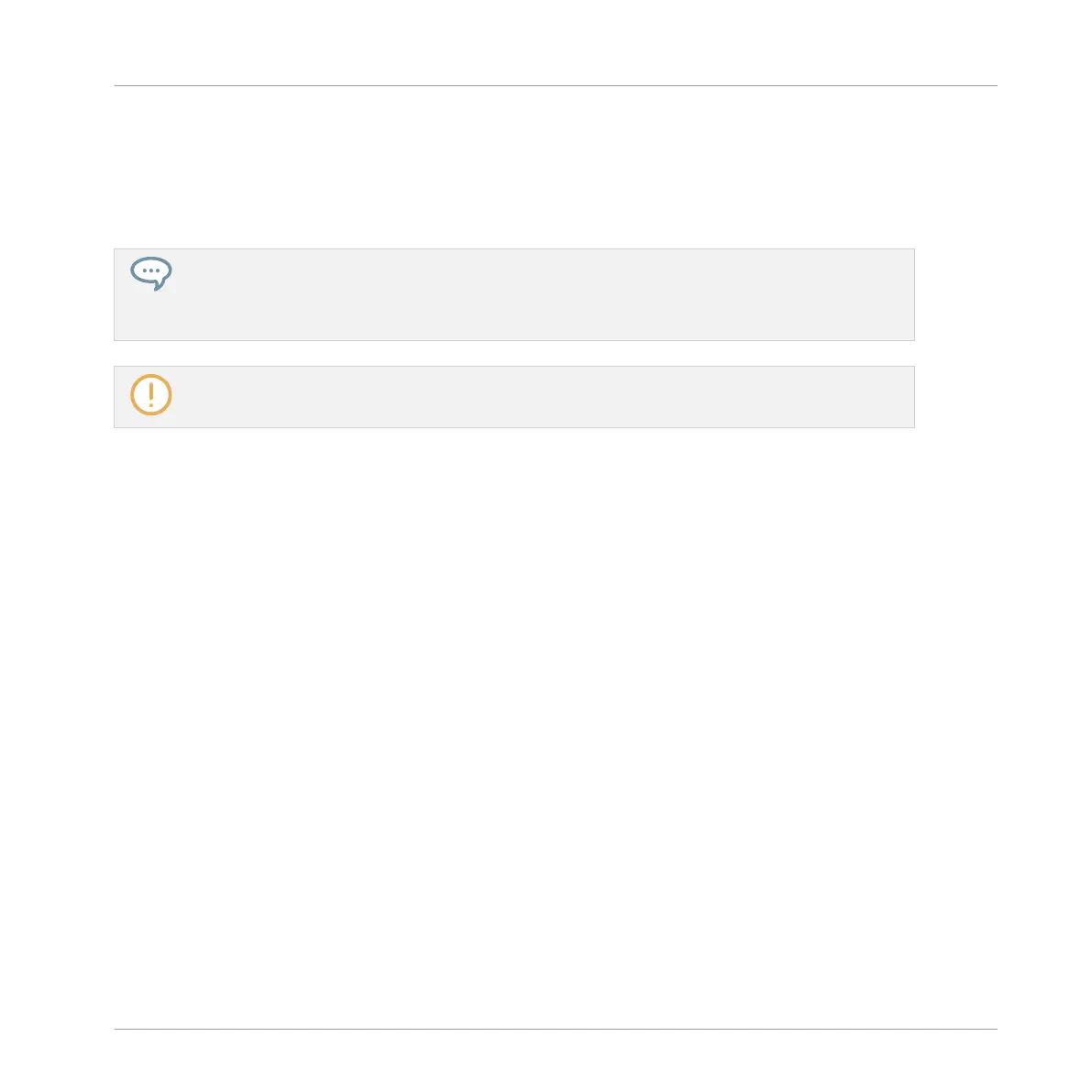For this you will have to import the files into the Library first. Importing files does not mean
they will be moved from the directory they currently reside in, they will only be referenced by
the Browser. That’s why whenever you move files, make sure to update the paths to their re-
spective directories in the Library page of the Preferences panel, as described in section
↑3.6.4, Preferences – Default Page.
This section describes how to import files into the MASCHINE Library. When working on a Project,
you can also save individual objects (Project, Groups, Sounds, Plug-in presets, or Samples) of the
Project to the Library for later use. This will be described in each object-specific section, later in
this manual.
MASCHINE supports WAVE (.wav) and AIFF (.aiff) sample formats at a sample rate of 44.1 kHz or
greater and a bit depth of 16 bits, 24 bits or 32 bits float.
The FILES pane allows you to import whole folders. All MASCHINE-compatible files found in
the selected folder(s) will be imported.
To import a folder, do the following:
1. Click the FILES tab at the top of the Browser to open the FILES pane.
2. In the FILES pane, navigate to the folder containing the folder you want to import. To do
this, use the various tools described in the previous sections.
3. Select the desired folder as described above.
4. Click the IMPORT button at the bottom right of the Browser.
You will be presented with the Attribute Editor.
5. In the Attribute Editor, tag the files you are about to import to the Library as described in
section ↑4.5, Editing the Files’ Tags and Properties.
6. When you are done, click OK at the bottom right of the Browser to import the files to the
Library.
→ All MASCHINE-compatible files found in the selected folder(s) are imported to your Li-
brary. They are added as user content (User icon selected in the Content selector of the
LIBRARY pane, see section ↑4.2.5, Choosing Between Factory and User Content). Fur-
Browser
Loading and Importing Files from Your File System
MASCHINE MIKRO - Manual - 194