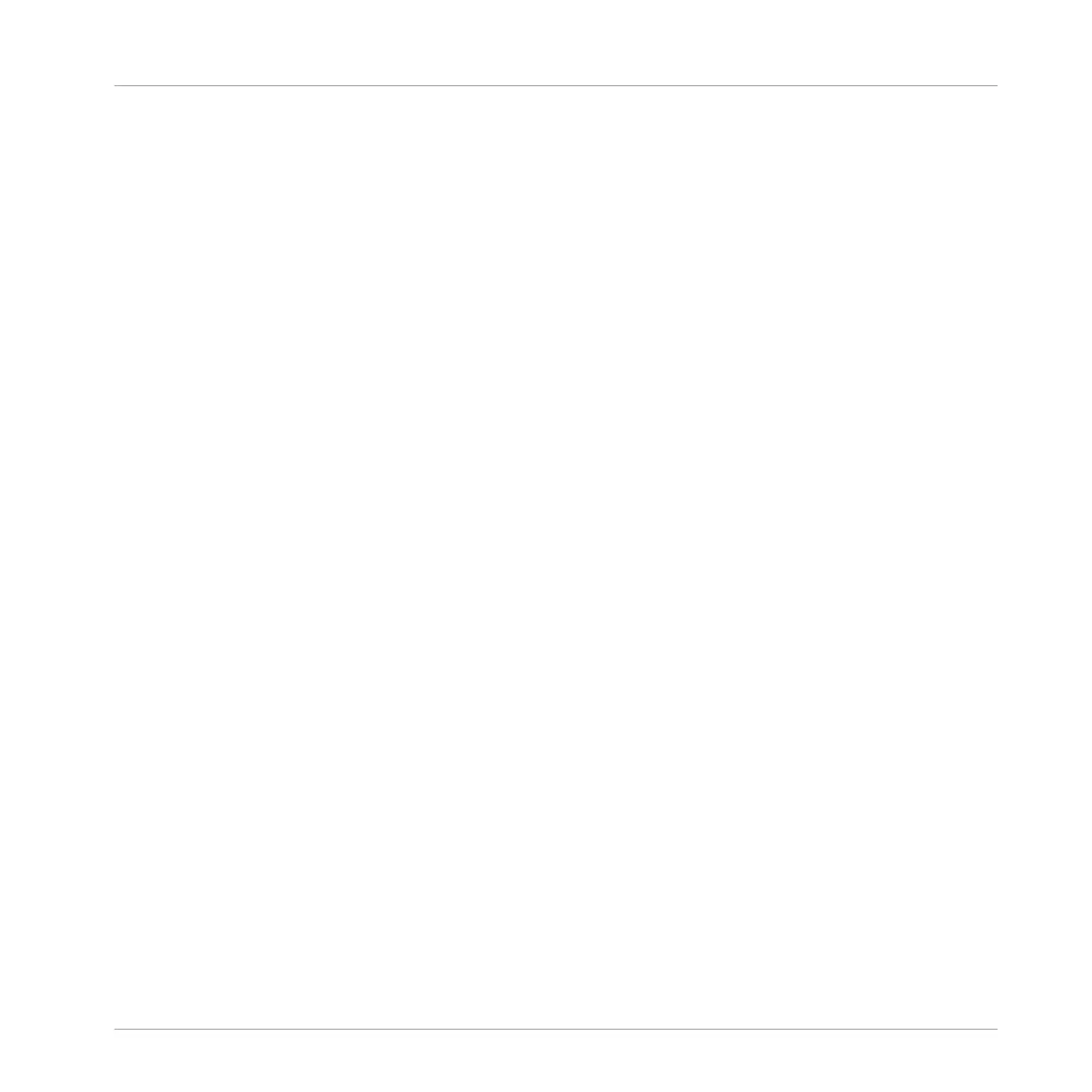Creating Groups on the Controller
On your controller:
► Press and hold the GROUP button.
→ Existing Groups are indicated by the lit pads 9–16:
▪ The focused Group is indicated by the fully lit pad.
▪ The other Groups of your Project are indicated by half-lit pads, each pad showing the color
of the corresponding Group.
▪ In the last Group bank the last half-lit pad is white: It doesn’t correspond to any existing
Group, but instead allows you to create another Group in your Project.
To create a new Group:
1. Hold GROUP and press the Right Arrow button repeatedly to navigate to the last Group
bank.
2. While holding GROUP, press the dimmed white pad after all lit pads.
→ A new empty Group is created after the existing Groups with the default name and color.
Creating Groups via the Select Mode
You can also use the Select mode to create Groups from your controller:
1. Press and hold SELECT to enter Select mode. You can also pin the Select mode by press-
ing SELECT + CONTROL: You can then release SELECT: Your controller will stay in Select
mode until you press SELECT again. See section ↑3.3.1, Pinning a Mode on the Control-
ler for more information.
2. Press F1 to select QUIET.
3. Press GROUP.
4. Press the Right Arrow button repeatedly to navigate to the last Group bank.
5. Press the last half-lit pad to create a new empty Group.
Managing Sounds, Groups, and Your Project
Managing Groups
MASCHINE MIKRO - Manual - 225