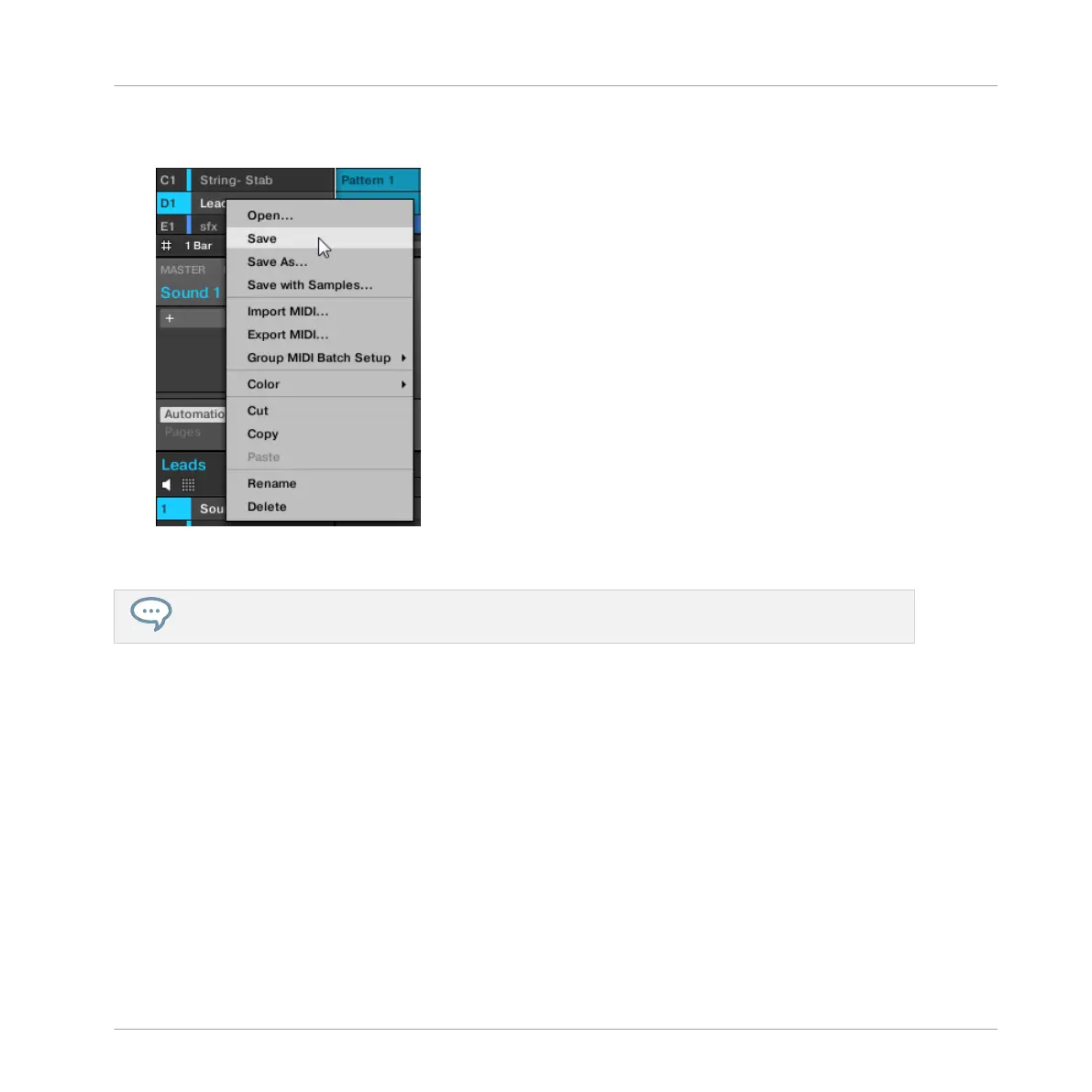► Right-click (on macOS: [Ctrl]-click) the Group in the Group List or the Group name in the
top left corner of the Pattern Editor and select Save from the context menu:
→ Your modifications are saved to the Sound file.
Even if you don’t save a Group individually, its current settings will still be saved with your Project.
But once a Group is saved and tagged, it is available in the Browser for use in other Projects.
You cannot save changes to factory files — these files are read-only. If you run the Save com-
mand on a factory file, it automatically turns into the Save As… command: a Save Group dia-
log opens and lets you save your modified Group to your user library. See next paragraph for
more details. The same happens with Groups you have built from scratch.
Saving Your Modified Group as a New Group
If you want to save modifications you have made on a Group originating from a factory library,
or if you don’t want to overwrite the original Group with your modified version, or if there is no
original version of your Group (i.e. you built it from scratch), you can save it as a new Group
file:
Managing Sounds, Groups, and Your Project
Managing Groups
MASCHINE MIKRO - Manual - 230