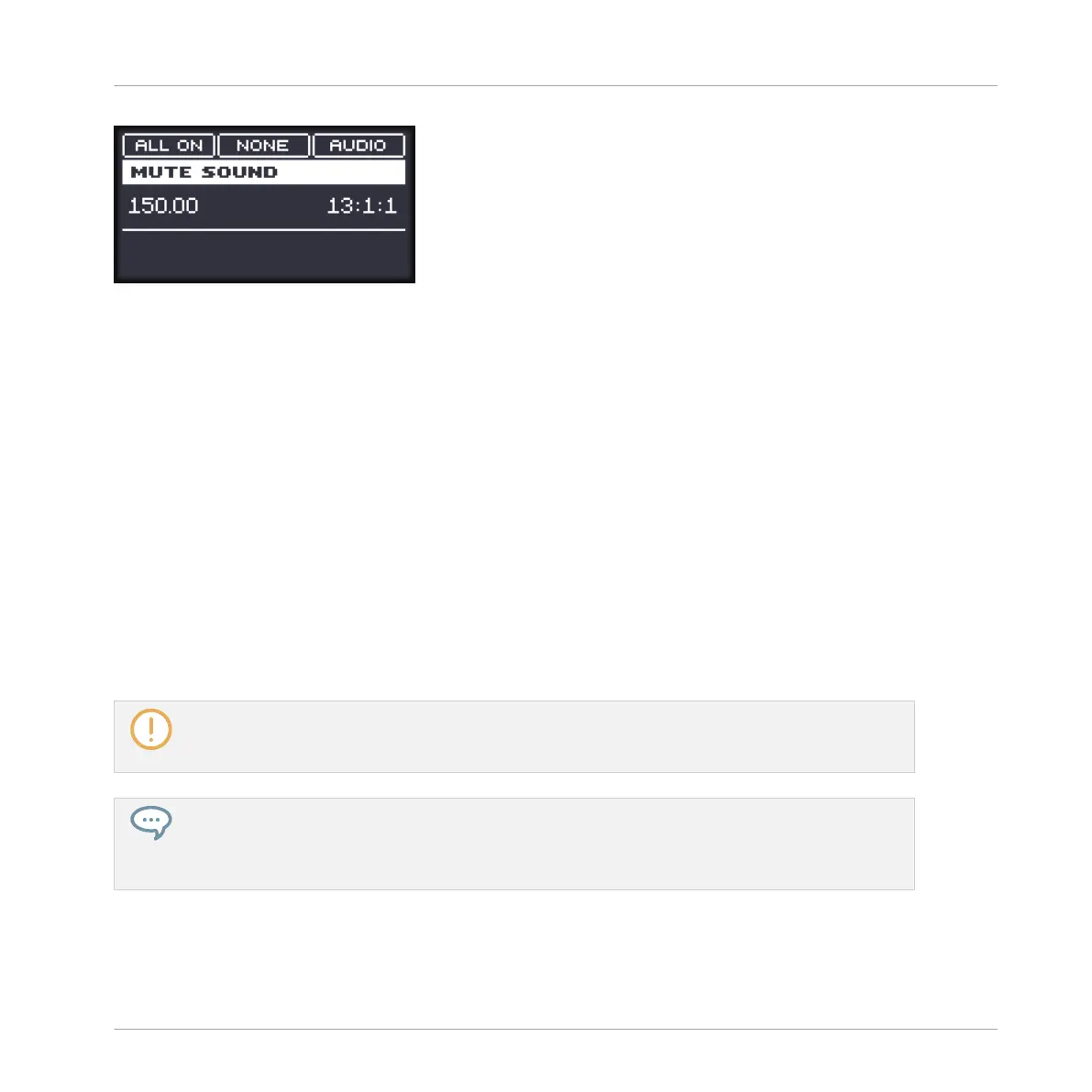The Mute mode on the controller.
3. Press and hold MUTE to enter Mute mode. You can also pin this mode to make it perma-
nent (see section ↑3.3.1, Pinning a Mode on the Controller).
4. Mute Sounds by pressing their pads, and mute Groups of the current Group bank by
pressing GROUP followed by the desired pads 9–16.
In both Solo and Mute modes you will note that on your controller the unmuted pads and
Group buttons are fully lit while the muted ones are dim lit (and the empty ones are off).
In both modes the display provide a few more functions:
▪ ALL ON (F1) turns all Sounds on in the selected Group.
▪ NONE (F2) turns all Sounds off in the selected Group.
▪ When holding F3 (AUDIO) you can see on the pads which Sounds have audio mute enabled
(see above): Sounds with audio mute enabled have fully lit pads, while Sounds with only
event mute have dim lit pads. While holding F3 (AUDIO), press any pad to switch the audio
mute for this Sound on or off.
Enabling/disabling audio mute for a Sound does not mute/unmute it! It only sets this Sound to get
both its events and its audio muted when you will mute it via the usual way (pressing MUTE + its
pad).
Since soloing a Sound mutes all Sounds except one, the MUTE button can then be used to “re-
lease” Sounds that have been muted. You can use this technique to create a breakdown: Solo a giv-
en Sound such as a kick drum, then build the track up again by bringing the muted Sounds back in
one at a time while holding the MUTE button.
Playing on the Controller
Playing Tools
MASCHINE MIKRO - Manual - 268