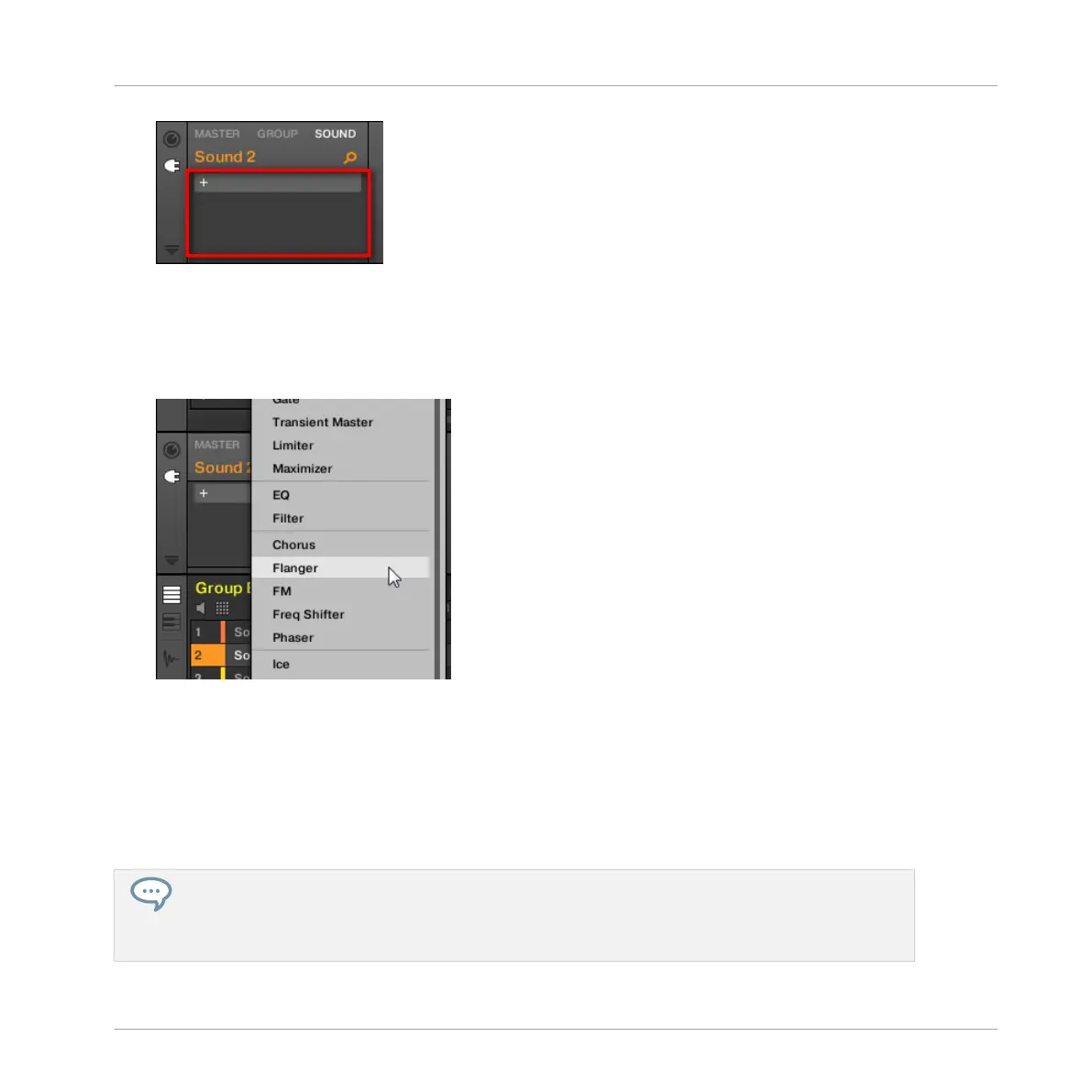The Plug-in List is still empty, because we selected an empty Sound slot. The only visible
element in the list is a “+” icon at the top left.
3. Click the slot with the “+” icon at the top of the Plug-in List.
This opens the Plug-in menu where you can select the desired Plug-in for loading (see be-
low for a detailed description of the entries contained in the Plug-in menu).
→ Upon your selection the selected Plug-in sits at the top of the Plug-in List, in the first
Plug-in slot of the Sound (in our example). In addition, some Native Instruments and Ex-
ternal Plug-ins will automatically open in a floating window (see section ↑7.3.1, Opening/
Closing Plug-in Windows for more on this).
You will notice that the “+” sign has moved to the next slot. Clicking it would allow you to load
a Plug-in into the next Plug-in slot of that Sound, and so on.
Instead of using the Plug-in menu to load a Plug-in with its default settings, you can also use the
Browser to load a particular preset for a Plug-in. In particular, this can come in handy to insert a
new Plug-in between two existing Plug-ins of the Plug-in List. Please refer to chapter ↑4.2, Search-
ing and Loading Files from the Library for more information.
Working with Plug-ins
Plug-in Overview
MASCHINE MIKRO - Manual - 305