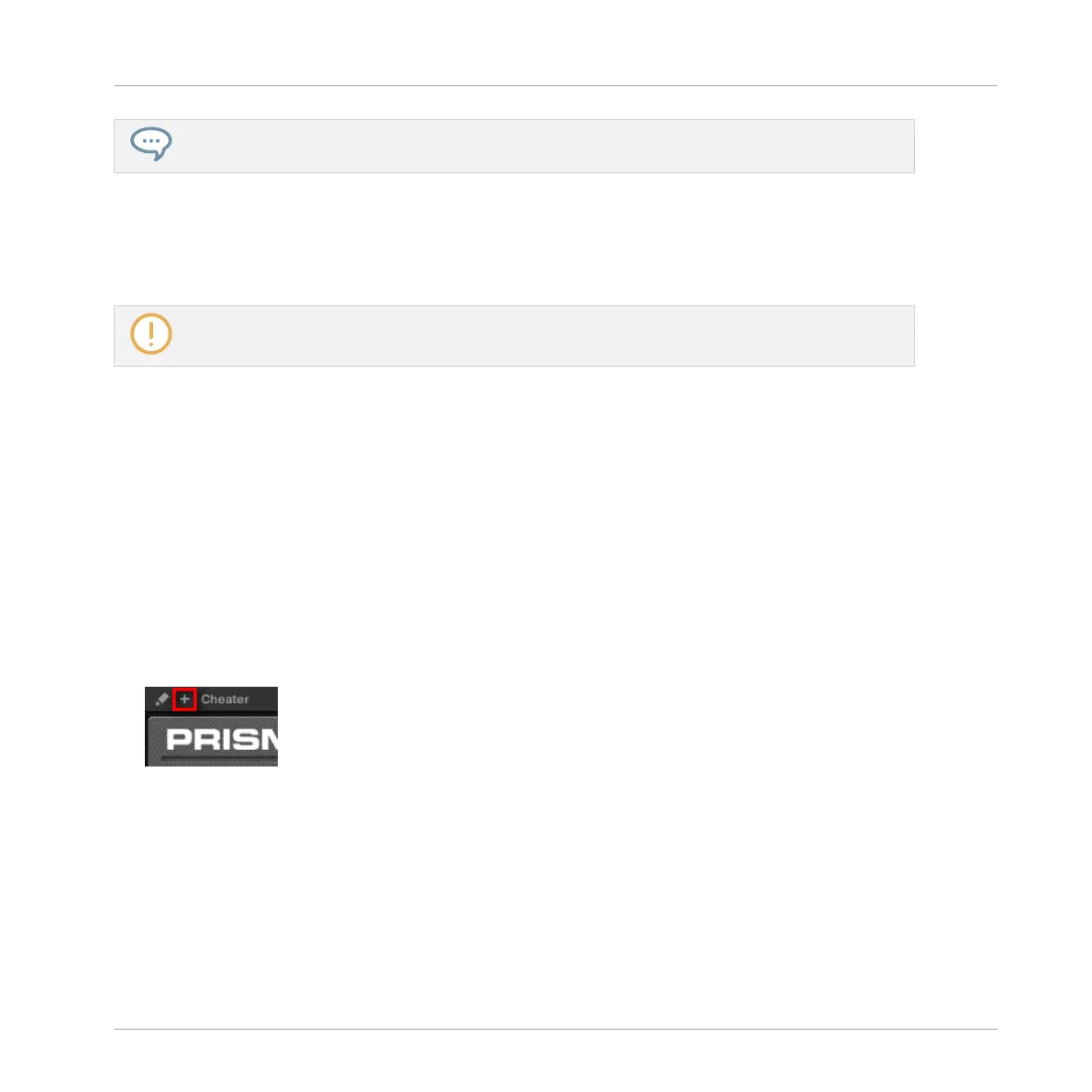You can also close any floating window via the common button provided by your operating system at
the top left or right corner of the window.
MASCHINE will always show the open floating windows of the focused Sound, Group or Master
when selected. When you set the focus to another Sound, Group or the Master, all open float-
ing windows disappear, possibly replaced by those for Native Instruments and/or External Plug-
ins loaded in the newly focused Sound/Group/Master.
Plug-in selection is described in section ↑3.3.6, Navigating Channel Properties, Plug-ins, and Pa-
rameter Pages in the Control Area.
Native Instruments Plug-ins: Default, Additional, and Edit View
Native Instruments Plug-ins provide the following extra features in the floating window:
▪ Plug-in Header: This is the same as in the Plug-in’s panel in the Plug-in Strip (software in
Mix view), with an additional Edit button described below. For more information, please re-
fer to section ↑13.4.4, Custom Panels for Native Instruments Plug-ins.
▪ Default view and Additional view: Each Native Instruments Plug-in can provide one or two
custom views including reduced sets of controls. The Default view is available for every Na-
tive Instruments Plug-in, while the Additional view is available for specific Native Instru-
ments Plug-ins only. If a Native Instruments Plug-in provides an Additional view, you can
switch between Default and Additional view by clicking the “+” button in the Plug-in Head-
er:
These views are also available in the Plug-in’s panel in the Plug-in Strip (Mix view in the
software). For more information, please refer to section ↑13.4.4, Custom Panels for Native
Instruments Plug-ins.
Working with Plug-ins
Using Native Instruments and External Plug-ins
MASCHINE MIKRO - Manual - 336