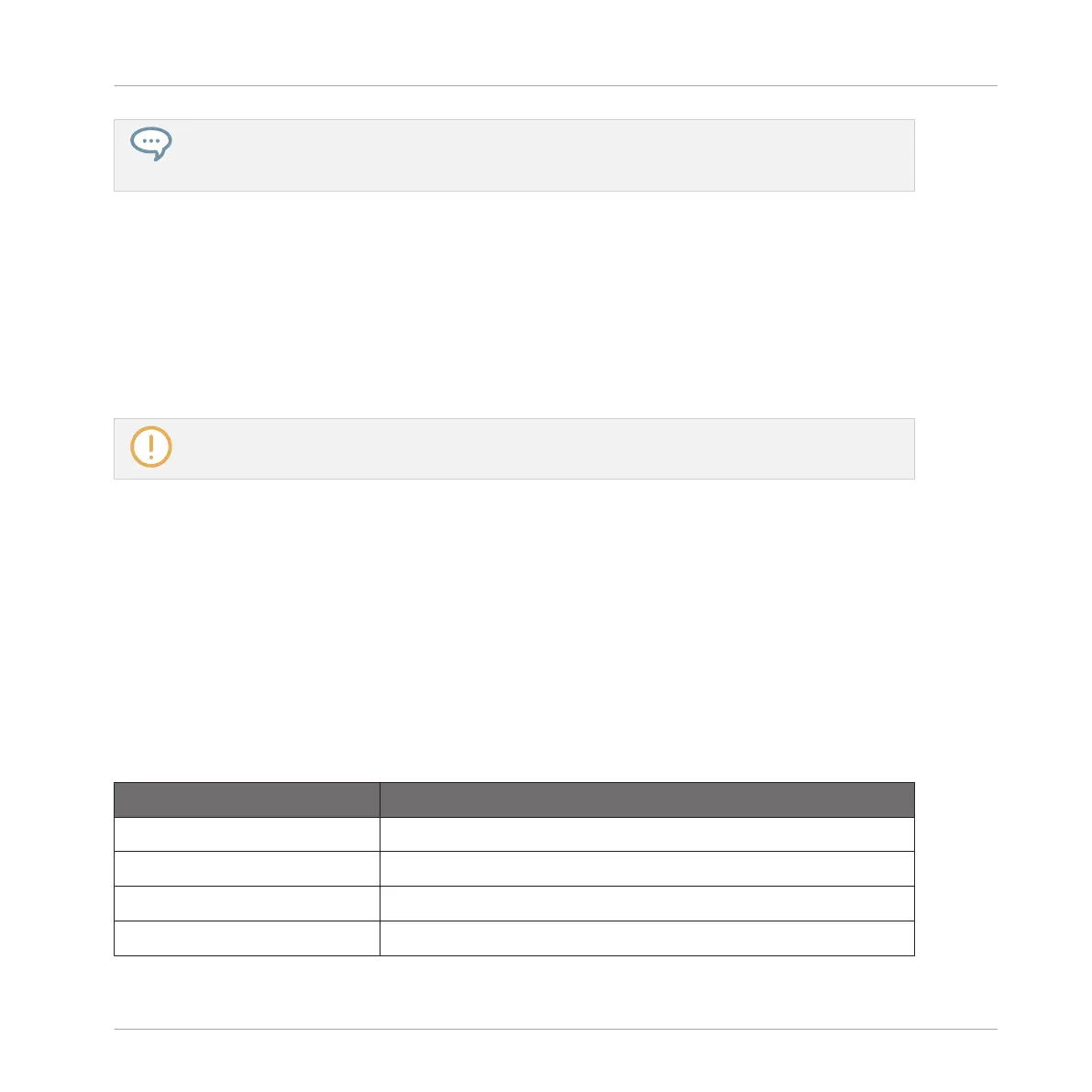The Event area and the Control Lane (if visible) always stay in sync on the time axis. See section
↑11.5.3, Creating and Editing Modulation in the Control Lane for more information on the Control
Lane.
Navigating the Pattern Editor Vertically (Sounds or Pitches)
When the Pattern Editor is in Group view, a classic scroll bar is available right of the Pattern
Editor. It allows you to scroll to hidden Sound slots in case all of them don’t fit in the Pattern
Editor.
When the Pattern Editor is in Keyboard view, a vertical zooming scroll bar is available on the
right of the Pattern Editor allowing you to both scroll and zoom in/out vertically on the pitch
axis. It works in the same way as the horizontal bar described above.
For more information on the Group and Keyboard view, see section ↑11.1.5, Group View and Key-
board View.
You can also adjust the height of the Pattern Editor in order to display more/less Sound slots at
once by resizing the Arranger above — see section ↑16.1.1, Navigating Song View.
Navigating the Event Area from the Controller
Use the View mode of your controller to navigate the Pattern Editor in the software:
1. From Control mode, press and hold VIEW to enter Navigate mode. You can also press
VIEW + CONTROL to pin the View mode so that you can release the VIEW button and stay
in View mode (see ↑3.3.1, Pinning a Mode on the Controller).
2. Press F2 to select PAT (for “Pattern”) and use the pads in the table below to navigate the
Pattern Editor view.
Action
Shortcut
Scroll Pattern left Press pad 1
Scroll Pattern right Press pad 3
Zoom in (Pattern Editor) Press pad 6
Zoom out (Pattern Editor) Press pad 2
Working with Patterns
Pattern Basics
MASCHINE MIKRO - Manual - 451