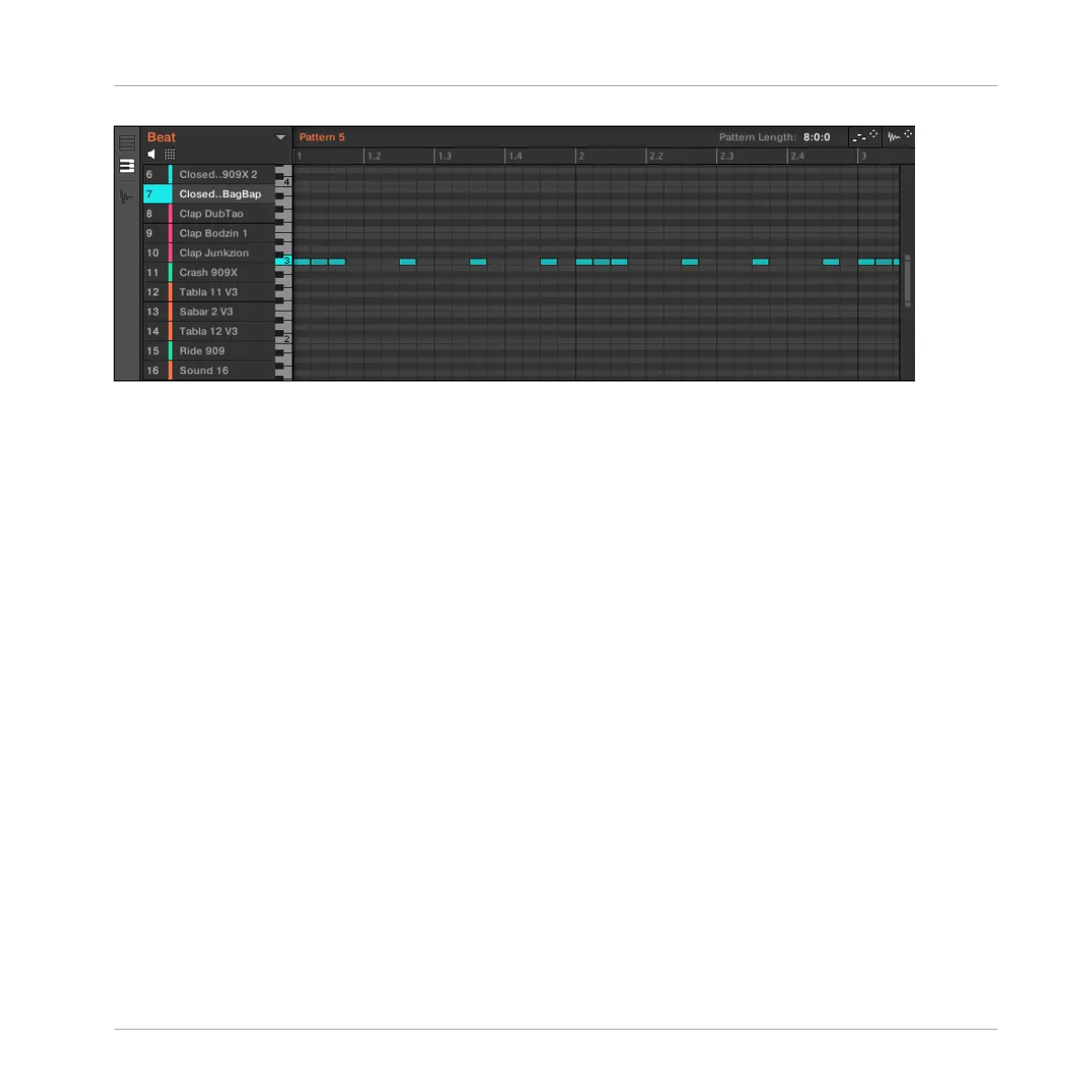In Keyboard view, the Pattern Editor shows all notes for a particular Sound.
If you select another Sound slot in the Sound List on the left, the whole Event area will switch
to the notes for that Sound.
On the left of the Event area, a vertical piano roll indicates the note corresponding to each row
in the Event area. Octaves are indicated by a number on each C key: e.g., the middle C, which
is noted C3 in the MASCHINE convention, will read “3.” Click any note on the piano roll to
trigger the selected Sound at that particular pitch.
This view is well suited for melodic instruments (e.g., a piano), since you can focus on a par-
ticular Sound, and edit notes at every pitch.
Switching Between Group and Keyboard View from the Controller
The Group/Keyboard view in the software is always in sync with the Group/Keyboard mode of
the pads on your controller: Switching between Group and Keyboard view in the software will
automatically switch between Pad Mode and Keyboard mode on your controller (and inversely).
As a consequence, to switch the Pattern Editor between Group and Keyboard view, you simply
need to switch your pads between Group and Keyboard mode:
► Press SHIFT + PAD MODE on your controller to switch the Pattern Editor between Group
and Keyboard view.
See ↑6.1.1, The Pad View in the Software for more details on the various pad modes available
on your controller.
Working with Patterns
Pattern Basics
MASCHINE MIKRO - Manual - 457