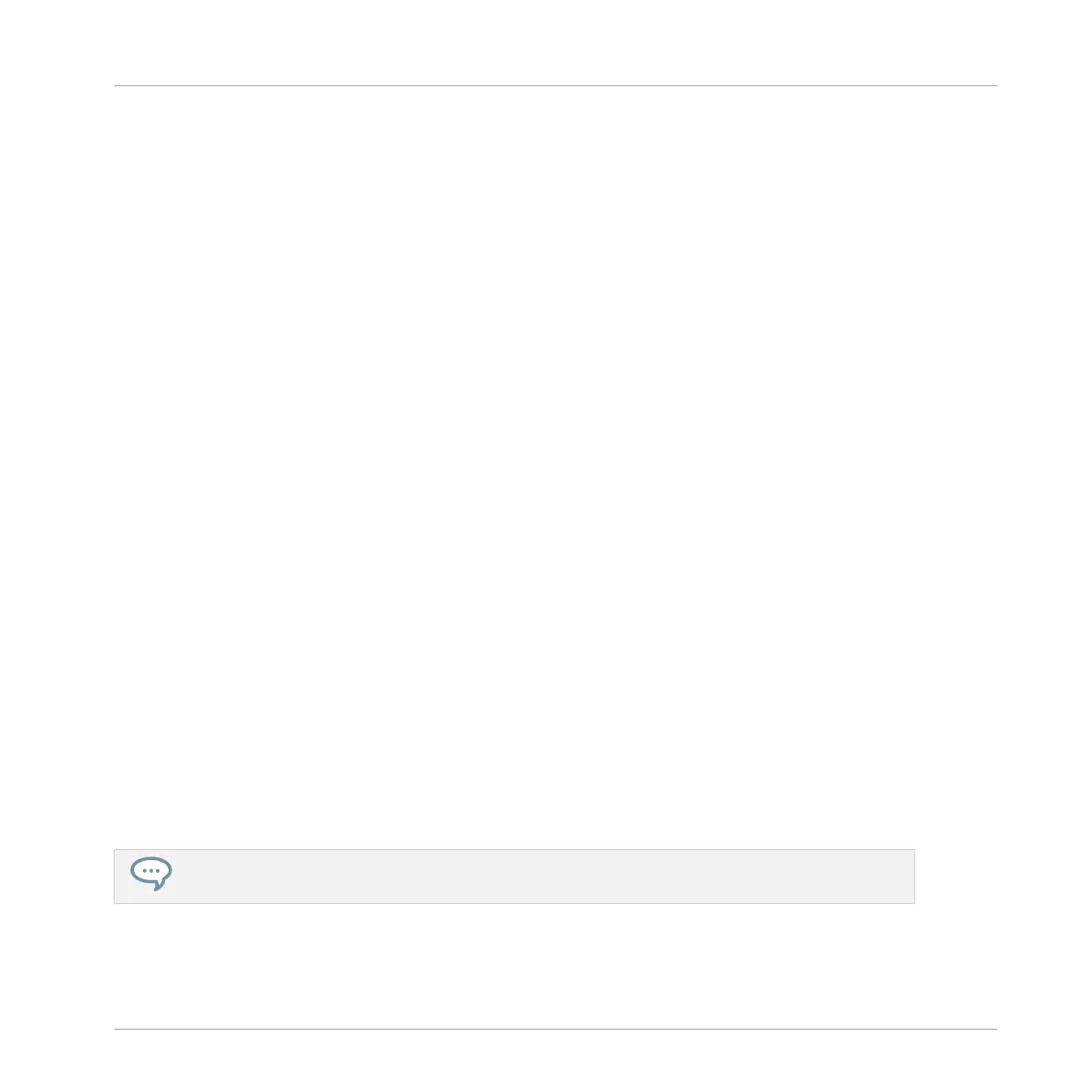Adjusting the Arrange Grid and Pattern Length on the Controller
On your controller, the length of the selected Pattern, along with the Arrange Grid resolution
used to modify this length, can both be adjusted using various methods: via the Pattern mode,
the Grid mode, or the Record Prepare mode. Choose the method that best fits your current
workflow.
Adjusting the Pattern Length on the Controller
In Pattern mode you can adjust both the Pattern Length of the current Pattern:
1. Press and hold PATTERN to enter Pattern mode. You can also pin Pattern mode in order
to keep it active when you release PATTERN (see ↑3.3.1, Pinning a Mode on the Control-
ler).
2. Press the Left Arrow button to select the LENGTH parameter (Pattern Length).
3. Turn the Control encoder to adjust the Pattern Length according to the current resolution
of the Pattern Grid.
Adjusting the Grid on the Controller
In Grid mode you can adjust the various grids used in MASCHINE, including the Pattern Grid
resolution:
1. Press and hold GRID to enter Grid mode. You can also pin Grid mode in order to keep it
active when you release GRID (see ↑3.3.1, Pinning a Mode on the Controller).
2. Press F2 (ARNG) to access the Arrange Grid settings.
3. Turn the Control encoder to adjust the resolution of the Arrange Grid.
To disable the Pattern Grid:
1. Press the Right Arrow button to select the ENABLE parameter.
2. Turn the Control encoder to select the OFF value.
You don’t need to explicitly enable the Pattern Grid on your controller: It is enabled as soon as you
select a resolution other than OFF.
Working with Patterns
Pattern Basics
MASCHINE MIKRO - Manual - 460