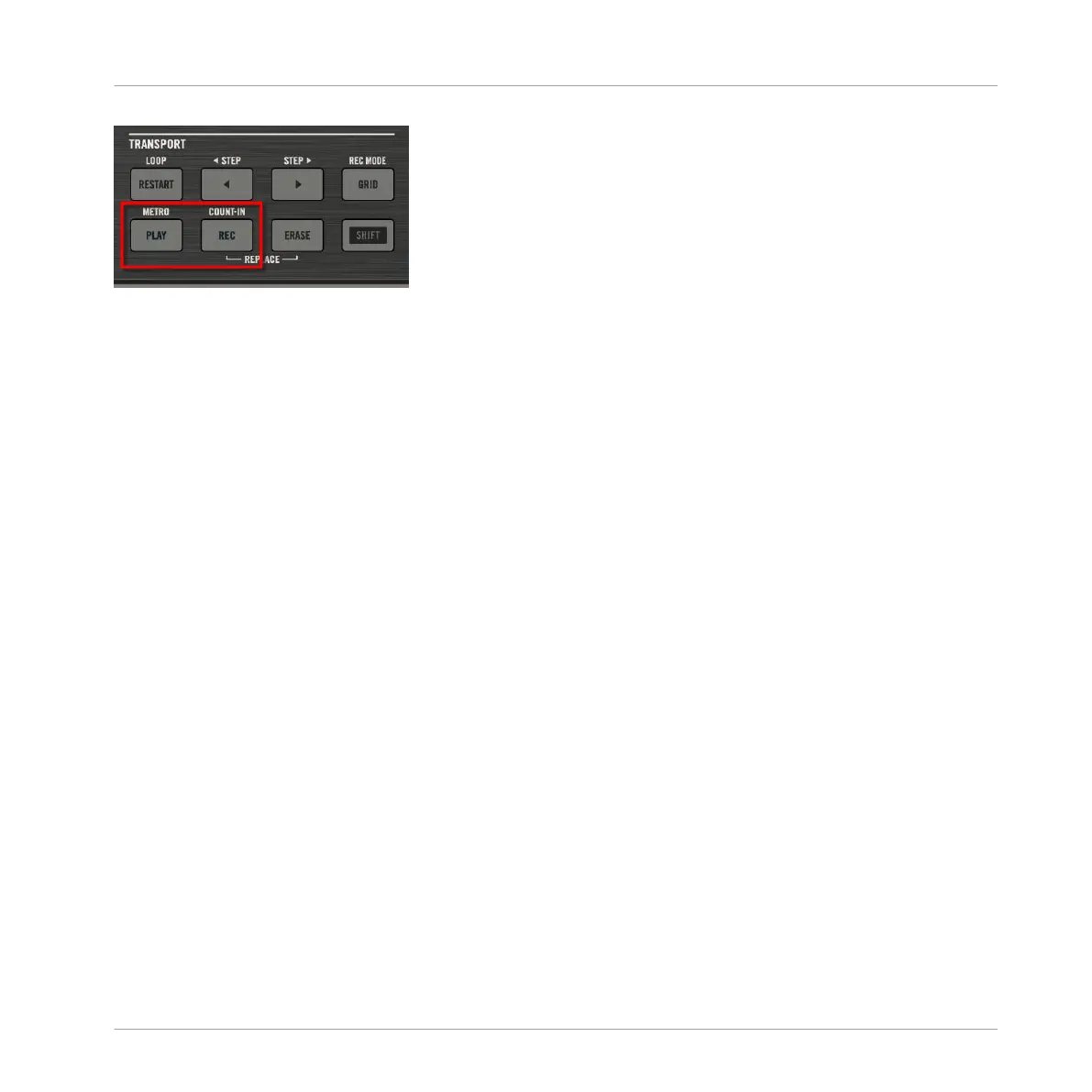Recording a Pattern: press PLAY then REC and hit some pads!
1. Press PLAY to start the sequencer.
The PLAY button lights up.
2. Press REC to begin recording.
The REC button lights up.
3. Now hit the pads you want to record and listen to what happens.
Each hit will create an event in the Pattern Editor, the event length depends on how long
you hold the pad. Events continue to be added to the Pattern, even as the Pattern cycles.
4. When you’re done, press REC again to stop recording the pads.
The REC button turns off. The sequencer keeps playing until you press PLAY again.
Replace Mode
When recording in Replace mode the events of the selected Sound(s) are replaced by what you
play.
1. Select the Sound(s) of which you want to replace events: In Pad Mode you can select
multiple Sounds (see section ↑5.1.3, Selecting Multiple Sounds or Groups); in Keyboard
mode only the focused Sound (the one played by your pads) will have its events replaced.
2. Press PLAY to start the sequencer.
The PLAY button lights up.
3. Press ERASE + REC to begin recording in Replace mode.
The ERASE and REC buttons light up.
4. Hit the pads you want to record.
Each hit will create an event in the Pattern Editor, the event length depends on how long
you hold the pad. Existing events for the selected Sound(s) are deleted as they are
reached by the playhead.
Working with Patterns
Recording Patterns in Real Time
MASCHINE MIKRO - Manual - 467