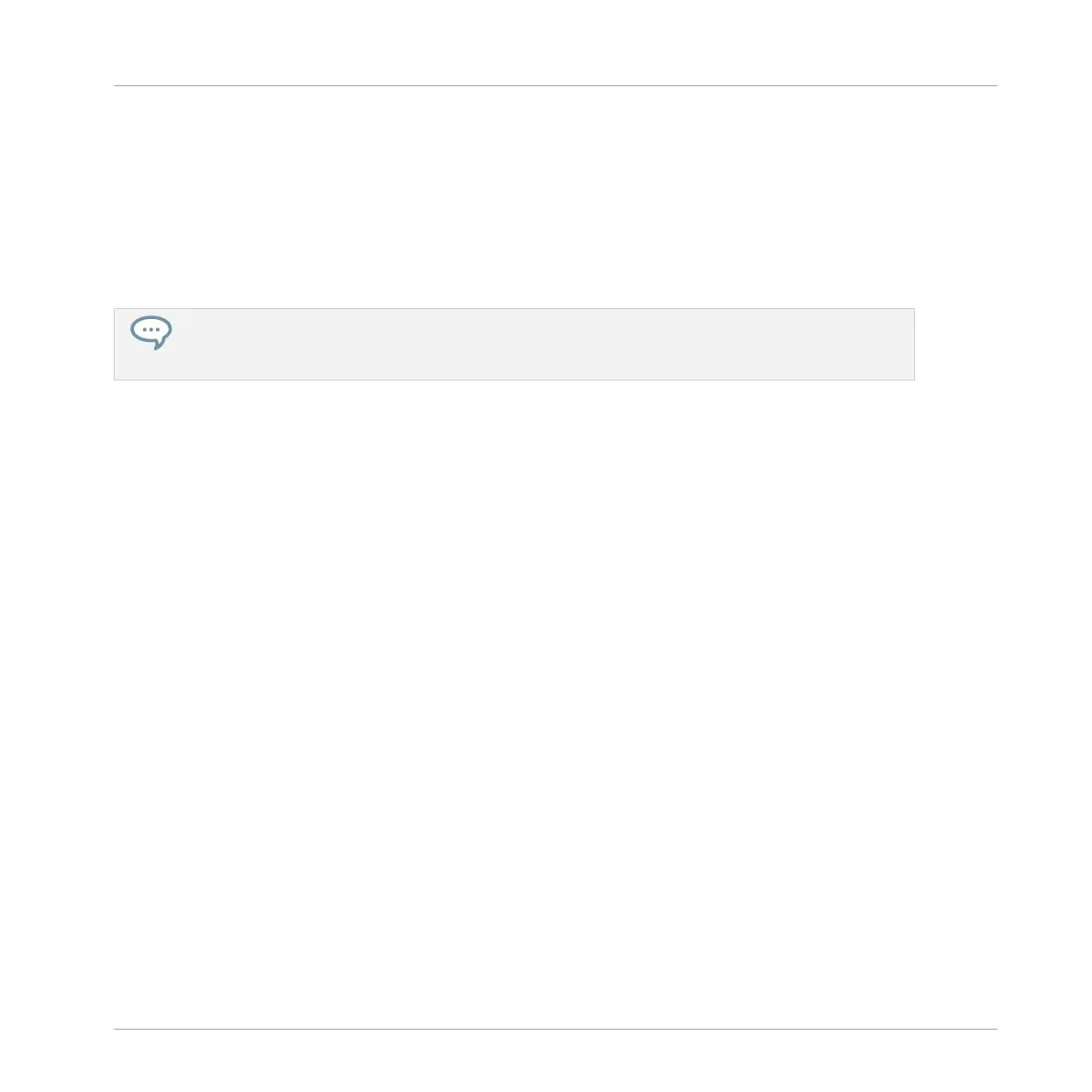→ If the Pattern Editor is in Group view this will select all events for all Sounds in the Pat-
tern. If the Pattern Editor is in Keyboard view this will select all events at all pitches for
the focused Sound.
Selecting Events/Notes on the Controller
Using your controller you can select particular events from the selected Pattern. This will allow
you to edit them without affecting the other events.
For example in Pad Mode this can be very useful to quickly quantize a few drum instruments in
your kit without affecting the rest of the kit: Press SHIFT + SELECT + the pads of the desired
drums then press SHIFT + pad 5 (QUANTIZE), and you’re done!
You can select notes and events using the pads. Depending on the current pad mode (Pad
Mode or Keyboard mode, see ↑6.1.1, The Pad View in the Software), events will be selected
differently:
▪ In Pad Mode (the default mode of the pads), each pad represents a specific Sound:
◦ Unlit pads indicate Sounds for which the Pattern has no events. Nothing happens
when you press them.
◦ Dimmed pads indicate Sounds for which events can be selected: Press any dimmed
pad to add all events for that Sound to the selection. The pad turns fully lit to indicate
that all its events are selected. You can press any additional dimmed pad to add its
events to the selection. Pressing a dimmed pad additionally switches the focus to the
corresponding Sound.
◦ Fully lit pads indicate Sounds for which all events are selected: Press any lit pad to
remove all its events from the selection (the pad turns dim lit).
▪ In Keyboard mode, each pad represents a specific pitch of the focused Sound:
◦ Unlit pads indicate pitches at which the Pattern has no notes. Nothing happens when
you press them.
◦ Dimmed pads indicate pitches at which notes can be selected: Press any dimmed pad
to add all notes at that pitch to the selection. The pad turns fully lit to indicate that
all its notes are selected. You can press any additional dimmed pad to add its notes to
the selection.
Working with Patterns
Editing Events
MASCHINE MIKRO - Manual - 483