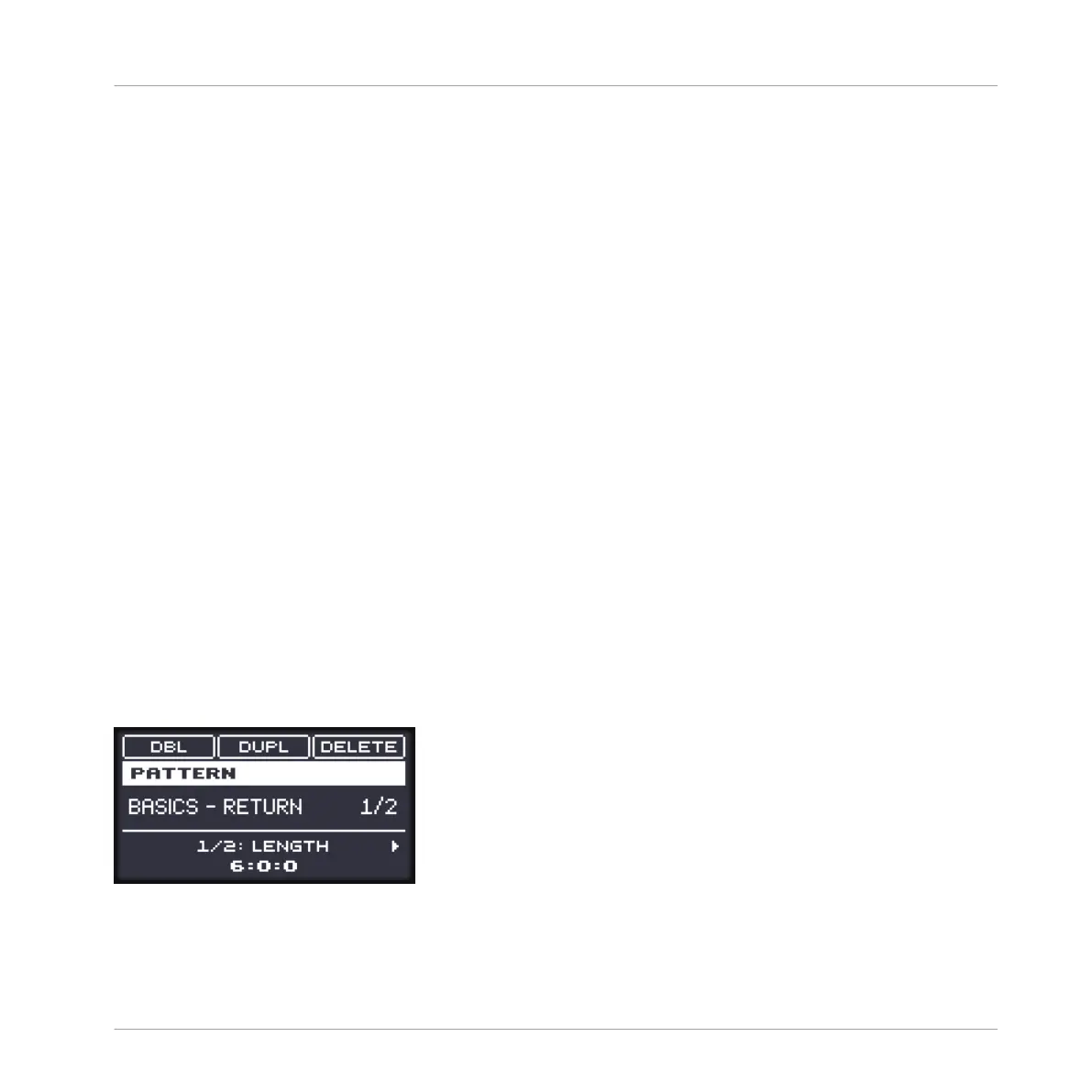▪ On the left you can see the list of the 16 Pattern slots in the selected Pattern bank. Slots
containing a Pattern show a colored bar on the left along with the Pattern name. The other
slots contain no Pattern. The selected Pattern is highlighted (the Basics - Return Pattern in
the picture above).
▪ On the right you can see the various Pattern banks in form of pad grids — a pad grid is a
square of 4x4 cells representing the pads of your controller. In each Pattern bank the col-
ored cells indicate Pattern slots containing a Pattern, while unlit cells indicate empty Pat-
tern slots. The selected Pattern bank is surrounded by a white border (the first bank in the
picture above). If there are too many Pattern banks to fit into the Pattern Manager’s height,
use the scroll wheel of your mouse to display the other banks.
▪ The Pattern slots on the left and the cells in the selected pad grid on the right are strictly
equivalent: you can use either the slots or the corresponding cells to execute all the man-
agement commands described in the next sections.
Closing the Pattern Manager
► To close the Pattern Manager, click anywhere outside it.
Pattern Mode on Your Controller
Pattern mode is where you select and manage your Patterns.
► To enter Pattern mode on your controller, press and hold PATTERN (you can pin it by
pressing CONTROL at the same time).
→ Your controller switches to Pattern mode. This is indicated by the lit PATTERN button.
The hardware display in Pattern mode.
Now the pads on your controller represent the 16 Pattern slots of the current Pattern bank:
Working with Patterns
Managing Patterns
MASCHINE MIKRO - Manual - 515