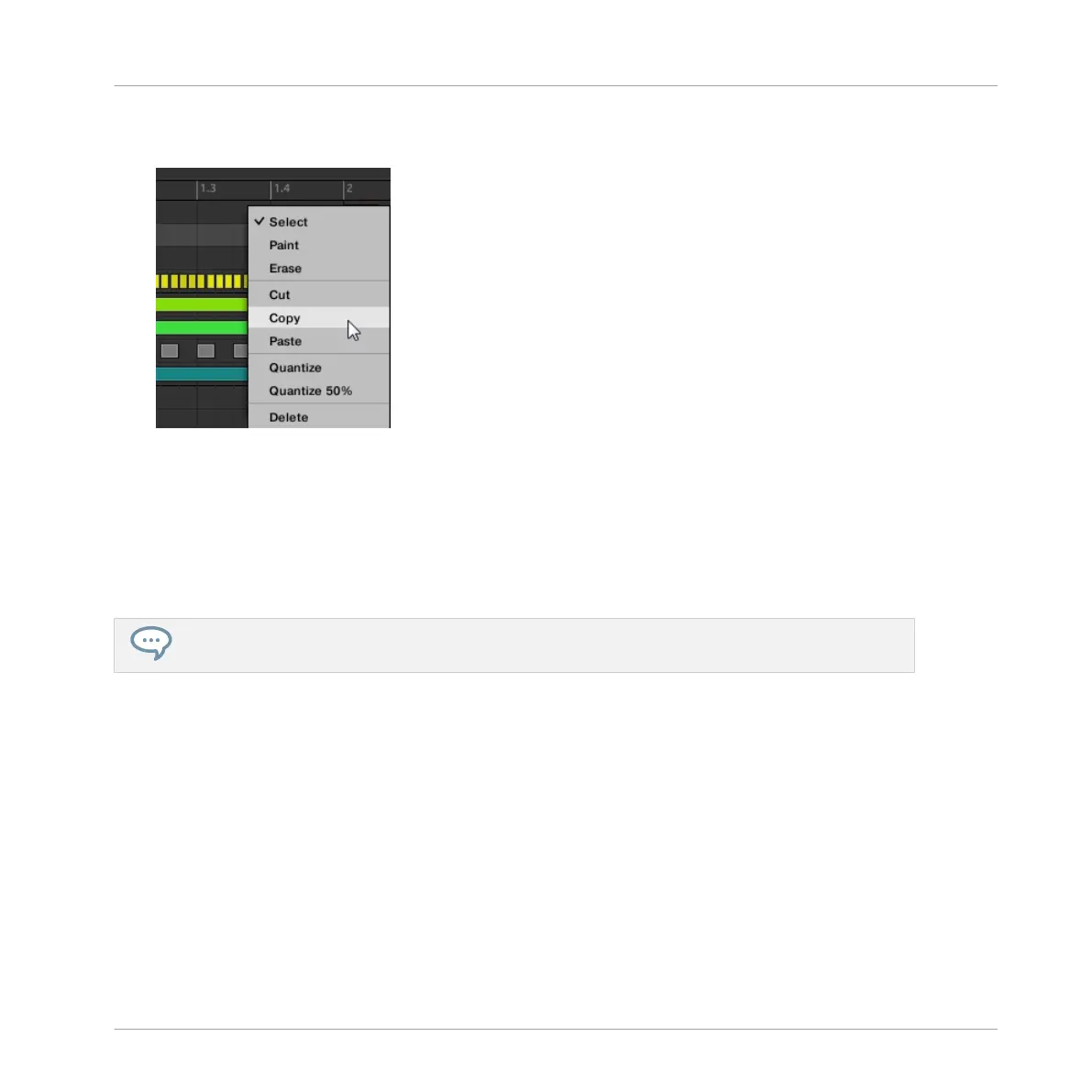2. Right-click (on macOS: [Ctrl]+click) the Event area’s background and choose Copy from
the slot’s context menu:
3. Select the Group in which you want to paste the Pattern’s content.
4. Open the Pattern Manager, select (or create) an empty Pattern, and close the Pattern
Manager again.
The selected (or created) Pattern appears in the Pattern Editor.
5. Right-click (on macOS: [Ctrl]-click) the Event area’s background and choose Paste from
the context menu to paste the Pattern.
If events are selected in the Pattern, the copy/paste operation will apply to these events only! See
↑11.7.1, The Pattern Manager and Pattern Mode for more on this.
Duplicating, Copying, and Pasting Patterns on Your Controller
Your controller provides different ways of copying/pasting Patterns.
Duplicating a Pattern
To duplicate a Pattern:
1. Press and hold PATTERN to enter Pattern mode.
2. If necessary, use SHIFT + Left/Right Arrow button to select the Pattern bank containing
the Pattern you want to duplicate.
3. Press the pad of the Pattern you want to duplicate.
Working with Patterns
Managing Patterns
MASCHINE MIKRO - Manual - 530