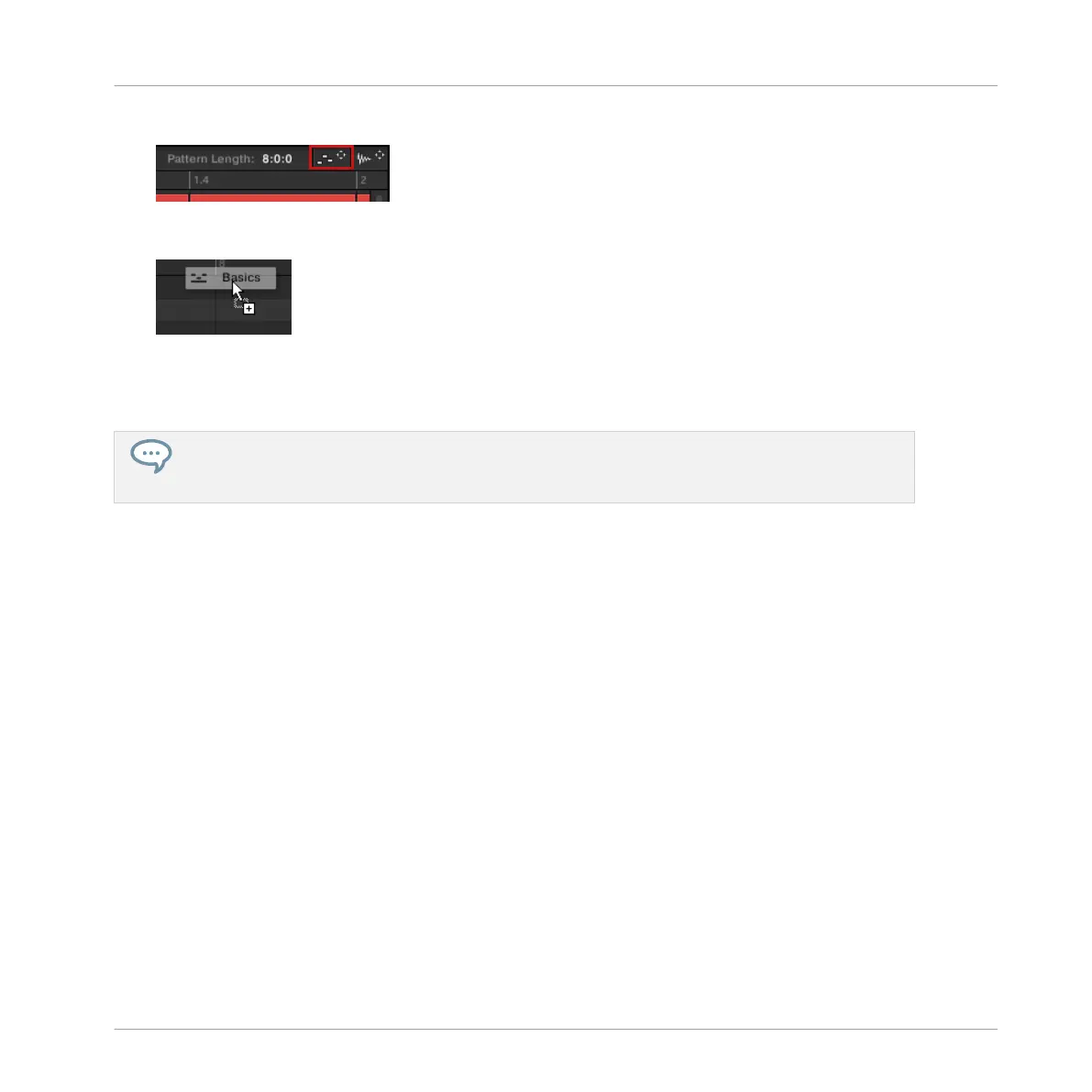3. In the top right corner of the Pattern Editor, click and hold the MIDI Dragger icon:
As you start dragging the icon the mouse cursor displays the name of the Pattern you are
about to export:
4. Drag the icon to your desktop or onto a MIDI channel of your host application.
→ The MIDI file is exported to the selected location.
You can even drag the MIDI Dragger icon onto another Sound or Group in MASCHINE! In this case
the MIDI file will be directly imported into a Pattern of the selected Group according to the rules
described in section ↑11.8.3, Importing MIDI to Patterns.
Exporting MIDI via the Context Menu
You can also render the selected Pattern to a MIDI file on your hard disk using the Export
MIDI… entry in the context menu of the Sound or Group:
1. Select the Pattern you want to export MIDI from (see section ↑11.7.2, Selecting Patterns
and Pattern Banks).
2. To export MIDI from the entire Group, switch the Pattern Editor to Group view and right-
click ([Ctrl]-click on macOS) the desired Group in the Group List (left of the Arranger) to
open its context menu. You can also right-click ([Ctrl]-click on macOS) the Group name
above the Sound List.
To export MIDI from a particular Sound only, right-click ([Ctrl]-click on macOS) the de-
sired Sound slot in the Sound List (left of the Pattern Editor) to open its context menu.
Working with Patterns
Importing/Exporting Audio and MIDI to/from Patterns
MASCHINE MIKRO - Manual - 536