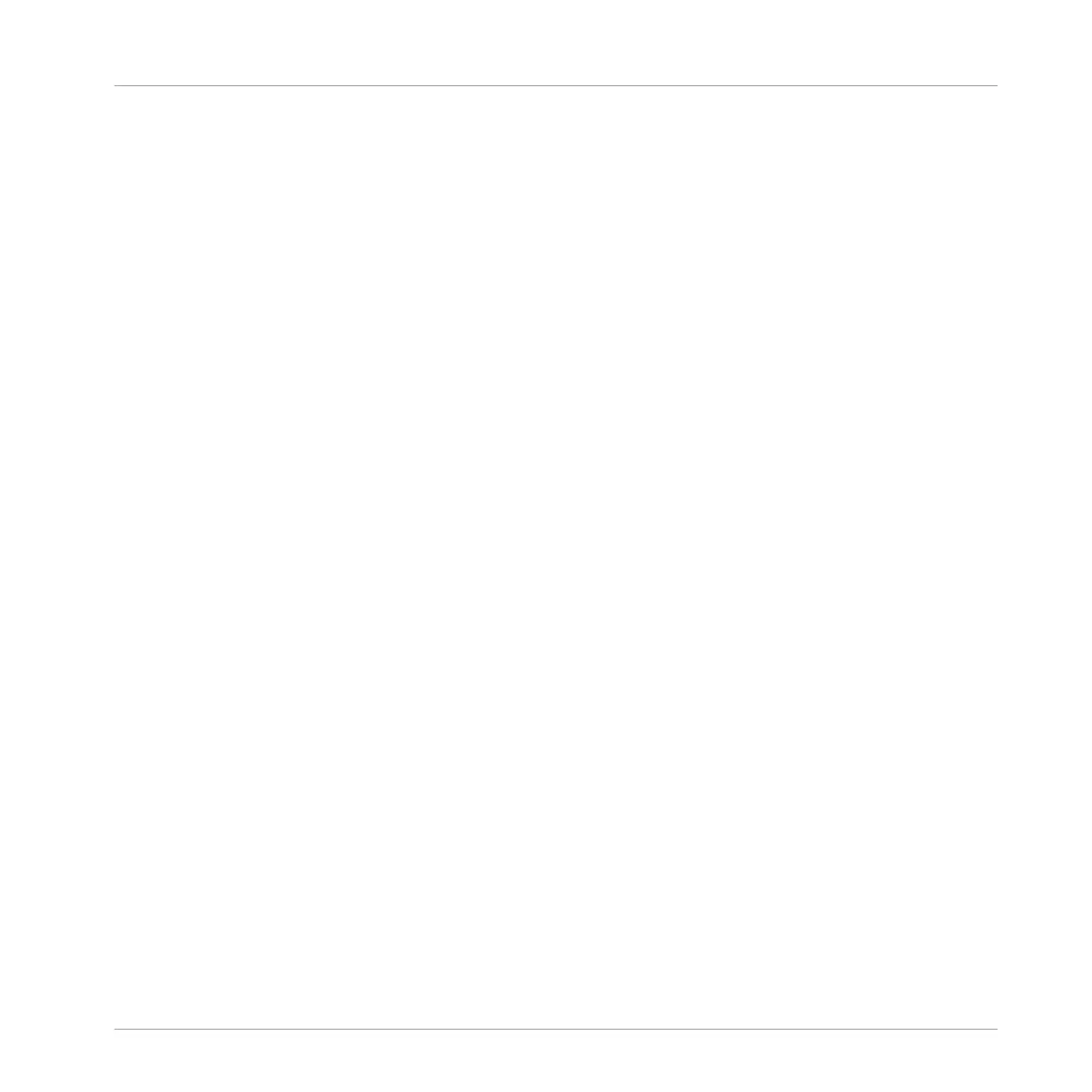▪ Other management commands: Right-click ([Ctrl]-click on macOS) the header background
to open the channel’s context menu (see section ↑13.2.4, Managing Your Channels in the
Mixer).
(2) Audio input settings (Sound strips only): Allows you to adjust the audio input routing. Visible
only if the IO button is enabled on the left of the Mixer. Click the AUDIO IN label to select an
audio input, and adjust its level via the little knob on the left. These controls are equivalent to
the Source and Gain parameters in the Audio page of the Sound’s Input properties. See sec-
tion ↑12.1.1, Sending External Audio to Sounds for more information.
(3) MIDI input settings: Allows you to adjust the MIDI input routing. Visible only if the IO button
is enabled on the left of the Mixer. Click the MIDI IN label to select a MIDI input port, then
select a channel via the little menu on its right. These controls are equivalent to the Source
and Channel selectors in the MIDI page of the Sound’s and Group’s Input properties, respec-
tively. See section ↑12.2.1, Triggering Sounds via MIDI Notes for more information.
(4) Plug-in List: Shows the Plug-ins loaded in the channel. Visible only if the Plug-in icon is
enabled on the left of the Mixer. Following actions are available:
▪ Click the little “+” symbol to open the Plug-in menu and load a new Plug-in at the end of
the list.
▪ Right-click (macOS: [Ctrl]-click) an existing Plug-in to replace it with another Plug-in or to
remove it (to do this, select None in the menu).
▪ Click a Plug-in name to select it. If this Plug-in is currently hidden in the Plug-in Strip un-
der the Mixer, it automatically scrolls to show the interface of that Plug-in (see section
↑13.4, The Plug-in Strip).
▪ Click the little square left of a Plug-in to bypass it (the bypassed Plug-in is grayed out) or
re-insert it in the signal chain.
▪ Drag and drop Plug-ins to move them across the list.
This Plug-in List is the exact equivalent of the Plug-in List in the Control area of the Arrange
view. For all details, see section ↑7.1, Plug-in Overview.
(5) Fader section: Allows you to adjust the channel’s level, panoramic position, Mute and Cue
state. Following actions are available:
Controlling Your Mix
The Mixer
MASCHINE MIKRO - Manual - 615