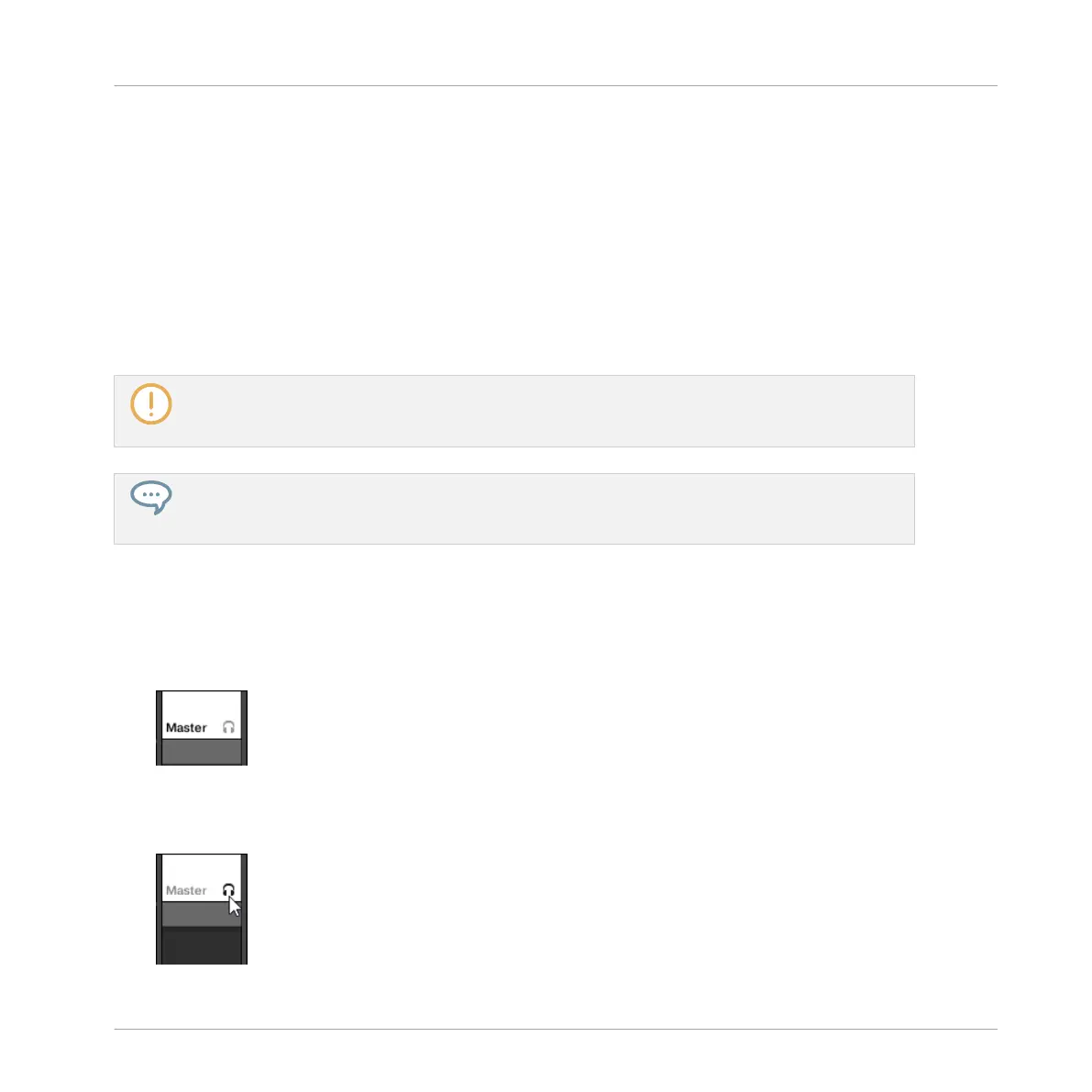Sending Sound and Group Channels to the Cue Bus
► In any channel strip, click the little headphones button to send this channel to the Cue
bus.
→ The headphones button lights on. The channel is not sent to its defined destination any-
more but instead to the Cue bus.
To remove the channel from the Cue bus and send it back to its normal destination defined in
its output settings, simply click again on the headphones button.
You can send any number of Sound and Group channels to the Cue bus simultaneously.
In Arrange view, the equivalent of the headphones button is the Cue switch found on the Audio
page of the Sound’s and Group’s Output properties (see section ↑12.1.2, Configuring the Main Out-
put of Sounds and Groups).
The mute and solo of channels don’t apply when these channels are sent to the Cue bus: What is
sent to the Cue bus is always played back via the Cue channel, regardless of the original channel
being muted or not.
Adjusting the Cue Channel in the Mixer
All signals on the Cue bus arrive on the Cue channel strip. You can display the Cue channel
strip in the Mixer as follows:
1. Click the header of the Master/Cue strip in the top right corner of the Mixer.
If the Mixer was showing Sound channels, it switches to the Group level. The Master/Cue
channel strip appears and is put under focus.
2. Click the headphone icon in the Master header.
Controlling Your Mix
The Mixer
MASCHINE MIKRO - Manual - 618