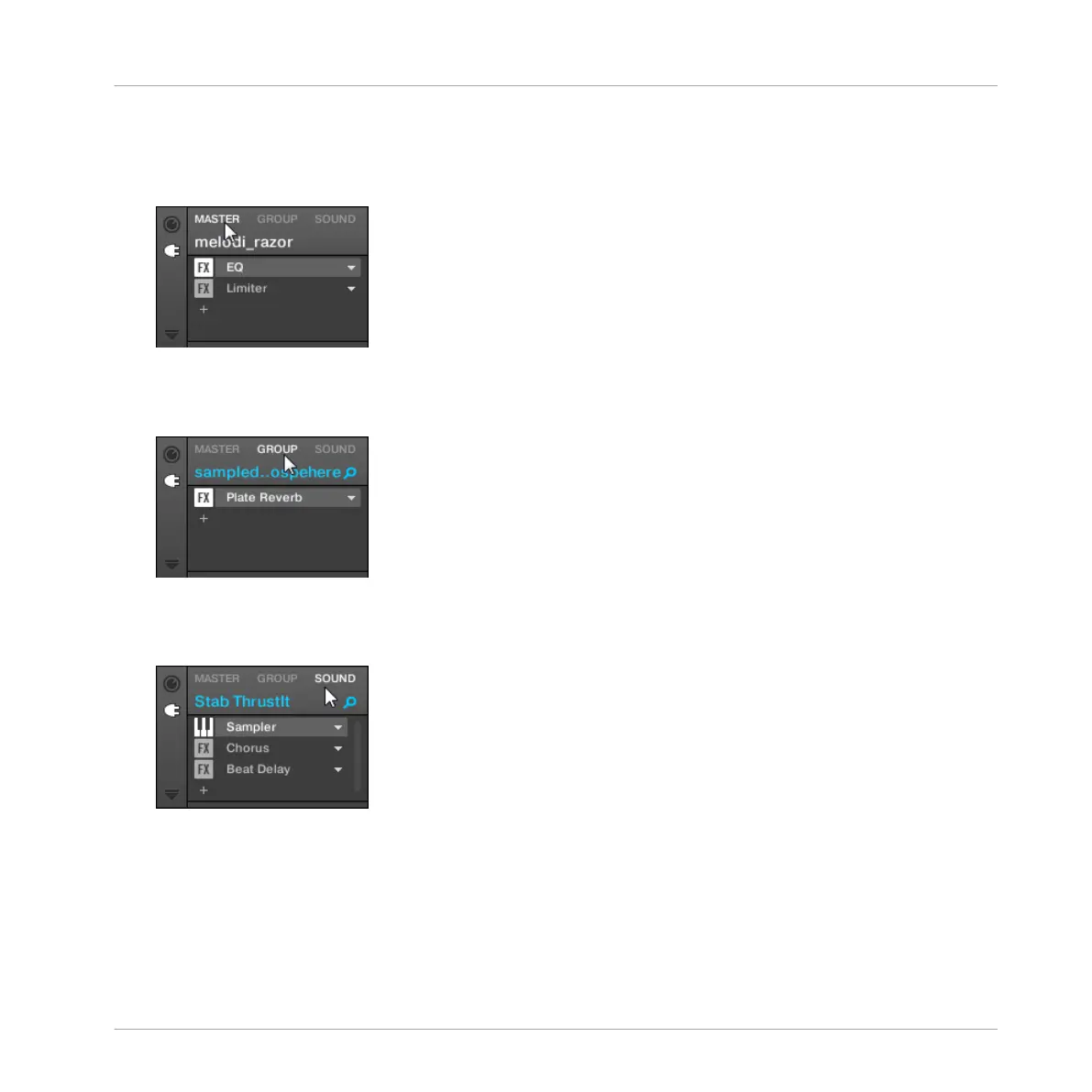Choose the Channel in Which the Effect Is to Be Inserted
1. If you want to apply the effect to the Master (to process the audio of the whole Project),
click the MASTER tab in the top left corner of the Control area.
2. If you want to apply the effect to a Group (to process the audio of the whole Group), click
the desired Group on the left of the Arranger, and click the GROUP tab in the top left cor-
ner of the Control area.
3. If you want to apply the effect to a Sound, click its parent Group in the Group List (on the
left of the Arranger), click the desired Sound slot in the Sound List (on the left of the Pat-
tern Editor), and click the SOUND tab in the top left corner of the Control area.
Using Effects
Applying Effects to a Sound, a Group or the Master
MASCHINE MIKRO - Manual - 636