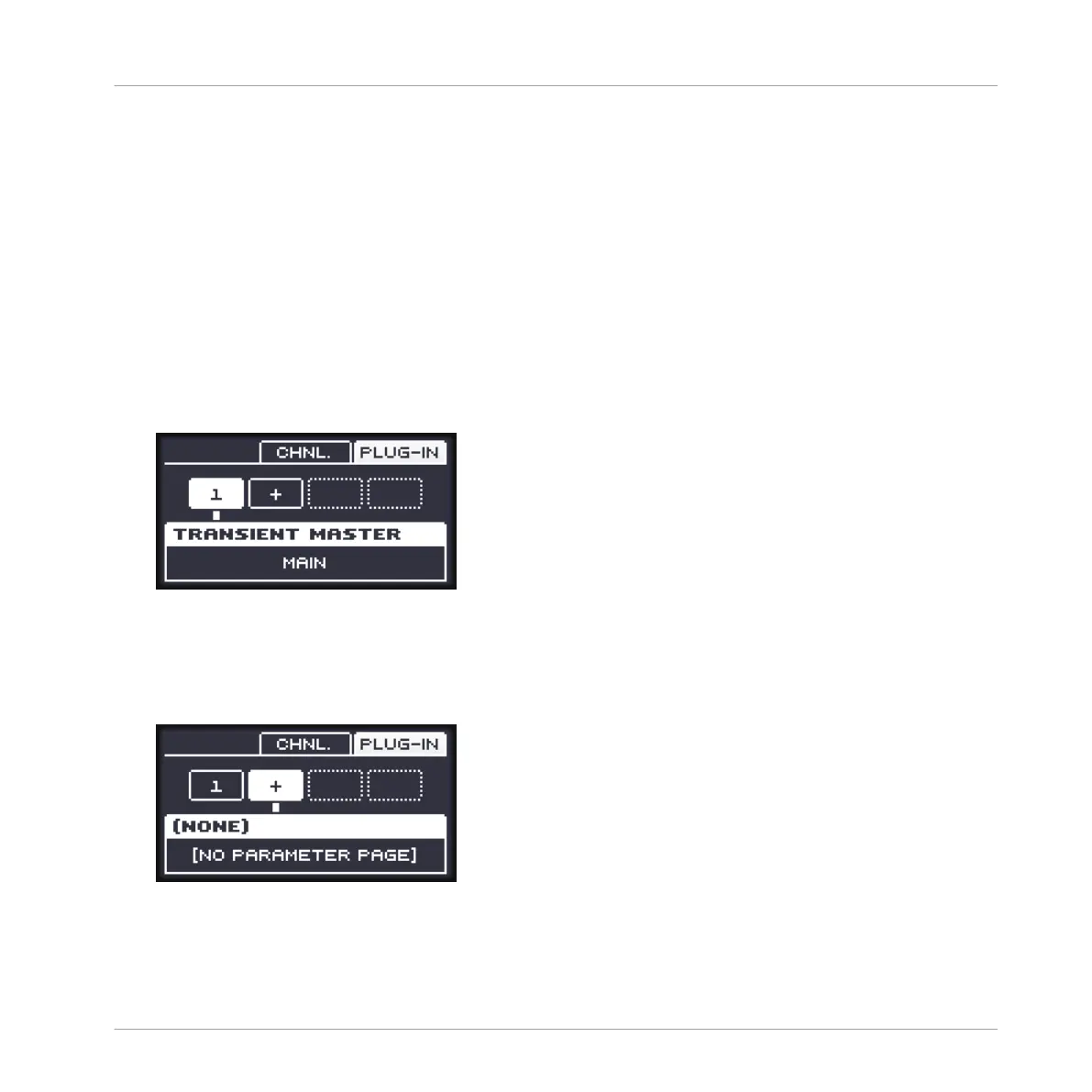2. If you want to apply the effect to the Master (to process the audio of the whole Project),
press F1 to select the MASTER tab.
3. If you want to apply the effect to a Group (to process the audio of the whole Group), press
F2 to select the GROUP tab and press GROUP + the pad 9–16 corresponding to the de-
sired Group. If the desired Group is in another bank, before you select the Group you first
need to press GROUP + the Left or Right Arrow button below the display to switch to the
Group bank containing that Group.
4. If you want to apply the effect to a Sound, press F3 to select the SOUND tab, select the
Group containing that Sound (see previous step), and press SELECT + the pad of that
Sound (or simply press its pad if pads are in Pad Mode).
5. Press NAV + F3 (PLUG-IN) to display the Plug-in slots of the selected channel (Sound,
Group or Master).
6. While holding NAV, turn the Control encoder or press the dimmed pads to select the de-
sired Plug-in slot (the name of the Plug-in currently loaded in the selected slot appears in
the middle of the display). If you want to add the effect in addition to the existing Plug-
ins, turn the Control encoder clockwise until the “+” is highlighted on the display, or
press the last dimmed pad.
7. Press SHIFT + BROWSE to open the Plug-in Browser and browse the available Effect
Plug-ins.
Using Effects
Applying Effects to a Sound, a Group or the Master
MASCHINE MIKRO - Manual - 642