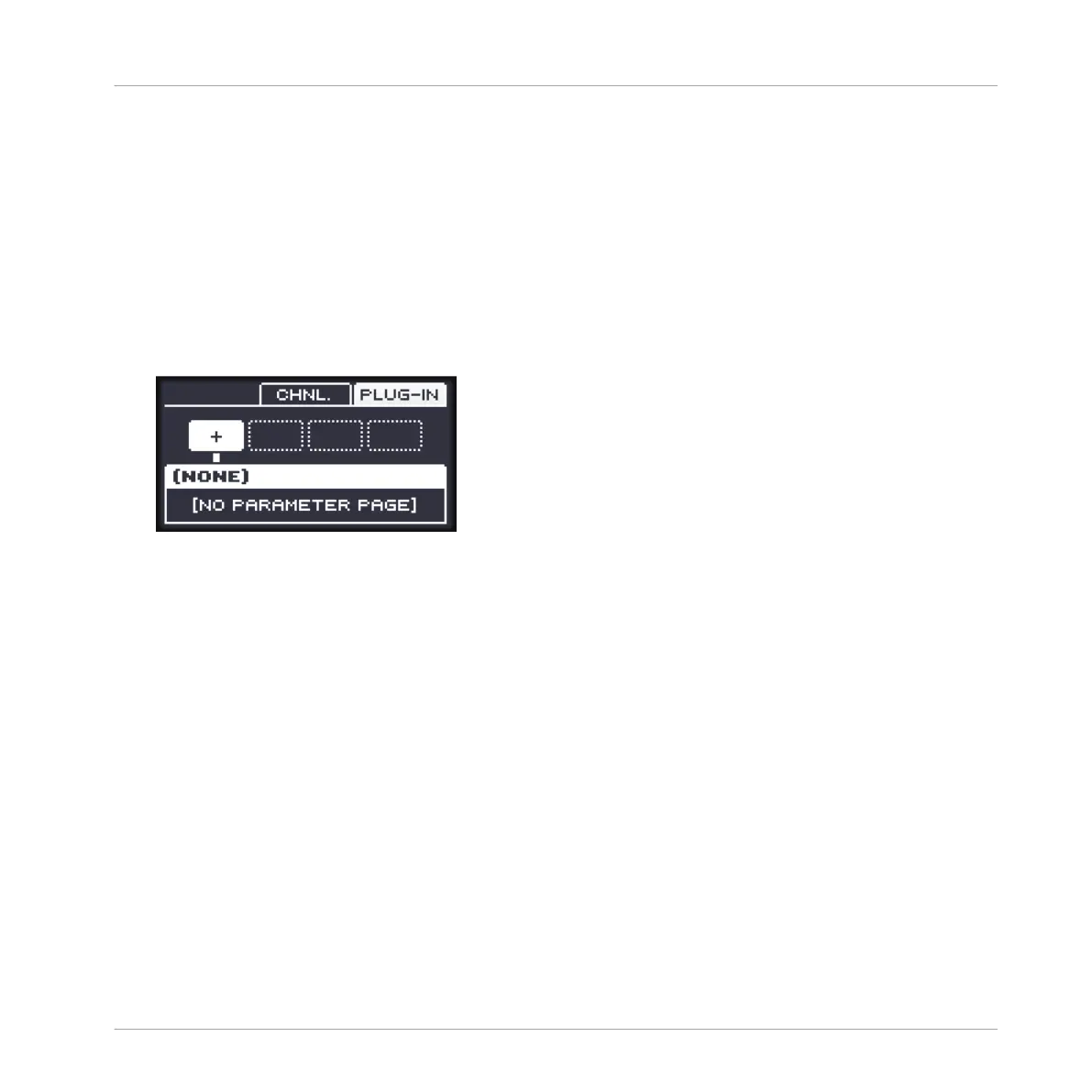3. Click the desired effect in the list. If you have VST/AU effect plug-ins installed you may
also load them from the menu by selecting the Native Instruments (Native Instruments
products) or External (third-party products) submenu at the top of the list.
→ Upon your selection the effect is loaded in a new Plug-in slot and directly starts to proc-
ess your external audio!
Loading an Effect to Process an Input on the Controller
On your controller:
1. Press NAV + F3 (PLUG-IN) to show the Plug-in slots of the selected Sound.
Since we have selected an empty Sound, while holding NAV you see (NONE) on the dis-
play (i.e. there are no Plug-ins to navigate yet).
2. Press SHIFT + BROWSE to open the Plug-in Browser and browse the available Instrument
and Effect Plug-ins.
3. Press F1 to select FILTER.
4. Press the Left Arrow button under the display to select 1/2: TYPE.
5. Turn the Control encoder to choose EFFECT.
6. Press the Right Arrow button under the display to select 2/2: VENDOR.
7. Turn the Control encoder to select the vendor, e.g., INTERNAL.
8. Press F2 (LIST) to show the filtered list of results.
9. Turn the Control encoder to select an effect and press the Control encoder to load it.
→ The selected effect is loaded in a new Plug-in slot and directly starts to process your ex-
ternal audio! By pressing CONTROL or SHIFT + BROWSE again you can switch back to
Control mode and adjust the effect.
Using Effects
Applying Effects to External Audio
MASCHINE MIKRO - Manual - 655