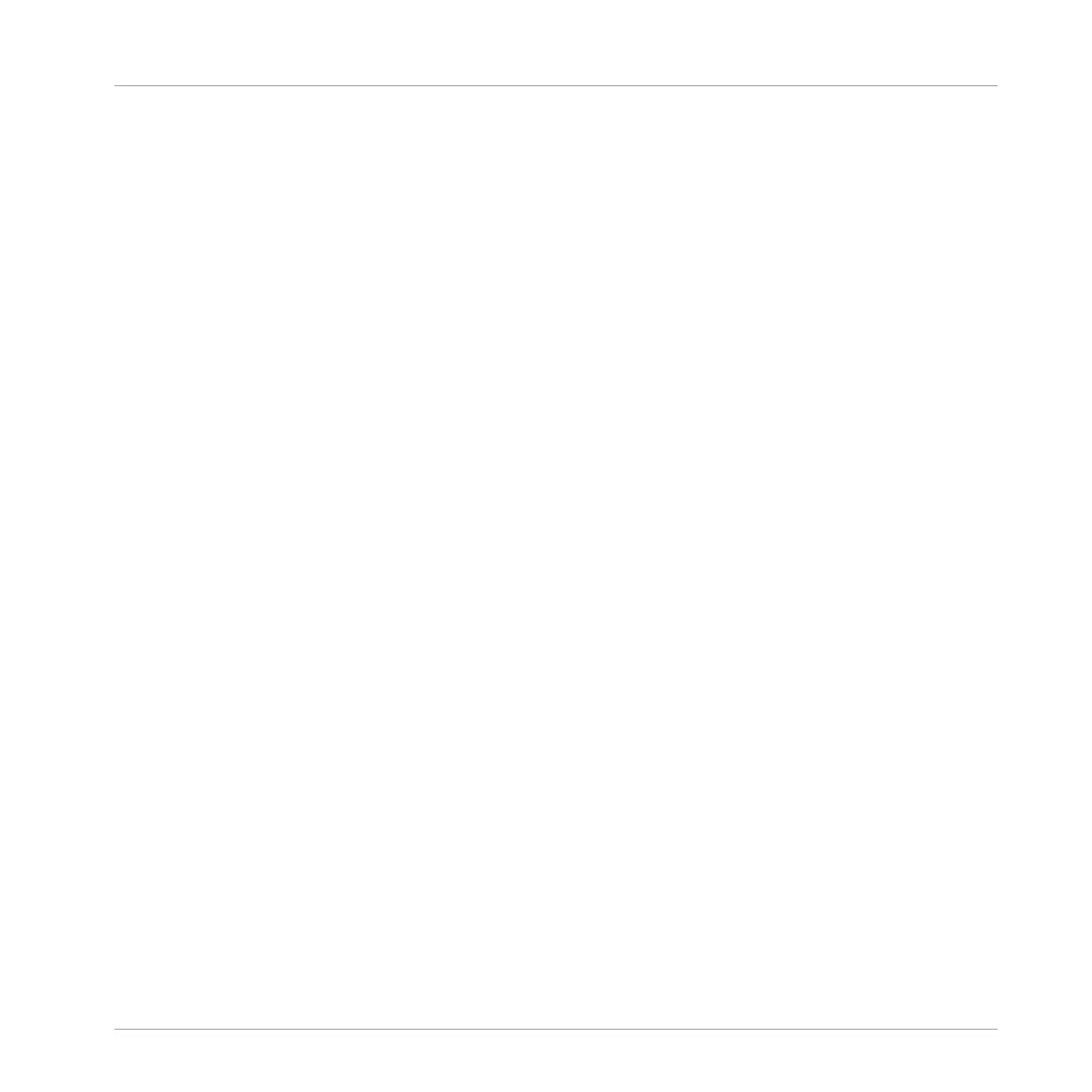Plug-in
Each Sound, each Group, and the Master can hold any number of Plug-ins. Plug-ins can be
instruments or effects, and they can be internal (included with MASCHINE), from other Native
Instruments products (instruments or effects), or external (third-party VST/AU plug-ins). Instru-
ment and Effect Plug-ins can be loaded in the first Plug-in slot of Sounds. The other Plug-in
slots of Sounds, as well as the Plug-in slots of Groups and of the Master can hold Effect Plug-
ins only. At each level (Sound, Group, and Master), Plug-ins process the audio in series, ac-
cording to the order in which they are stacked up. Refer to chapter ↑7, Working with Plug-ins.
Project
A Project contains all data needed for a song: Groups with their Patterns, all Scenes and all
settings, modulation, effects, routings, Sounds, and Samples. It’s like a snapshot of the entire
state of MASCHINE. Please read the MASCHINE Getting Started for a complete overview of
the MASCHINE Project structure.
Scene
A Scene is a combination of Patterns for each Group. They can be used to combine Patterns in
order to create musical ideas. Scenes are created in the Ideas view and then added to Sections
in the Song view to create an arrangement. Refer to chapter ↑16.3, Using Song View for more
information on Scenes.
Section
A Section is a reference to a specific Scene on the Timeline of the Song view. They are used to
arrange the Scenes into a larger musical structure. The benefit of using Sections is that any
changes made to a Scene are replicated in each Section where the Scene is referenced there-
fore making the process of changing parts of a song quick and easy.
Song view
Song view will enable you to combine Sections (references to Scenes) and arrange them into a
song in the Arranger.
Basic Concepts
Important Names and Concepts
MASCHINE MIKRO - Manual - 66