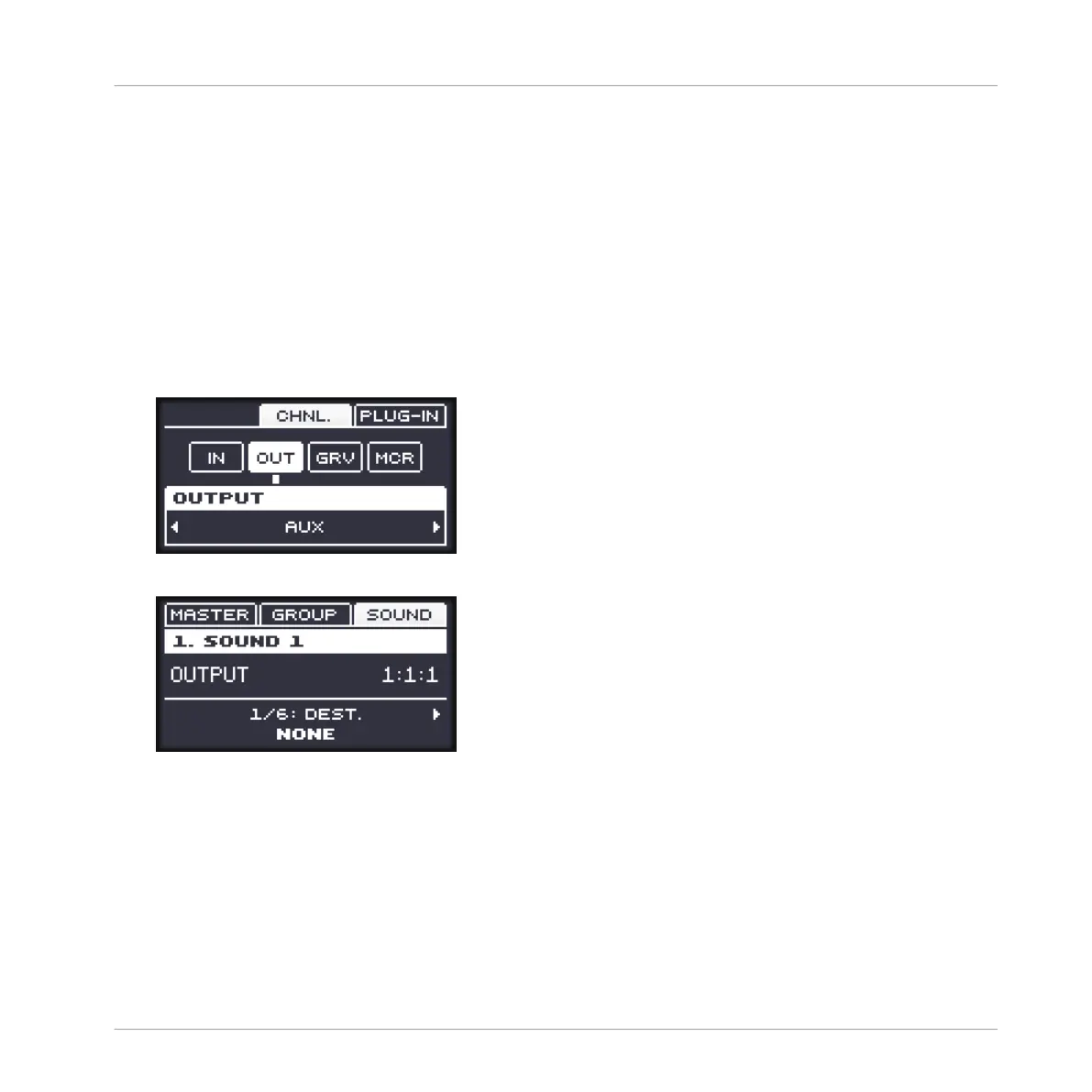2. If you want to route a Group’s output to the send effect, press F2 to select the GROUP
tab, if necessary press GROUP + Left/Right Arrow to select the bank containing that
Group, and press GROUP + the pad 9–16 of the desired Group.
3. If you want to route a Sound’s output to the send effect, press F3 to select the SOUND
tab, select the Sound’s parent Group as described in the previous step, and press SELECT
+ the pad of that Sound (or simply press its pad if pads are in Pad Mode).
4. Press NAV + F2 (CHNL.) to access the Channel properties of the selected Sound/Group.
5. While holding NAV, press pad 14 to select the Output properties (OUT).
6. While holding NAV, press the Left/Right Arrow buttons to select the AUX page of parame-
ters.
7. Release NAV and the AUX page appears on the display.
8. Press the Left Arrow button (if necessary repeatedly) to select 1/6: DEST..
9. Turn the Control encoder to assign that auxiliary output to the desired send effect. In ad-
dition to the usual outputs available in the field, you will find all the Sounds and Groups
with an Effect Plug-in loaded in their first Plug-in slot — see ↑14.3.1, Step 1: Set Up a
Sound or Group as Send Effect. For each Sound, the entry shows the Group letter and
Using Effects
Creating a Send Effect
MASCHINE MIKRO - Manual - 661