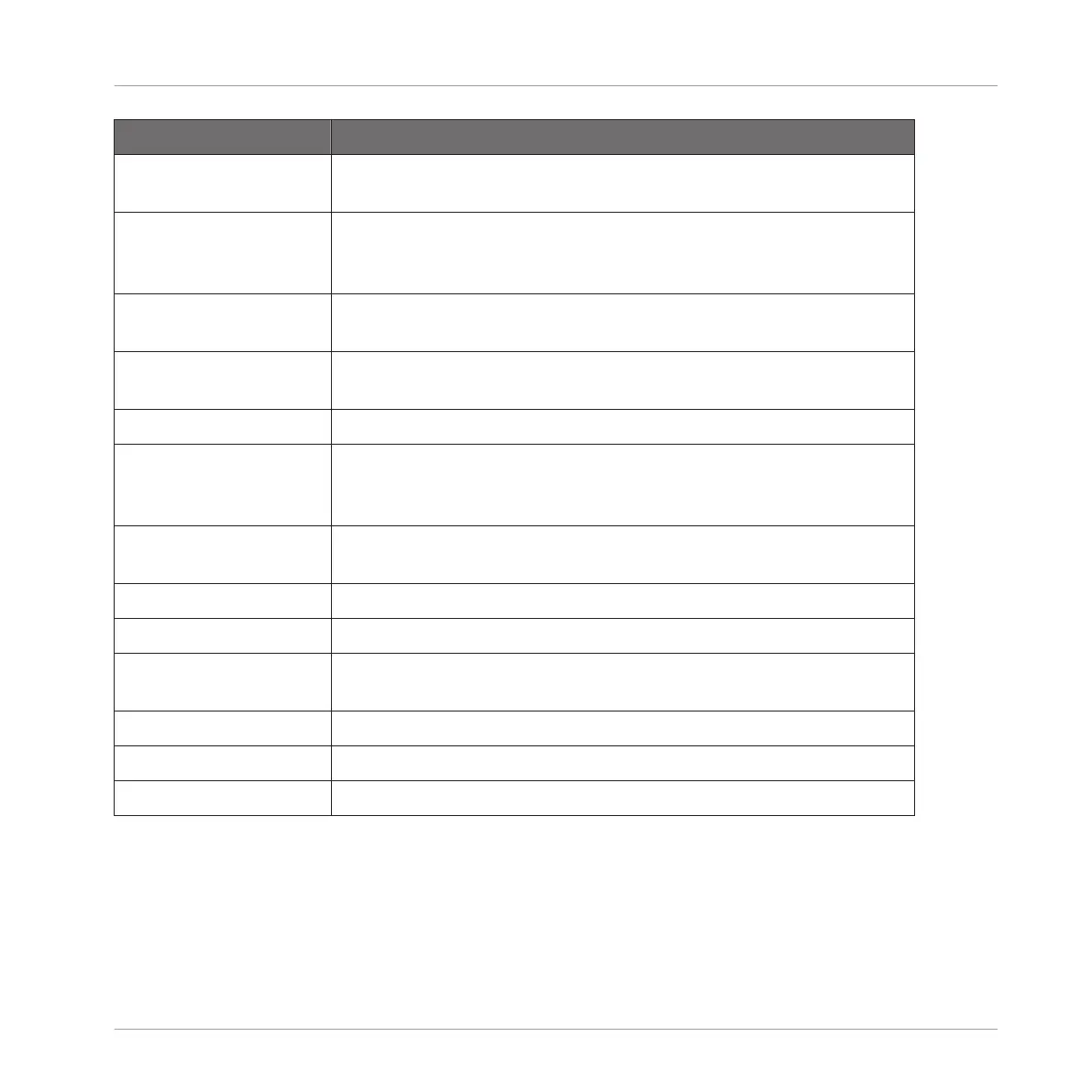Parameter Description
Amount Defines how much the Filter gets modulated by the modulation
source.
Source Select between three different modulation sources: LFO, LFO Sync,
and Envelope. Depending on your choice for the modulation source,
the following parameters appear to the right:
Source: LFO Articulates the opening and closing of the filter using an LFO. Use
this setting in combination with Speed, and LFO Shape.
Speed Defines the speed of the modulation in hertz ranging from 0.03 Hz
up to 16 Hz.
LFO Shape Defines how the LFO evolves over time.
Source: LFO Sync Articulates the opening and closing of the filter using an LFO in
sync to the tempo of the Project. Use this setting in combination
with Speed, LFO Shape, and Phase.
Speed Defines the speed of the modulation in note values from 16/1 (one
cycle every 16 bars) up to 1/32 note.
LFO Shape Defines how the LFO evolves over time.
Phase Adjusts the start phase of the LFO.
Source: Envelope Articulates the opening and closing of the filter using an envelope.
Use this setting in combination with Decay, Smooth, and Shape.
Decay Adjusts how fast the envelope fades out.
Smooth Smooths the shape of the envelope.
Shape Changes the shape of the envelope.
Effect Reference
Filtering Effects
MASCHINE MIKRO - Manual - 689